Specifying copy functions, Specifying copy functions paper selection, Types of originals – TA Triumph-Adler DC 2060 User Manual
Page 73: Copying functions 1-67, Select the paper size as follows, On the [basic] screen, press [select paper, Select the mp tray or a cassette and press [close, On the [basic] screen, press [original type, Press [close]. ready to job build, Ready to job build
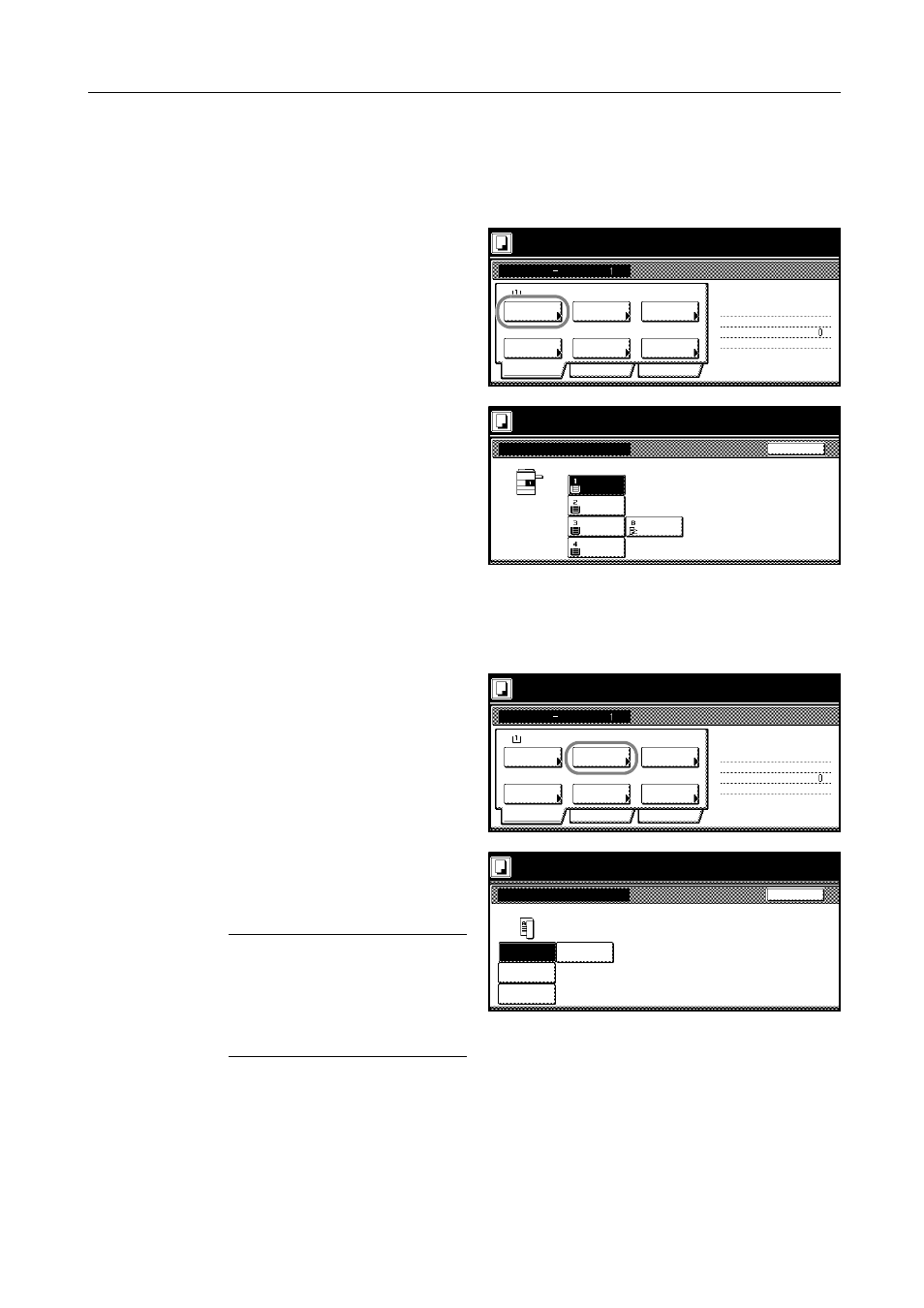
Copying Functions
1-67
Specifying Copy Functions
Paper Selection
Select the paper size as follows.
1
On the [Basic] screen, press [Select
Paper].
2
Select the MP tray or a cassette and
press [Close].
Types of Originals
Select originals that are one-sided or two-sided, have facing pages like books or magazines, or are
like multi-page business forms.
1
On the [Basic] screen, press [Original
Type].
2
Based on the originals to be placed,
select [1 sided] ([1-sided]), [2 sided]
([2-sided]), [Book], or [Multi-Page Form]
([Multi-Page Forme]).
NOTE: When selecting [2 sided]
([2-sided]), check the binding direction
and be sure that the originals are
placed in the correct orientation.
When selecting [Book], be sure that the
binding direction is correct.
3
Press [Close].
Ready to Job build.
Job Build
11x8½"
Select
1 sided
Basic
Quality
Reduce
Rear
Orig. Set
Finished
2 sided Copy
Edit
1 sided copy-Left
Finished page #:
Step
Auto %
Original
Place originals then press Start key.
Direction
1 sided/
2 sided
Paper
Type
/Enlarge
Ready to Job build.
Back
Select Paper
Place originals then press Start key.
Plain
11x8½"
Recycled
11x8½"
Plain
11x17"
Plain
8½x11"
Color
MP tray
Ready to Job build.
Job Build
11x8½"
Select
1 sided
Basic
Quality
Reduce
Rear
Orig. Set
Finished
2 sided Copy
Edit
1 sided copy-Left
Finished page #:
Step
Auto %
Original
Place originals then press Start key.
Direction
1 sided/
2 sided
Paper
Type
/Enlarge
Book
Place originals then press Start key.
Back
1 sided
Ready to Job build.
2 sided
Original Type
Multi-Page
Form
