Input screen, Entering characters – TA Triumph-Adler DC 2060 User Manual
Page 158
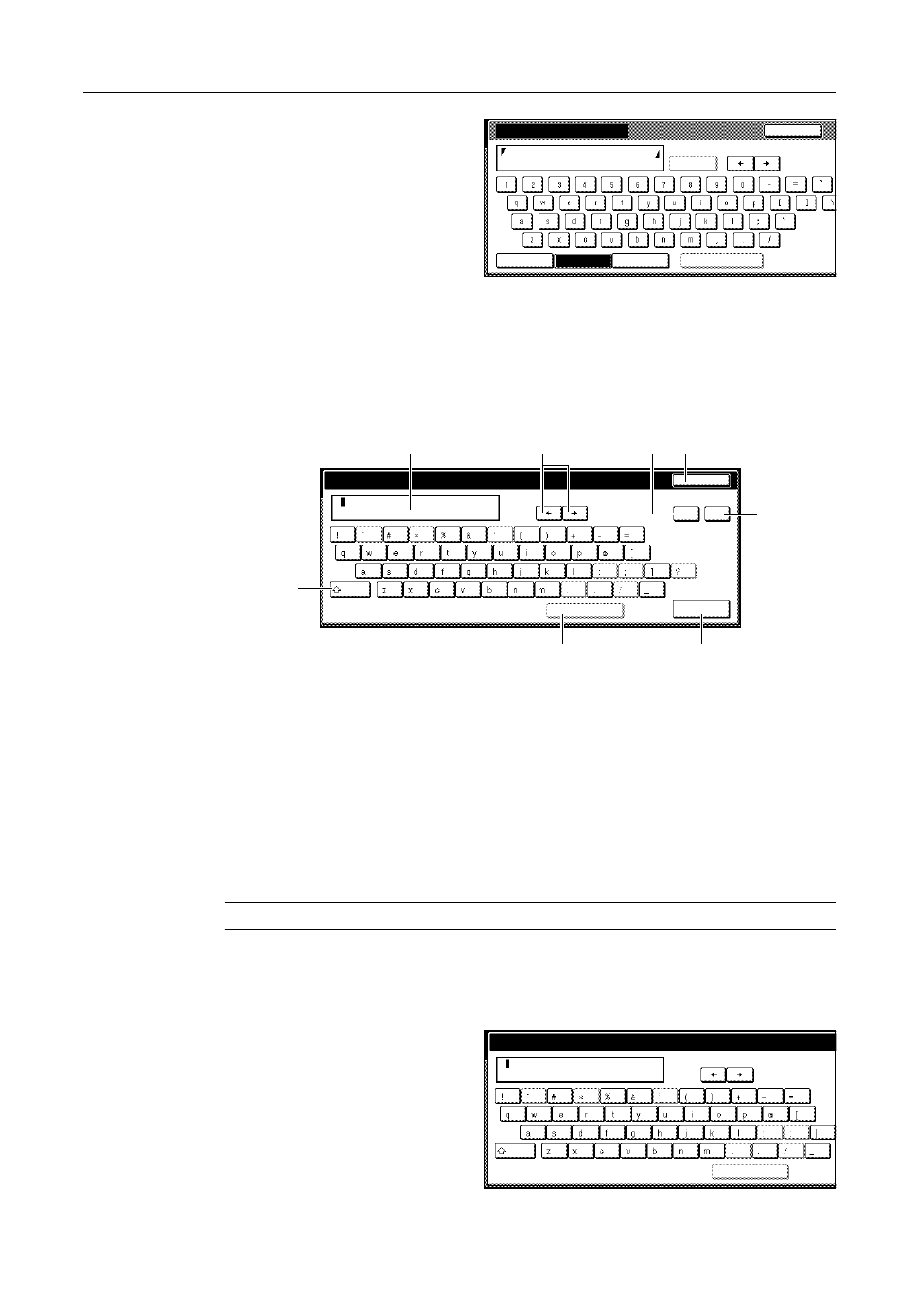
System Settings
3-58
3
Press [b], [c], [d] and [e] in order.
4
When entering all characters are complete, press the [End] key.
Entering Characters When Using Document Management Functions
Enter text as follows for form names, document names, and so on.
Input Screen
1
Character display: Displays characters entered.
2
[][]: Press these keys to move the cursor left or right.
3
[Back] key: Press this key to delete the character to the left of the cursor.
4
[Stop] key: Press this key to stop entering text and return to the previous screen.
5
[Del.] key: Press this key to delete all characters to the right of the cursor at once.
6
[Shift] key: Press this key to toggle between entry of capital letters and lowercase letters.
7
[Space] key: Press this key to enter a space.
8
[End] key: Press this key to confirm your entry. The touch panel will return to the previous
screen.
NOTE: Use the numeric keys to enter numbers.
Entering Characters
The following is an example of how to enter ‘abcde’ using the keyboard.
1
Press the [Shift] key to select lowercase
letters.
Name to display
Capital
Stop
Letter
Num./Sym.
Space
Limit:32 letters including #
AllDel.
Abcde|
Stop
Enter name.
End
Limit:16 letters including #
Space
Back
Del.
Shift
Enter name.
Limit:16 letters including #
Space
Shift
