Allowing duplex copying to custom paper type -24, Allowing duplex copying to custom paper type, System settings 3-24 2 – TA Triumph-Adler DC 2060 User Manual
Page 124: System menu / counter
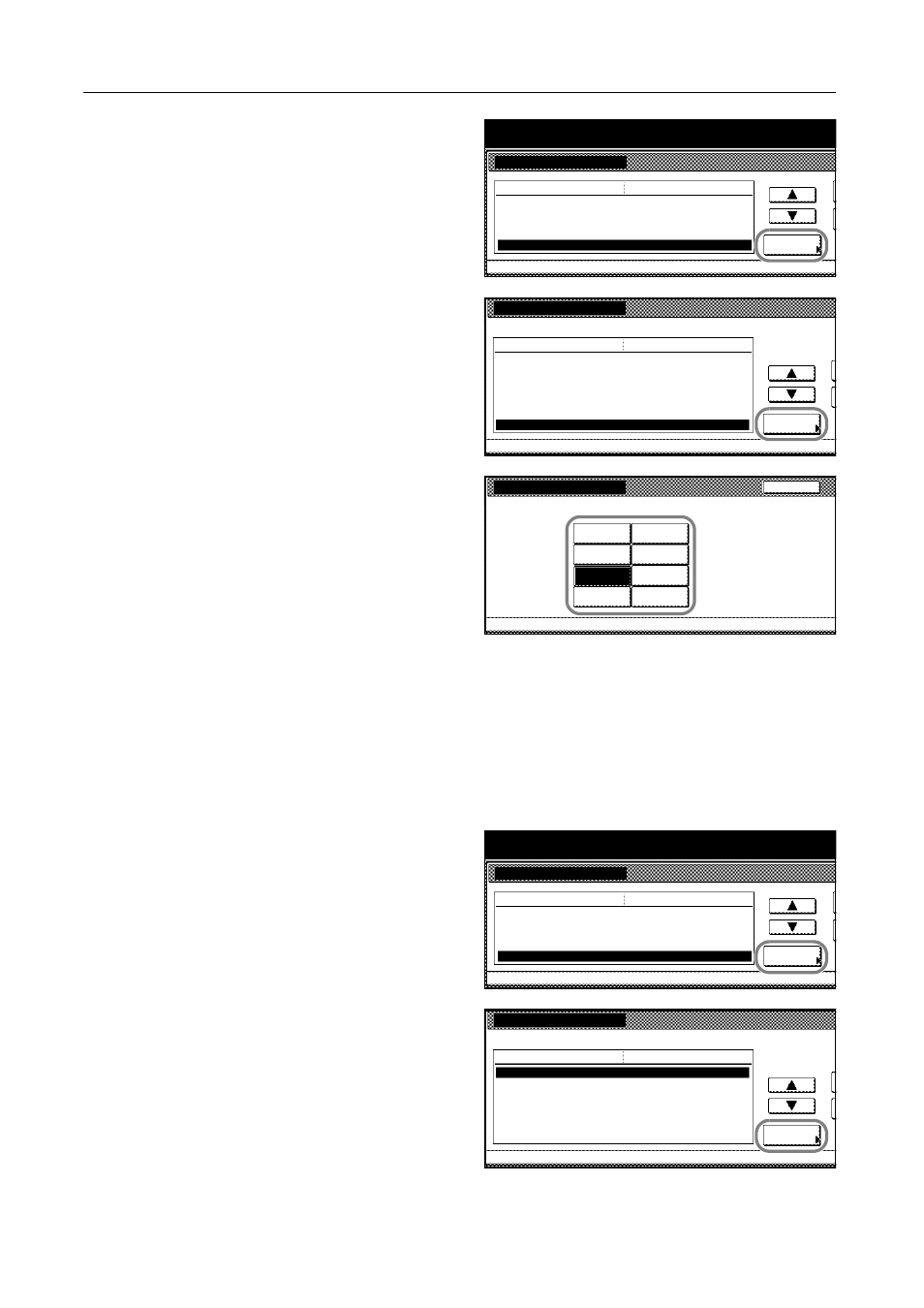
System Settings
3-24
2
Press [S] or [T] to select Paper Type
(paper weight) and press [Change #].
3
Press [S] or [T] to select the paper type
to specify the weight. Press [Change #].
4
Select the paper weight and press
[Close]. The paper type is assigned with
the weight.
5
Press [Close]. The touch panel will return to the Machine Default screen.
Allowing Duplex Copying to Custom Paper Type
You can determine whether duplex copying is allowed to the custom paper type. Up to 8 custom
paper types are configurable.
1
Access the Machine Default screen. (For instructions, refer to Accessing the Machine Default
Screen on page 3-20.)
2
Press [S] or [T] to select Select paper
type(2sided) and press [Change #].
3
Press [S] or [T] to choose from Custom
1 through Custom 8. Press [Change #].
System Menu / Counter
System Menu
Machine Default
Paper type (2nd drawer)
Paper type (3rd drawer)
Default menu
Setting mode
Paper type (4th drawer)
Check MP tray sizing
Paper Type (paper weight)
Recycled
Change #
Plain
On
Plain
System Menu
Paper Type (paper weight)
Color
Prepunched
Envelope
Cardstock
Custom 1
Thick paper
Change #
High Quality
Normal2
Can set the paper weight of each paper type.
Default menu
Normal2
Normal2
Heavy2
Heavy2
Heavy3
Normal2
Setting mode
Machine Default
-
Custom 1
Back
Light
System Menu
Machine Default
Normal2
Normal1
Normal3
Heavy1
Heavy3
Heavy2
Extra
Paper Type (paper weight)
-
-
(Thin)
Heavy
System Menu / Counter
System Menu
Machine Default
Paper type (3rd drawer)
Paper type (4th drawer)
Default menu
Setting mode
Check MP tray sizing
Paper Type (paper weight)
Select paper type(2sided)
Plain
Change #
Plain
On
System Menu
Select paper type(2sided)
Custom 1
Custom 2
Custom 3
Custom 4
Custom 5
Change #
Custom 6
Custom 7
Select paper type(s) for duplex copy.
Default menu
On
On
On
On
On
On
On
Setting mode
Machine Default
-
