Reducing/enlarging, Original orientation, Copying functions 1-70 – TA Triumph-Adler DC 2060 User Manual
Page 76: Select the desired magnification as follows, On the [basic] screen, press [reduce/enlarge, Press [close, Specify the original orientation as follows, On the [basic] screen, press [orig. set direction, Press [close]. ready to job build, Ready to job build
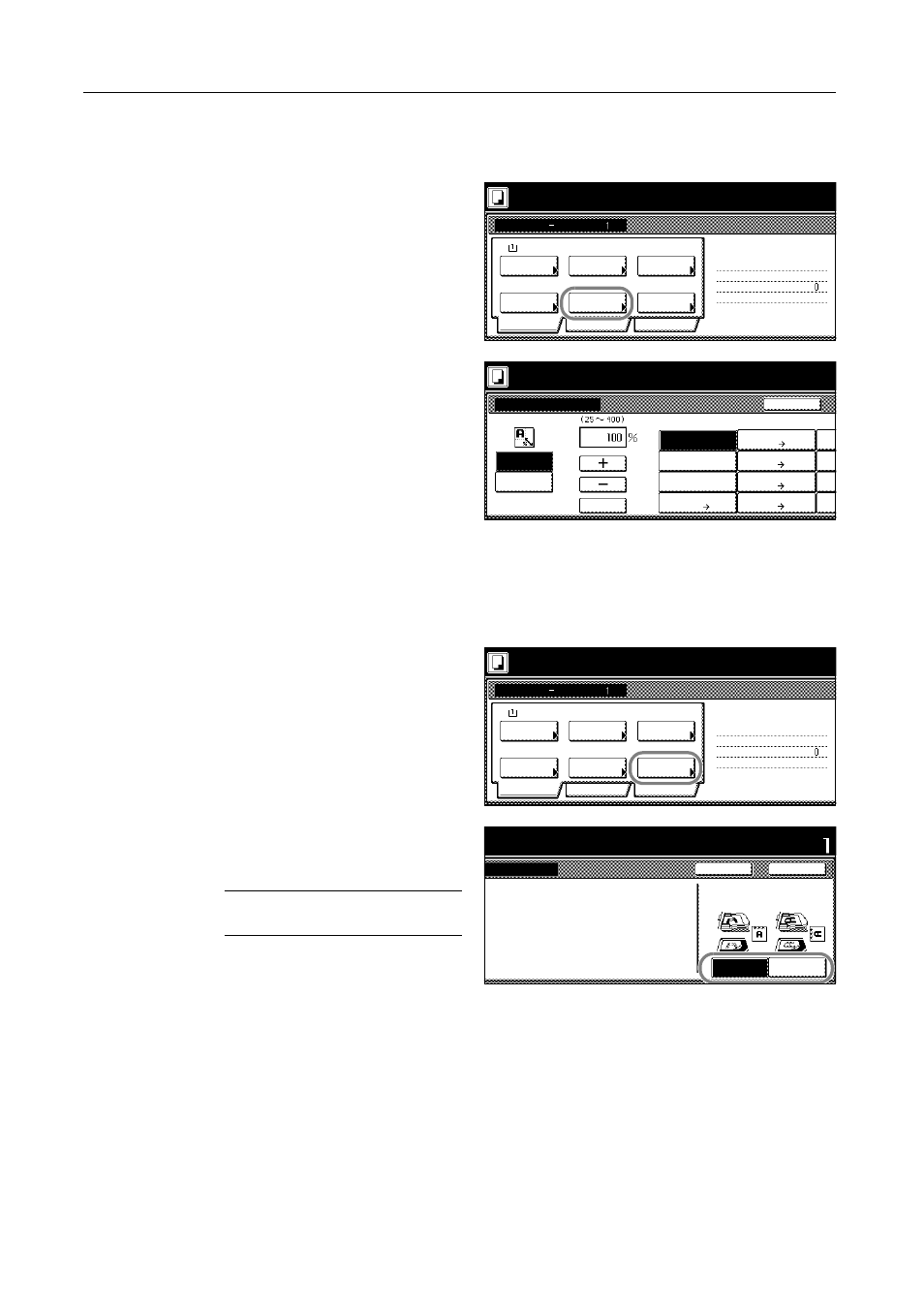
Copying Functions
1-70
Reducing/Enlarging
Select the desired magnification as follows.
1
On the [Basic] screen, press
[Reduce/Enlarge].
2
Select the desired magnification.
For instructions on reducing/enlarging,
refer to Reducing/Enlarging in Chapter 3
of the Operation Guide for details.
3
Press [Close].
Original Orientation
Specify the original orientation as follows.
1
On the [Basic] screen, press [Orig. Set
Direction].
2
Based on the original orientation, press
[Top Edge] ([Back Edge]) or [Left Top
Edge] ([Left top corner]).
NOTE: Failure to place originals
correctly may result in copying errors.
3
Press [Close].
Ready to Job build.
Job Build
11x8½"
Select
1 sided
Basic
Quality
Reduce
Rear
Orig. Set
Finished
2 sided Copy
Edit
1 sided copy-Left
Finished page #:
Step
Auto %
Original
Place originals then press Start key.
Direction
1 sided/
2 sided
Paper
Type
/Enlarge
Ready to Job build.
Back
Reduce/Enlarge
XY Zoom
Auto %
Place originals then press Start key.
# keys
100%
400%
200%
8½x11" 11x17"
129%
8½x14" 11x17"
121%
8½x14" 8½x11"
78%
11x
64%
50%
25%
5½x8½" 8½x14"
11x
77%
5½x8½" 11x17"
154%
11x
Standard
Zoom
Ready to Job build.
Job Build
11x8½"
Select
1 sided
Basic
Quality
Reduce
Rear
Orig. Set
Finished
2 sided Copy
Edit
1 sided copy-Left
Finished page #:
Step
Auto %
Original
Place originals then press Start key.
Direction
1 sided/
2 sided
Paper
Type
/Enlarge
nals then press Start key.
Set
Back
Left Top
Select Original Image
Direction.
Top Edge
Close
tion
to Job build.
"Select Original Image Direction." can
be shown at right side of display.
Follow the steps. If setting mode is
wrong, incorrect copy will result.
Edge
