Copy/printer output management, Scanner job accounting, D scanner job accounting as th – TA Triumph-Adler DC 2060 User Manual
Page 183: Copy/printer output management -23, Scanner job accounting -23, Job accounting 4-23 6
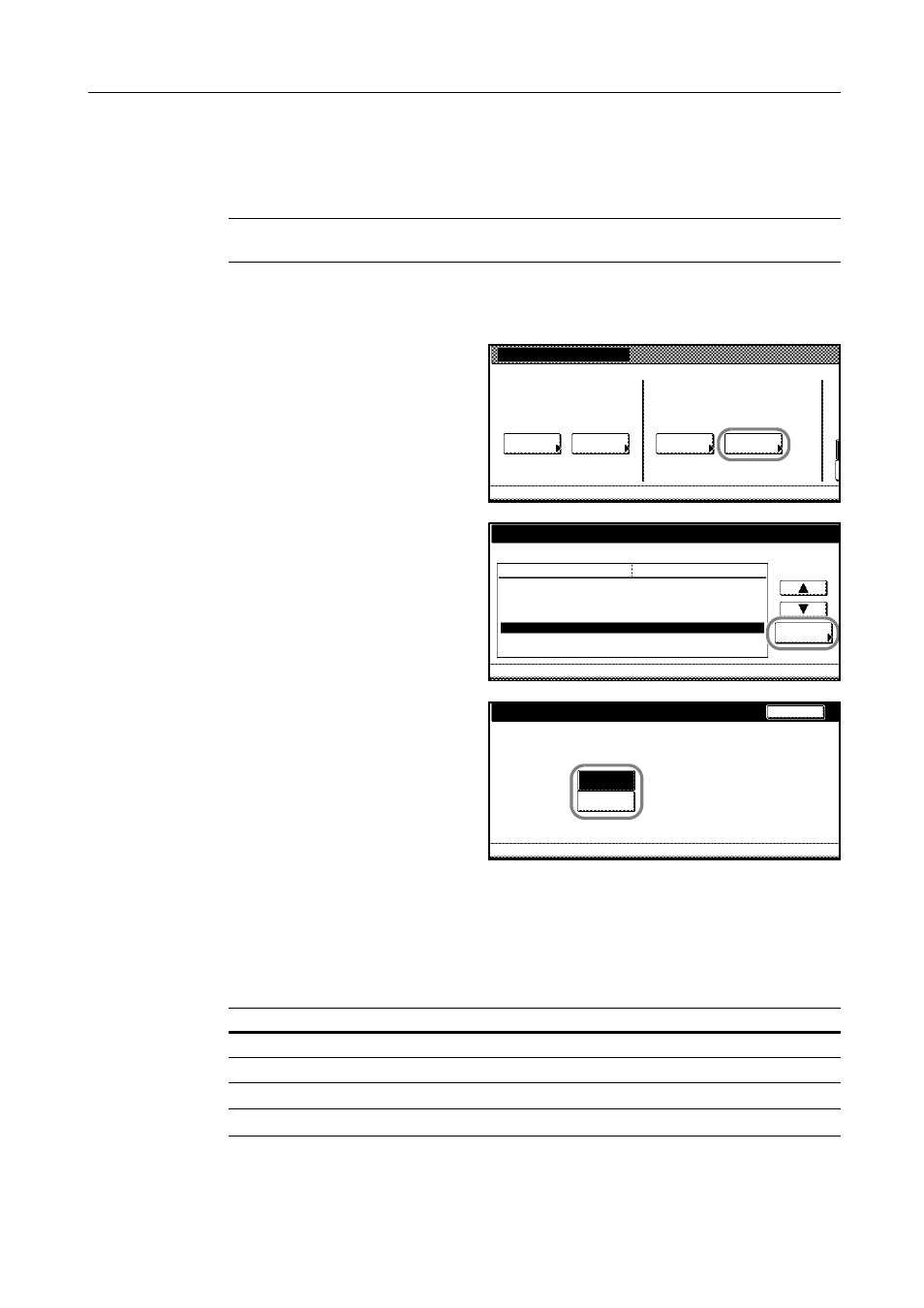
Job Accounting
4-23
6
Press [Close]. The touch panel will return to the Job Accounting screen.
Copy/Printer Output Management
You can choose whether copying and printing are managed together or separately.
NOTE: Changing this setting affects which setting items are available in the usage restriction
screen. Refer to Restricting Using the Copier on page 4-6 for details.
1
Access the Job Accounting screen. (For instructions, refer to Accessing the Job Accounting Screen
on page 4-3.)
2
Press [Job Accntg Def. Set.].
3
Select Copy/Printer output mgt and
press [Change #].
4
Select [All] or [Each].
5
Press [Close].
6
Press [Close]. The touch panel will return to the Job Accounting screen.
Scanner Job Accounting
Activate or deactivate job accounting when the copier is used for scanning.
NOTE: This setting is displayed only if the copier is equipped with the optional scanner kit.
Job Accounting
Each Mgt.
Job Accountg T
Register/Sett.
J
Management
Management
Job Accntg
O
Def. Set.
System Menu
Total
Total
Edit
System Menu
Job Accounting Def set.
Copy Job Accounting
Print. Job Accounting
Printer error report
Others Mgt. Reg. (print)
Copy/Printer output mgt.
Change #
Scanner Job Accounting
Excess of limit Setting
Setting Item
On
On
Off
Off
All
On
Stop after job done
Value
Job Accounting
Job Accounting Def set.
-
-
Copy/Printer output mgt.
Back
Job Accounting Def set.
Job Accounting
Copy/Printer output management method setting.
All
System Menu
Each
-
-
Setting
Description
On
Scanner Job Accounting is activated.
Off
Scanner Job Accounting is deactivated.
