Enabling job history display -17, Enabling job history display, System settings 3-17 2 – TA Triumph-Adler DC 2060 User Manual
Page 117: System menu / counter
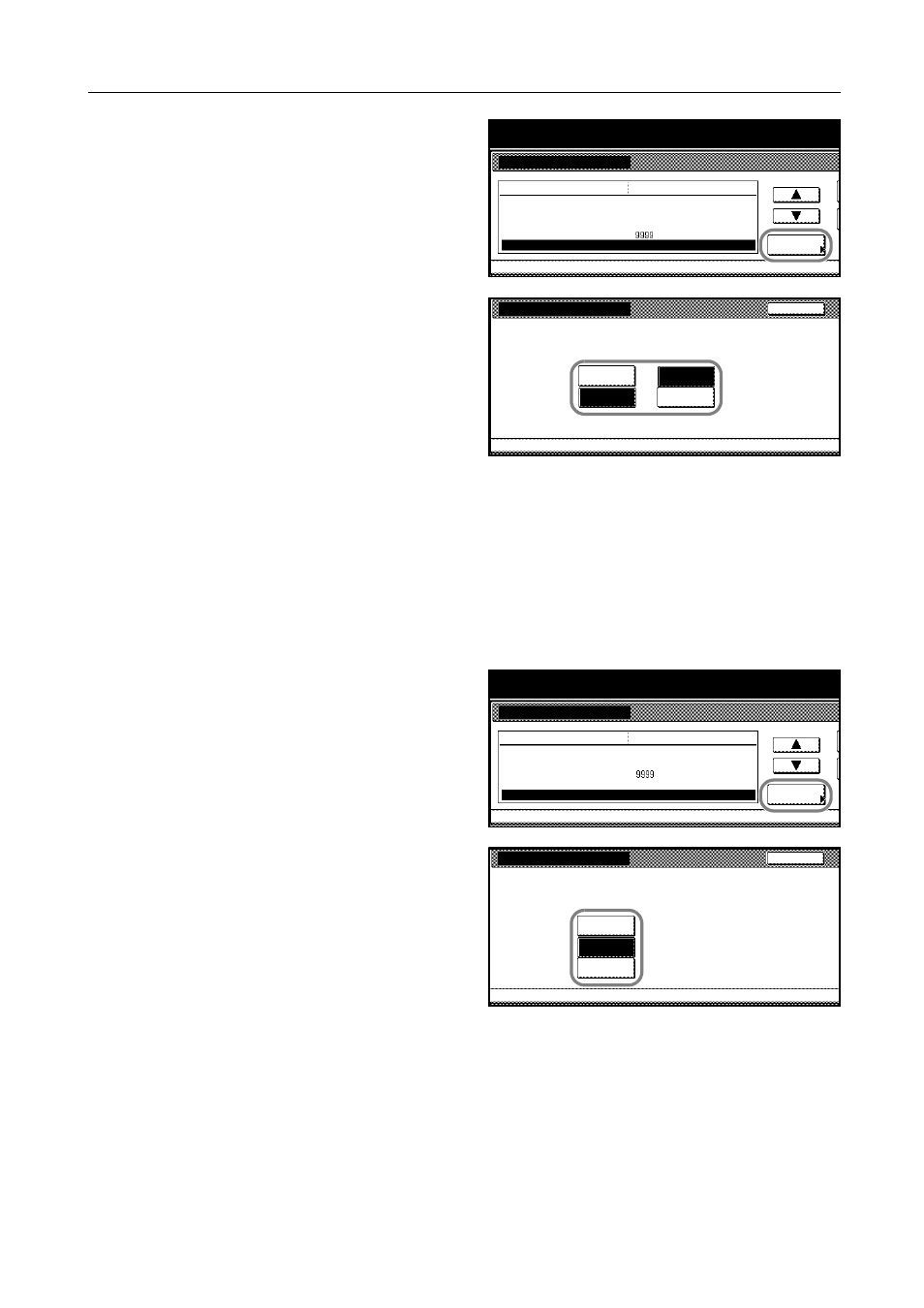
System Settings
3-17
2
Press [S] or [T] to select Repeat Copy
and press [Change #].
3
Select [Off] to disable and select [On] to
enable repeat copy under Function. To
make repeat copy the default, select
[On] under Default.
4
Press [Close]. The touch panel will return to the Copy Default screen.
Enabling Job History Display
Enables or disables the [Job History] screen in output managements. The [Job History] screen
provides information on the completed jobs in the copier. For details, refer to Output Management
Functions on page 2-16.
1
Access the Copy Default screen. (For instructions, refer to Accessing the Copy Default Screen on
page 3-3.)
2
Press [S] or [T] to select Job Queue
Report and press [Change #].
3
Select [Off] not to display the [Job
History] screen under Print Document
(Refer to Output Management Functions
on page 2-16). Select [On/All job] or
[On/reserved] ([On/Reserv.job]) to
display the [Job History] screen under
Print Document.
4
Press [Close]. The touch panel will return to the Copy Default screen.
System Menu
Copy Default
Default menu
Default margin width
Default erase width
Change #
Preset limit
System Menu / Counter
Setting mode
Repeat Copy
On / Default Off
Left
Border
Center
Set
¼ "
½ "
¼ "
0 "
Auto Rotation
Rotate
Repeat Copy
System Menu
Copy Default
Select ON to activate Repeat Copy or OFF
to inactivate it.
Back
Off
On
On
Function
Off
Default
-
System Menu
Copy Default
Default menu
Default erase width
Preset limit
Change #
Repeat Copy
Job Queue Report
System Menu / Counter
Border
On / Default Off
On(All job)
Setting mode
Center
Set
¼ "
½ "
Default margin width
Left ¼ "
0 "
Job Queue Report
System Menu
Copy Default
Select On to activate Copy Job Log or Off
to inactivate it.
Back
Off
On/
All job
On/
reserved
-
