Press [select paper, Press [insert page] ([insert blank page]) – TA Triumph-Adler DC 2060 User Manual
Page 72
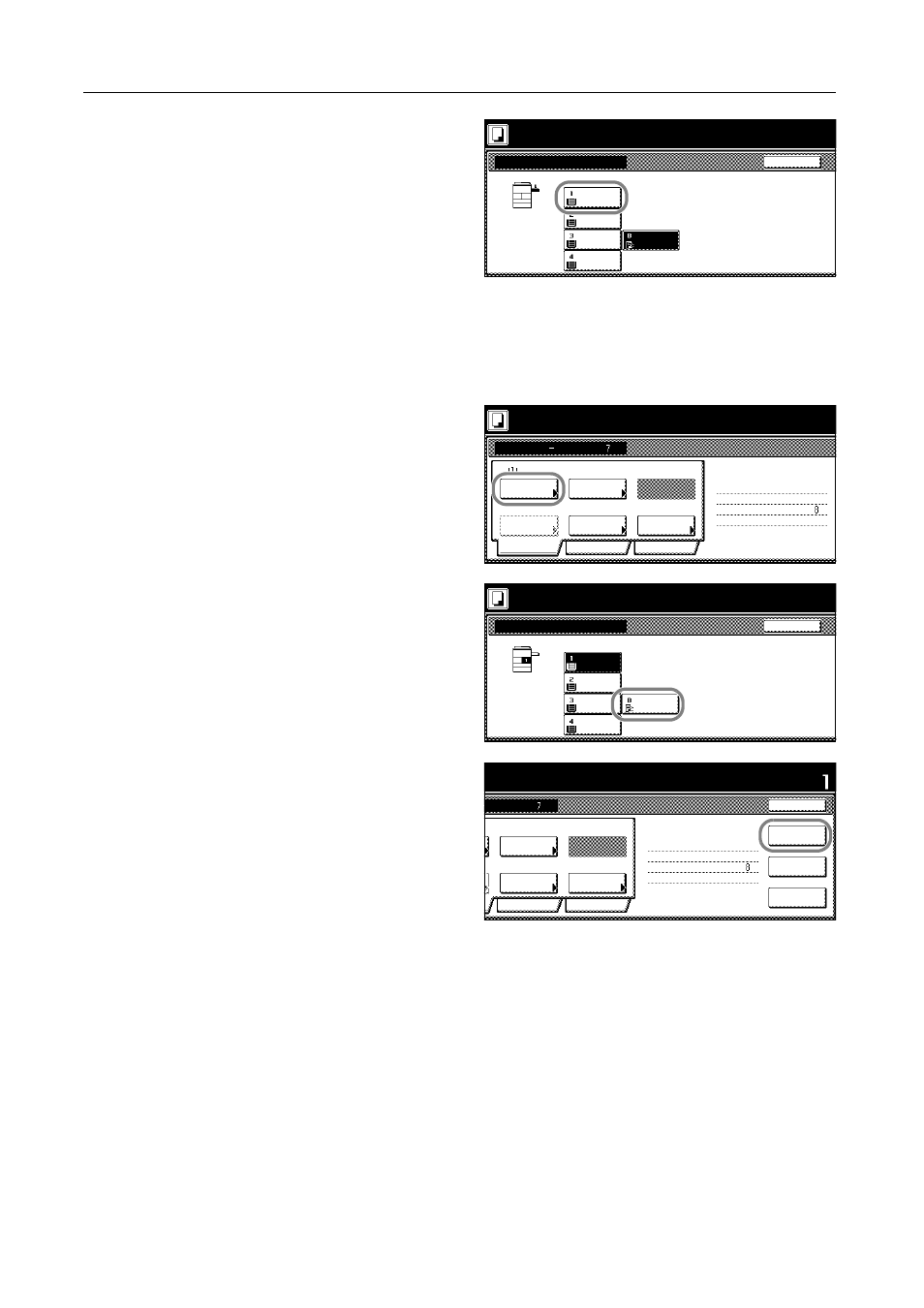
Copying Functions
1-66
18
Select the cassette 1. Press [Close] to
return to the screen of step 17.
19
Place original D and press the Start key to start scanning.
Step 7: Specify blank colored paper for the back cover.
Specify the MP tray (for colored paper) for the paper selection setting.
20
Press [Select Paper].
21
Select the MP tray. Press [Close] to
return to the screen of step 20.
22
Press [Insert page] ([Insert blank page]).
23
All originals have been scanned. Press [Scanning finished] to start the job.
24
If there are no problems with the accomplished copies, you can use Repeat Copy to produce
additional copies in the desired quantity as needed. Refer to Repeat Copy on page 1-42 for details.
You are now completed programming the job with a job build.
Press "Scanning finished" key when starting copy.
Back
Select Paper
11x8½"
Recycled
11x8½"
Color
11x8½"
Plain
11x17"
Plain
8½x11"
Plain
Place the originals and press start key.
Scan next original(s).
Place the originals and press start key.
Job Build
11x8½"
Select
1 sided
Basic
Quality
Reduce
Rear
Orig. Set
Finished
2 sided Copy
Edit
2 sided copy-Left
Finished page #:
Step
Auto %
Original
Press "Scanning finished" key when starting copy.
Scan next original(s).
Direction
1 sided/
2 sided
Next copy page: Front
Paper
Type
/Enlarge
Press "Scanning finished" key when starting copy.
Back
Select Paper
11x8½"
Recycled
MP tray
Color
11x8½"
Plain
11x17"
Plain
8½x11"
Plain
Place the originals and press start key.
Scan next original(s).
riginals and press start key.
Set
Cancel
1 sided
Quality
Reduce
Rear
Orig. Set
2 sided Copy
Edit
Insert
2 sided copy-Left
Finished page #:
Step
Auto %
Original
Rear page
Print from
nning finished" key when starting copy.
riginal(s).
Direction
1 sided/
2 sided
Next copy page: Front
finished
Scanning
/Enlarge
Type
page
