Total count by size, 1-5, Total count by size, 1-5 -26, Job accounting 4-26 5 – TA Triumph-Adler DC 2060 User Manual
Page 186: Press [close, Press [job accntg def. set, Select total size 1-5 and press [change, Press [on, Press [select size
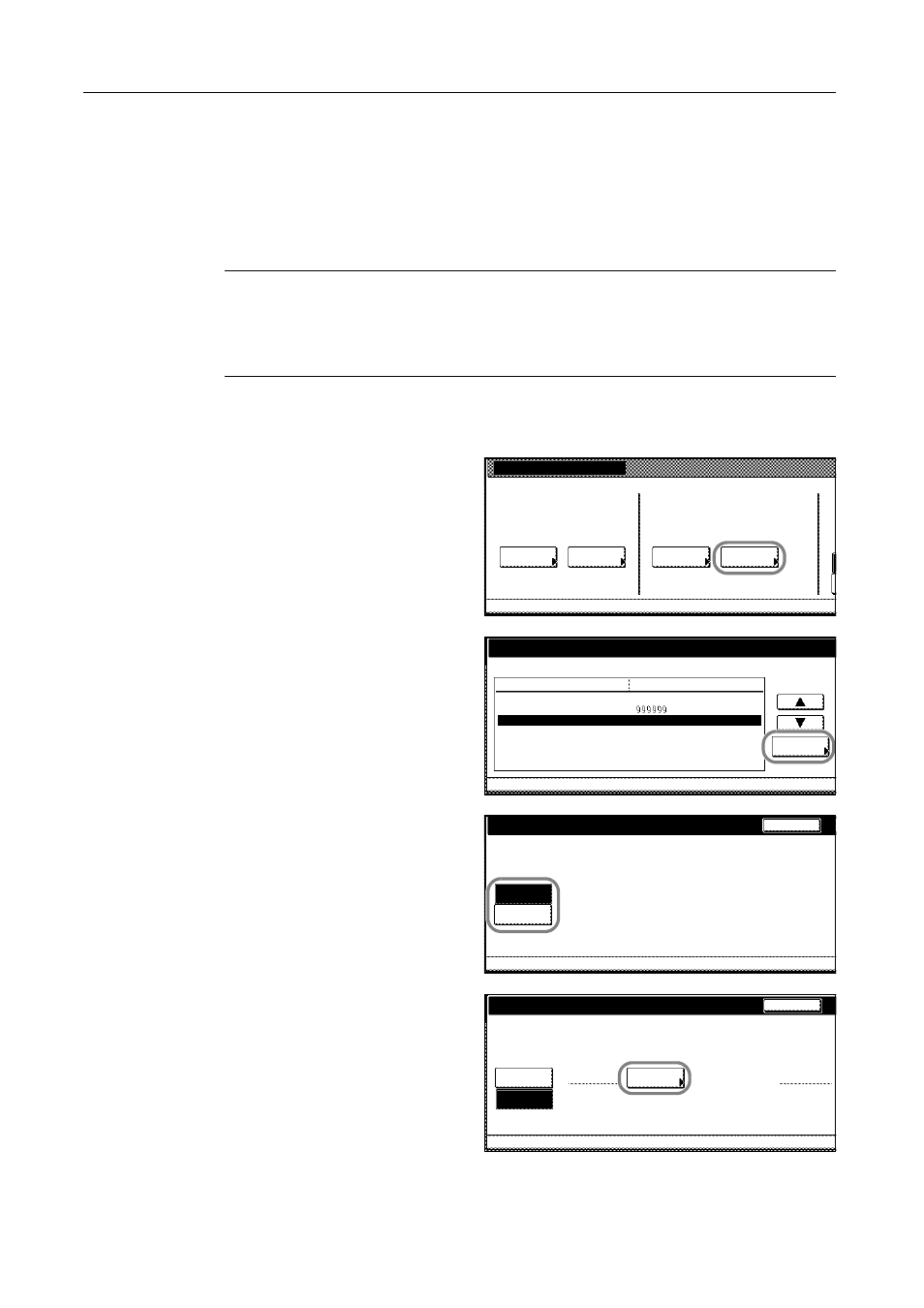
Job Accounting
4-26
5
Press [Close].
6
Press [Close]. The touch panel will return to the Job Accounting screen.
Total Count by Size, 1-5
You can register specific paper sizes to monitor so that you can check the copy count. You can also
register types of paper.
NOTE: Up to five different paper sizes can be registered for keeping track of the copy count.
If you do not specify the paper type, the registered paper size will be counted regardless of the type.
However, if you register a size without specifying the type as the first entry and register the same
size with a type as the second entry, the copy count for the first entry will not include the count of the
second entry.
1
Access the Job Accounting screen. (For instructions, refer to Accessing the Job Accounting Screen
on page 4-3.)
2
Press [Job Accntg Def. Set.].
3
Select Total size 1-5 and press [Change
#].
4
Press [On].
5
Press [Select size].
Job Accounting
Each Mgt.
Job Accountg T
Register/Sett.
J
Management
Management
Job Accntg
O
Def. Set.
System Menu
Total
Total
Edit
System Menu
Job Accounting Def set.
Setting Item
Excess of limit Setting
Def. Val. of coun. Limit
Total size 1
Change #
Value
Job Accounting
Job Accounting Def set.
Total size 2
Total size 3
Total size 4
Total size 5
Stop after job done
11x17"
8½x14"
8½x11"
11x8½"
5½x8½"
No specif.
No specif.
No specif.
No specif.
No specif.
-
-
Total size 1
On
Off
Can set totals of paper size and type.
Back
System Menu
Job Accounting
Job Accounting Def set.
-
-
Total size 1
Paper Size
Can set totals of paper size and type.
Paper Type
Off
System Menu
11x17"
On
Select
Job Accounting
Job Accounting Def set.
With no
Back
-
-
size
specif.
