Sheet border erase, Book border erase, Copying functions 1-22 – TA Triumph-Adler DC 2060 User Manual
Page 28: Press [function, Press [border erase] ([erase mode]), Press [sheet erase] ([border erase]), Press the start key to start copying, Press [border erase] ([erase mode]). ready to copy, Ready to copy
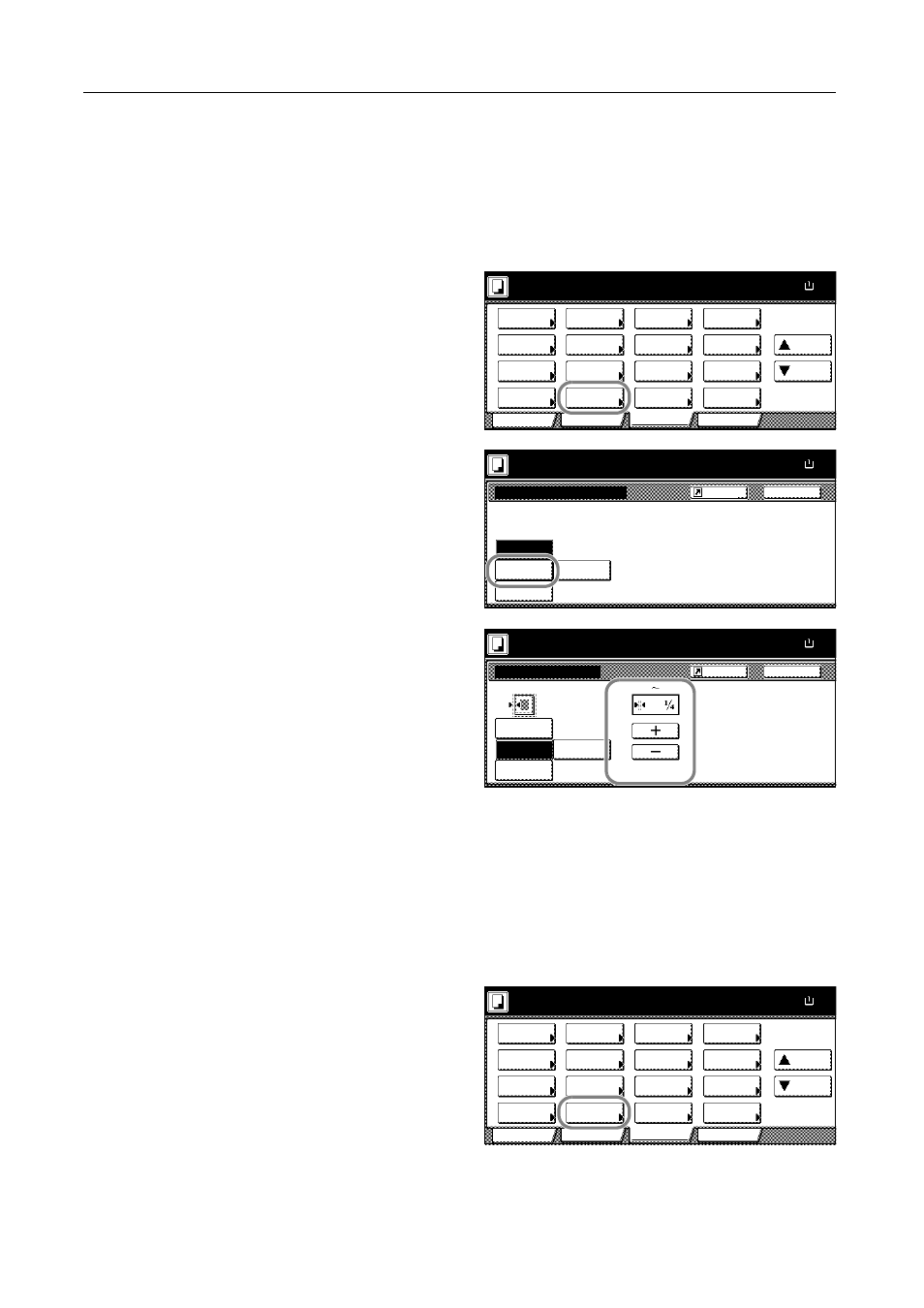
Copying Functions
1-22
Sheet Border Erase
Follow the steps as below to erase the black borders from around the edges of the single sheet
original.
1
Place the originals in the document processor or on the platen.
2
Press [Function].
3
Press [Border Erase] ([Erase Mode]).
4
Press [Sheet Erase] ([Border Erase]).
5
Press [+] and [-] to specify the border
width to erase.
With metric models, you can enter the
border width directly using the numeric
keys after pressing [#-Keys].
6
Press the Start key to start copying.
Book Border Erase
Follow the steps as below to erase the black borders around the edges of original such as a book.
1
Place the originals in the document processor or on the platen.
2
Press [Function].
3
Press [Border Erase] ([Erase Mode]).
Ready to copy.
11x8½
Paper Size
Program
Function
User choice
Basic
Exposure
Reduce
Cover
Booklet
Up
Batch
Scanning
Auto
Selection
Border
Select
Orig.Image
2 sided/
Margin/
Centering
Sort/
Offset
Select
Orig.Size
Page #
Combine
Form
Overlay
Down
100%
Paper
Separation
Mode
/Enlarge
Erase
Mode
Quality
Back
Border Erase
Ready to copy.
None
Paper Size
11x8½
Erase the border shadow of original
or shadow from center of book.
Book
Erase
Sheet
Erase
Individual
BordrErase
100%
Shortcut
Ready to copy.
Border Erase
None
Sheet
Back
Paper Size
11x8½
Erase
Individual
BordrErase
Book
Erase
Border
"
100%
Shortcut
(0
2)
Ready to copy.
11x8½
Paper Size
Program
Function
User choice
Basic
Exposure
Reduce
Cover
Booklet
Up
Batch
Scanning
Auto
Selection
Border
Select
Orig.Image
2 sided/
Margin/
Centering
Sort/
Offset
Select
Orig.Size
Page #
Combine
Form
Overlay
Down
100%
Paper
Separation
Mode
/Enlarge
Erase
Mode
Quality
