Restricting copying ([each]), Job accounting 4-9, Select copy and press [change – TA Triumph-Adler DC 2060 User Manual
Page 169
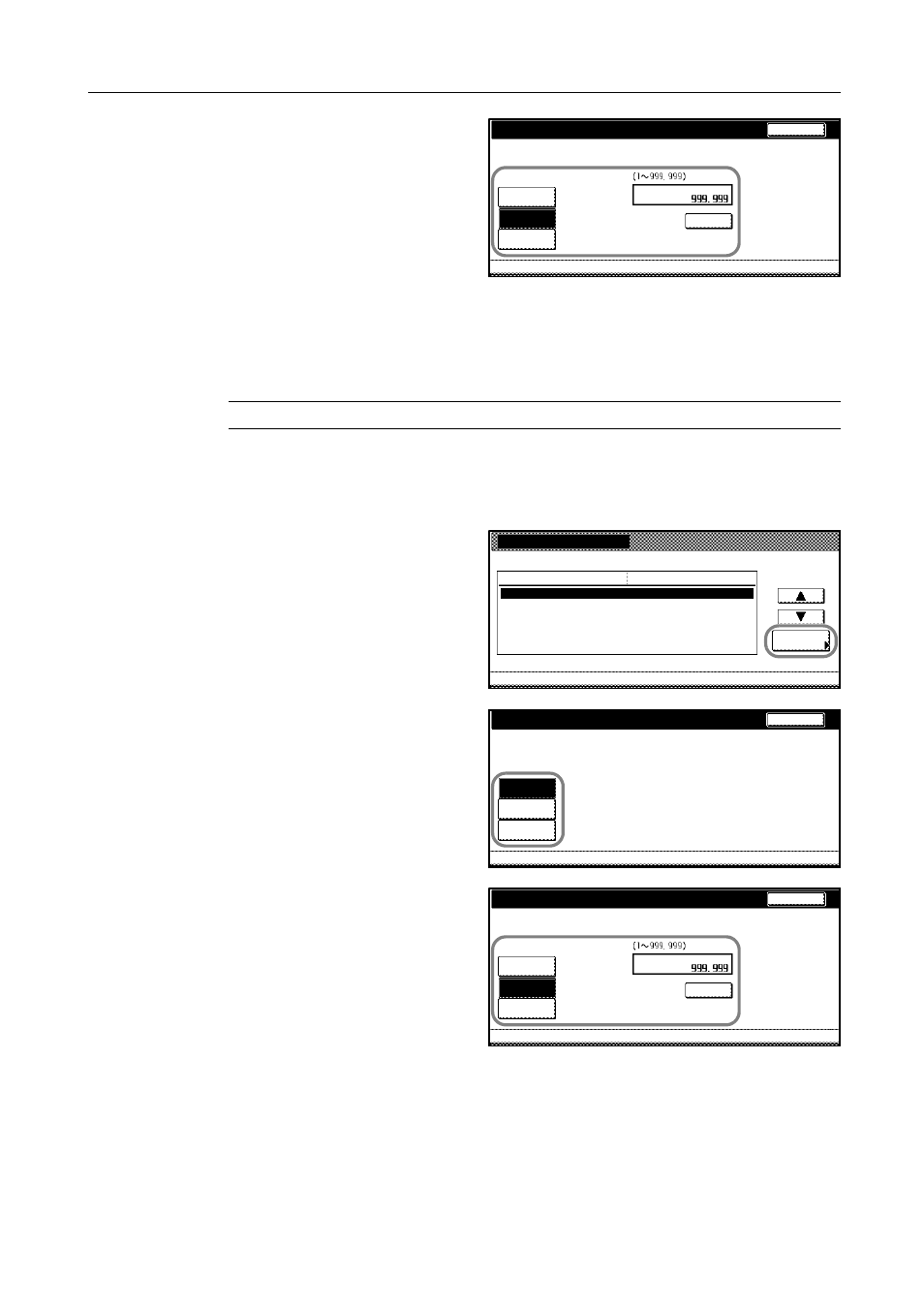
Job Accounting
4-9
To restrict the number of copies for
scanning, press [Counter limit] and use
the numeric keys to enter the number of
copies from 1 to 999999.
4
Press [Close]. The touch panel will return to the usage restriction screen.
Restricting Copying ([Each])
You can limit the copying volume.
NOTE: Turn Copy Job Accounting [On] in the job accounting default settings to use this function.
1
Refer to steps 1 to 11 of New Account on page 4-4 and display the usage restriction screen.
2
Set [Copy/Printer Output Management:] to [Each] on page 4-23.
3
Select Copy and press [Change #].
4
To restrict copying, press [Is not
permitted] ([Is not permited]).
Or, to restrict the number of copying,
press [Counter limit] and use the
numeric keys to enter the number of
copies from 1 to 999999.
5
Press [Close]. The touch panel will return to the usage restriction screen.
Job Accounting
Scanner transmission
Is not
Back
Clear
Limited value
No limit
Counter
limit
permitted
New register
System Menu
Job
Value
Setting Item
Copy
Printer
3st sales division
Management Edit
Change #
No limit
No limit
Scanner transmission
No limit
-
-
33333333
Copy
Back
No limit
Job Accounting
Counter
Is not
limit
permitted
Job Accounting
Copy
Is not
Back
Clear
Limited value
No limit
Counter
limit
permitted
