Grass Valley Xpanel Vertigo Suite v.4.8 User Manual
Page 60
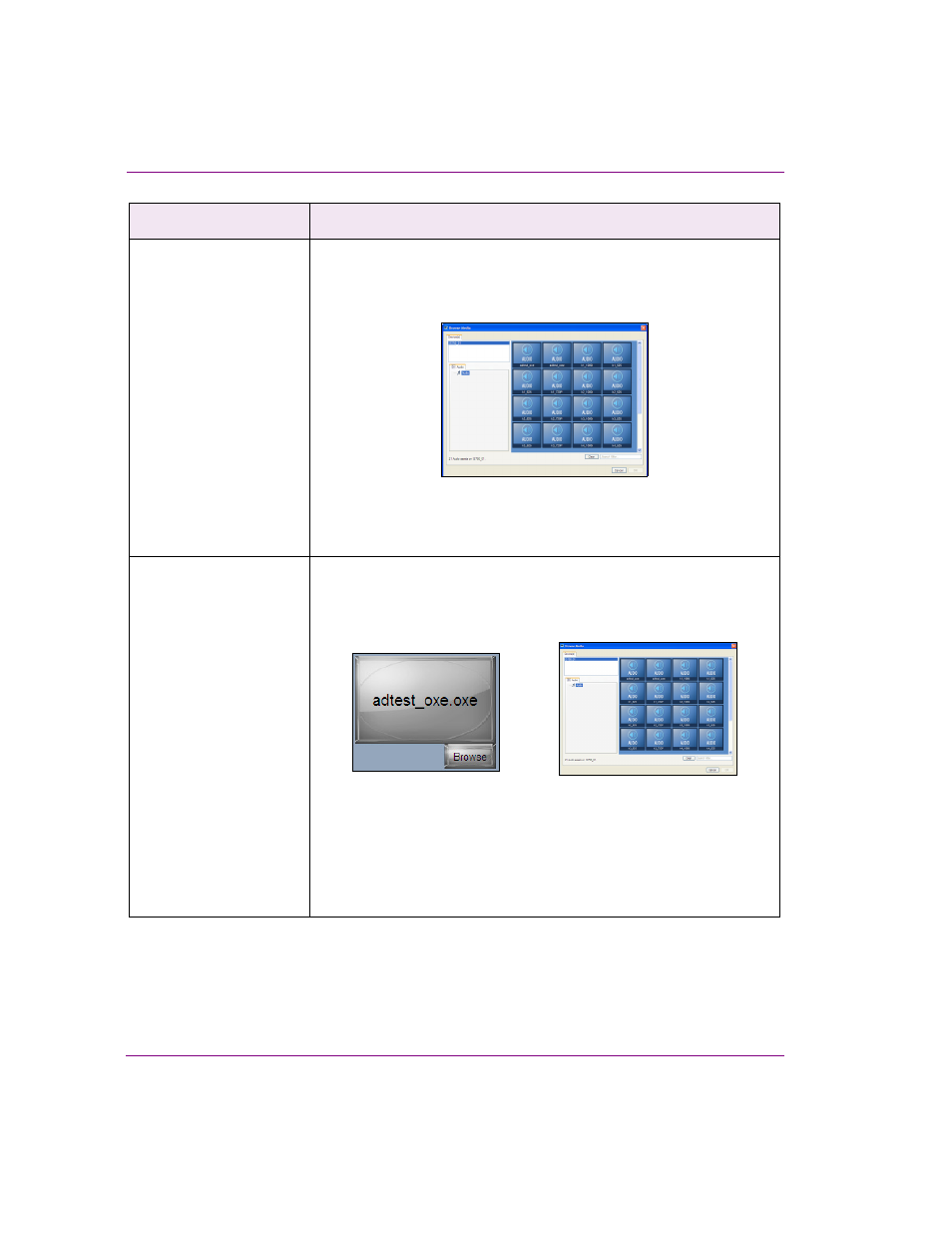
4-26
Xpanel User Manual
Building and editing panels
Voice Over Media
Selector
In Production mode, selecting the Voice Over Media Selector object
opens the Browse Media Window, which allows you to browse the audio
asset files that reside on the specified playout device(s) and then load
them on the specified Easyplay layer.
Once selected, the audio file is loaded onto the specified Easyplay layer,
but it is not yet played out on air. You must use another object, like the
V
OICE
O
VER
BUTTON
or actions triggered by the O
N
L
OAD
event to actually
take the audio to air on the playout devices.
Quick Voice Over Media
Selector
In Production mode, selecting the Quick Voice Over Media Selector
object’s B
ROWSE
button opens the Browse Media Window, which allows
you to browse the audio asset files that reside on the specified playout
device(s) and then load them on the specified Easyplay layer.
Unlike the V
OICE
O
VER
M
EDIA
S
ELECTOR
object, the Quick Voice Over
Media Selector displays the name of the currently selected audio asset.
Note however, that the object the asset has not yet been loaded to the
device(s). To load the asset, click the object’s button area.
Note that although the audio file is loaded, it is not yet played out on air.
You must use another object, like the V
OICE
O
VER
BUTTON
or actions
triggered by the O
N
L
OAD
event to actually take the audio to air.
Audio objects
Description
