Oject (see – Grass Valley Xpanel Vertigo Suite v.4.8 User Manual
Page 122
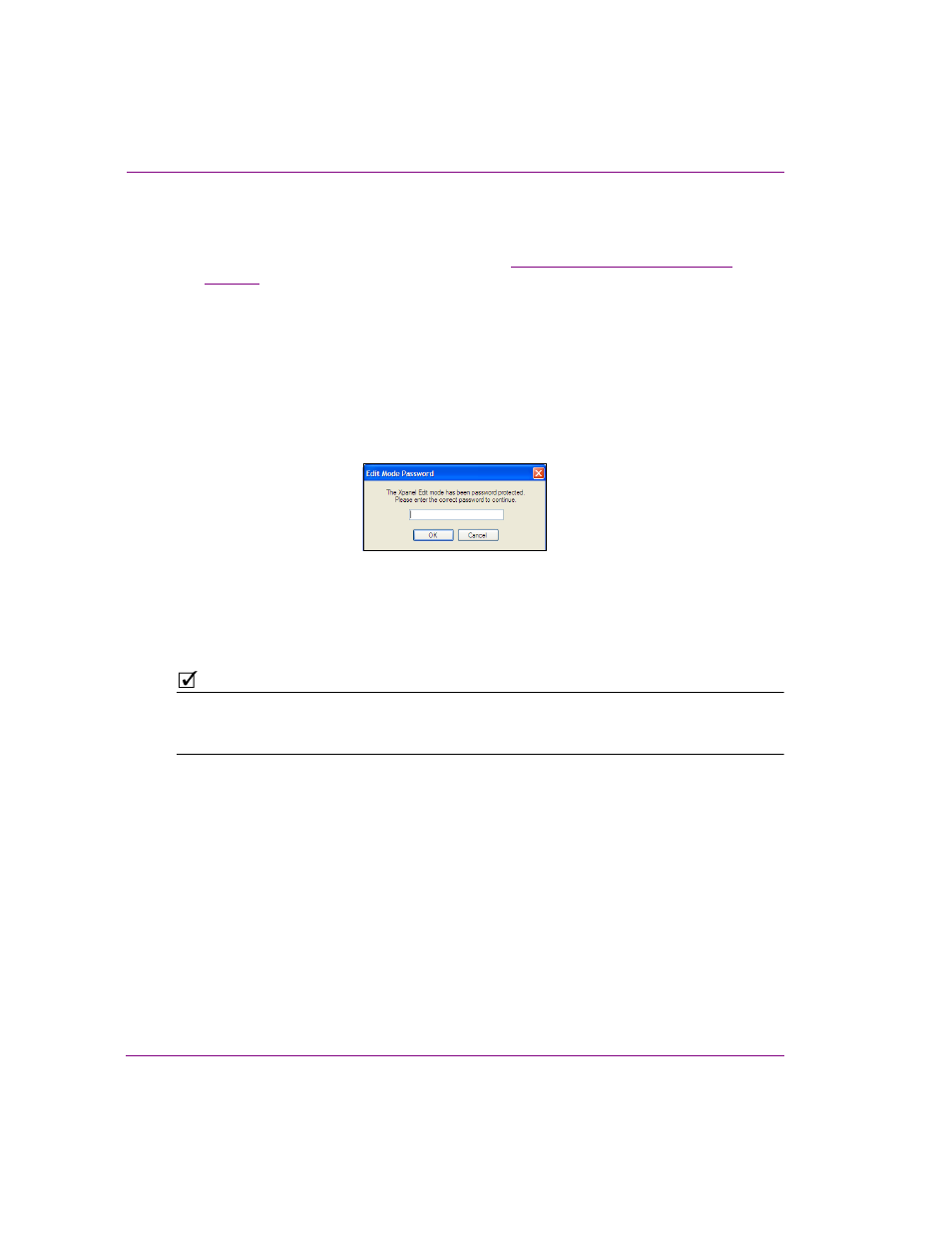
7-4
Xpanel User Manual
Operating panels in Production mode
In order to open in Production mode, a valid station configuration must be loaded in
Xpanel. Therefore, if the S
TART
IN
PRODUCTION
MODE
setting is enable and a station
configuration is not already loaded, you will be prompted to load a station configuration
before Xpanel can open in Production mode. See
“Loading a station configuration” on
for more information.
6.
Optional - The O
PTIONAL
PASSWORD
FOR
E
DIT
MODE
field becomes available when the
S
TART
IN
P
RODUCTION
MODE
setting is enabled. This field allows you to restrict the
ability to switch from Production mode to the Design mode by requiring a password.
To implement the password protection, simply type the password in the field. Later
when you click OK (further in this procedure), you are prompted to confirm the
password by retyping the password.
Once the password protection is configured, when an operator attempts to enter
Design mode from Production mode, they are asked to provide a password. Only by
providing a correct password will they be able to change modes.
7.
Optional - If you configure Xpanel to start in full screen Production mode, we
recommend that you also set either the A
UTO
-
LOAD
PANEL
or A
UTO
-
LOAD
PROJECT
options, which will automatically load the specified panel or project each time Xpanel
is started.
Use the B
ROWSE
button to navigate to and select the desired panel or project.
N
OTE
Loading a panel in Production mode makes the panel live and enables the O
N
L
OAD
event,
which may trigger actions. Therefore, if your intent is to explore the interface or test the
panel’s behavior, ensure that the selected devices are not live on air.
8.
Click OK to commit the Start-up options settings.
The new Start-up options’ setting will be applied next time Xpanel is launched.
