Configuring an object’s properties, Configuring an object’s properties -7 – Grass Valley Xpanel Vertigo Suite v.4.8 User Manual
Page 41
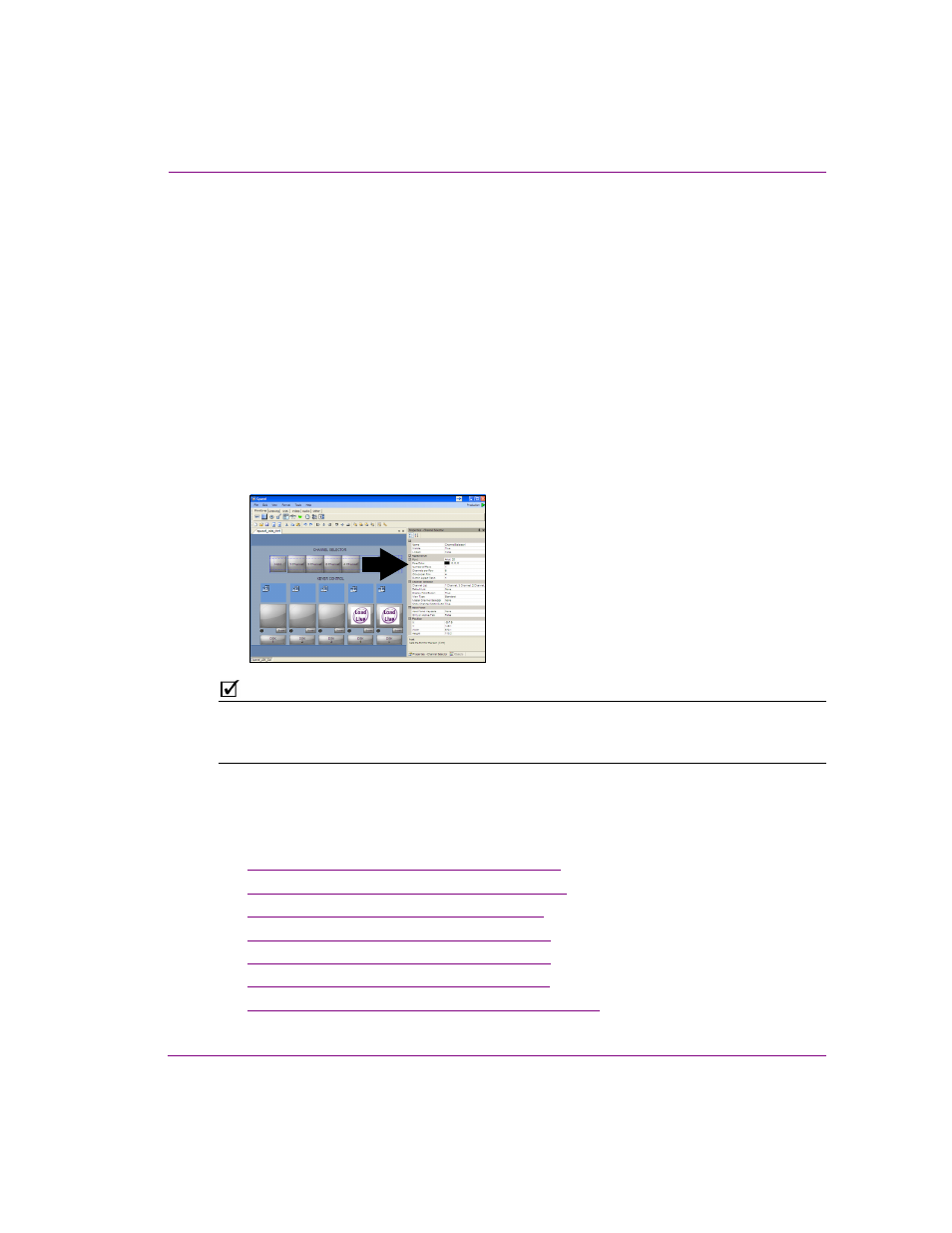
Xpanel User Manual
4-7
Building and editing panels
Configuring an object’s properties
Once an object or primitive has been added to the panel’s canvas, you must configure its
properties to determine its appearance and specific behavior.
To display an object’s properties:
•
If Xpanel’s Properties view is already open, select the object on the canvas and the
object’s current properties settings are displayed.
•
If Xpanel’s Properties view is not already open, perform one of the following:
• Right-click on the object and select the P
ROPERTIES
command. The
Properties view opens and displays the object’s current properties settings.
Or,
• Select the object and then open the Properties view by selecting the
V
IEW
>P
ROPERTIES
menu command or by pressing C
TRL
+R. The Properties
view opens and displays the object’s current properties settings.
N
OTE
Selecting multiple objects displays their common properties in the Properties view, which
allows you to set these common properties once for all of the selected objects rather than
individually.
When a property is selected in the Properties View, a brief definition appears in the lower
panel of the Properties view. To supplement these definitions, the following sections provide
a brief introduction to each of the objects and primitives, as well as advice for how to set
some of their main properties:
•
“Primitive objects and their properties” on page 4-8
•
“Drawing objects and their properties” on page 4-13
•
“DSK objects and their properties” on page 4-15
•
“Video objects and their properties” on page 4-21
•
“Audio objects and their properties” on page 4-24
•
“Other objects and their properties” on page 4-29
•
“Configuring an object’s Control properties” on page 4-31
In this example, the Channel Selector’s
current properties settings are displayed
in the Properties view.
