Grass Valley Xpanel Vertigo Suite v.4.8 User Manual
Page 52
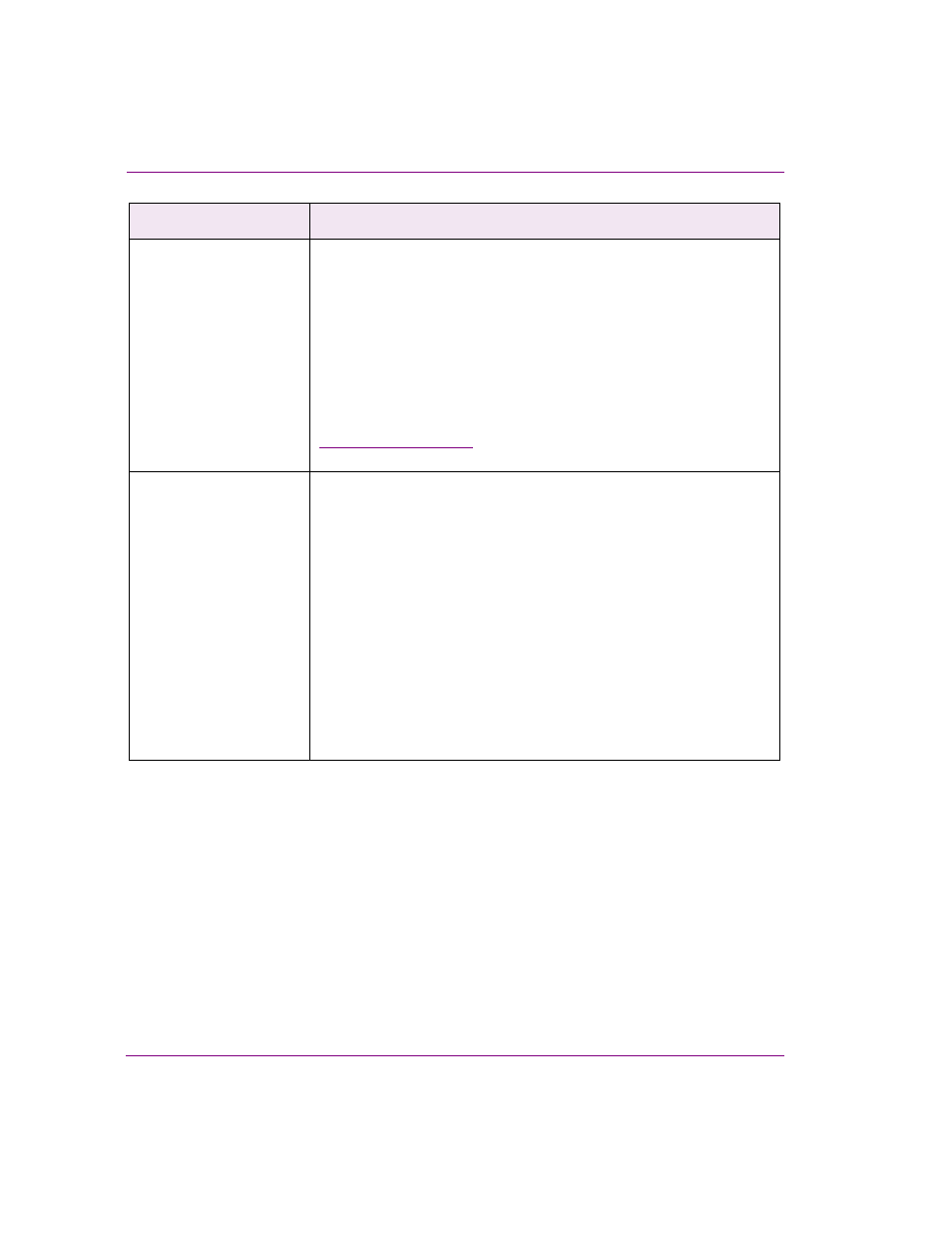
4-18
Xpanel User Manual
Building and editing panels
Load Live Button
The L
OAD
L
IVE
B
UTTON
object allows you to load a specific Fill and Key
video input signal (associated with the Imagestore, LGK and DSK devices)
to the specified keyer.
In Production mode, when the Load Live Button is clicked the signal
specified in the object’s I
NPUT
property is loaded onto the specified keyer.
Once selected, the media is loaded onto the specified keyer. If the keyer
is up, then the video feed is immediately taken to air. If the keyer is down,
you must use another object, like the F
ADE
DSK
BUTTON
, or actions
triggered by the O
N
L
OAD
event to take the video feed to air.
When adding a Load Live Button object, we suggest that you also add a
object to display a proxy image input video
source that is loaded by the Load Live Button when in Production mode.
DSK Clip Gain
Transparency
The DSK C
LIP
G
AIN
T
RANSPARENCY
object produces a slider or an Up
Down box that allows operators to set either the clip, gain or transparency
value for the keyed signal.
The DSK Clip Gain Transparency object’s S
LIDER
A
PPEARANCE
property
determines if the control is a slider (T
RUE
) or an Up Down box (F
ALSE
). The
object’s O
RIENTATION
property determines whether the slider is horizontal
or vertical.
You must instantiate the control by selecting one of the following in the
object’s CGT
TYPE
property:
•
C
LIP
: The level under which the key signal is forced to black (64 -
940).
•
G
AIN
: Amplifies the signal forcing grey levels to approach white (64-
940).
•
T
RANSPARENCY
: Affects the luminance of the key and therefore the
amount of background allowed in the output (0 - 512).
DSK objects
Description
