Adding objects and primitives to a panel, Adding objects and primitives to a panel -6, Adding objects and primitives to a – Grass Valley Xpanel Vertigo Suite v.4.8 User Manual
Page 40
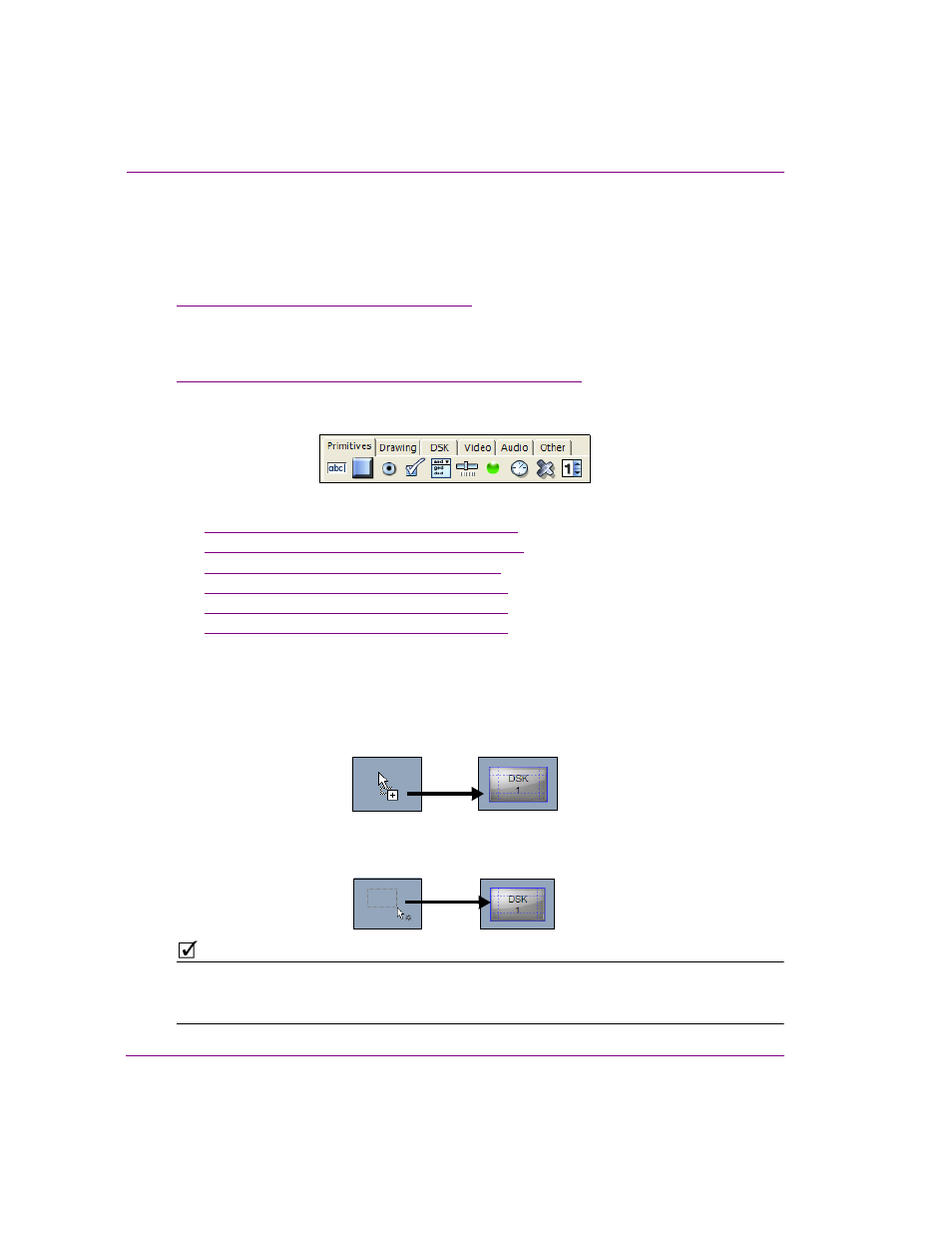
4-6
Xpanel User Manual
Building and editing panels
Adding objects and primitives to a panel
Panels are built by adding objects to the panel’s canvas. Most of the objects are graphical
controls or displays that have a specific purpose or logic associated to them. As such, once
the object is added to the panel’s canvas, you simply have to set the object’s properties (see
“Configuring an object’s properties” on page 4-7
).
Unlike the other objects, primitives are raw graphical controls or displays that have limited
or no logic associated to them. Besides having to set a primitives properties, you must also
program its logic by associating specific actions to events using the Action Editor (see
“Adding events and actions to primitives and objects” on page 5-1
).
The objects and primitives that can be used to build a panel are organized thematically in
the Objects toolbar in Xpanel’s Design mode.
The following sections provide a brief introduction to each object and primitive:
•
“Primitive objects and their properties” on page 4-8
•
“Drawing objects and their properties” on page 4-13
•
“DSK objects and their properties” on page 4-15
•
“Video objects and their properties” on page 4-21
•
“Audio objects and their properties” on page 4-24
•
“Other objects and their properties” on page 4-29
To add an object or primitive to the panel’s canvas:
1.
Open a panel in Xpanel’s Design mode.
2.
Select a tab from the Objects toolbar.
3.
Perform one of the following:
• Select the object’s or primitive’s icon and then drag and drop it onto the canvas.
Or,
• Hold down the left mouse button and drag to set the desired size. The
object/primitive is added to the panel when you release the mouse button.
N
OTE
If an existing panel contains objects that would like to include on a new panel, you can avoid
starting from new by copying objects from one panel and pasting them onto the new panel.
Note that all of the objects’ property settings are also brought over.
