Xpanel startup for operator control workstations – Grass Valley Xpanel Vertigo Suite v.4.8 User Manual
Page 121
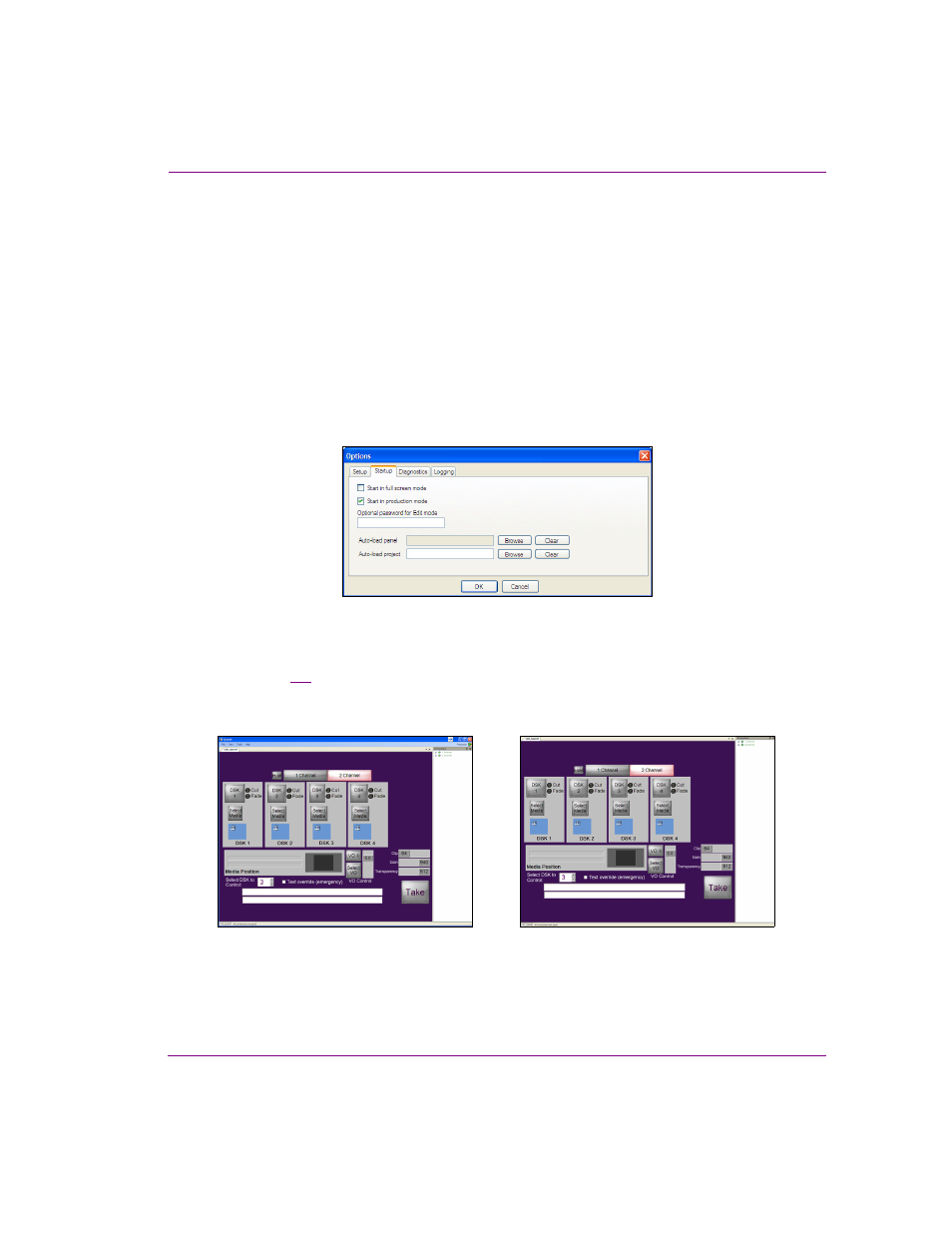
Xpanel User Manual
7-3
Operating panels in Production mode
Xpanel startup for operator control workstations
Operators do not need to have access to Xpanel’s Design mode when Xpanel is used for
playout control on an operator control workstation. In such operational situations, we
recommend configuring Xpanel’s Startup options to automatically open in full screen
Production mode, as well as automatically load a specific panel or project. You can also
restrict operators from accessing Xpanel’s Design mode by enabling a password
requirement in order to switch from Production mode to Design mode.
To set up Xpanel for an operator control workstation:
1.
Launch Xpanel.
2.
Open the O
PTIONS
window by selecting the T
OOLS
>O
PTIONS
menu command.
3.
Select the S
TARTUP
tab.
Figure 7-1. Xpanel’s Start-up options
4.
Optional - Enable the S
TART
IN
FULL
SCREEN
MODE
setting to ensure that Xpanel’s user
interface is full screen each time the application is opened.
Figure
demonstrates that when Production mode is in Full Screen, the Xpanel title bar
and menus are hidden and the remaining portions of the user interface expand to cover the
full screen. Use the F11 keyboard button to toggle between Full Screen and regular view.
Figure 7-2. Use the F11 key to toggle in and out of Full Screen mode
5.
Enable the S
TART
IN
PRODUCTION
MODE
setting to have Xpanel automatically start up in
Production mode each time it is opened.
Full Screen mode
Regular view (Full Screen disabled)
