6 adding a data source to an object, Adding a data source to an object -1, Dding – Grass Valley Xpanel Vertigo Suite v.4.8 User Manual
Page 103: Data, Source, Object
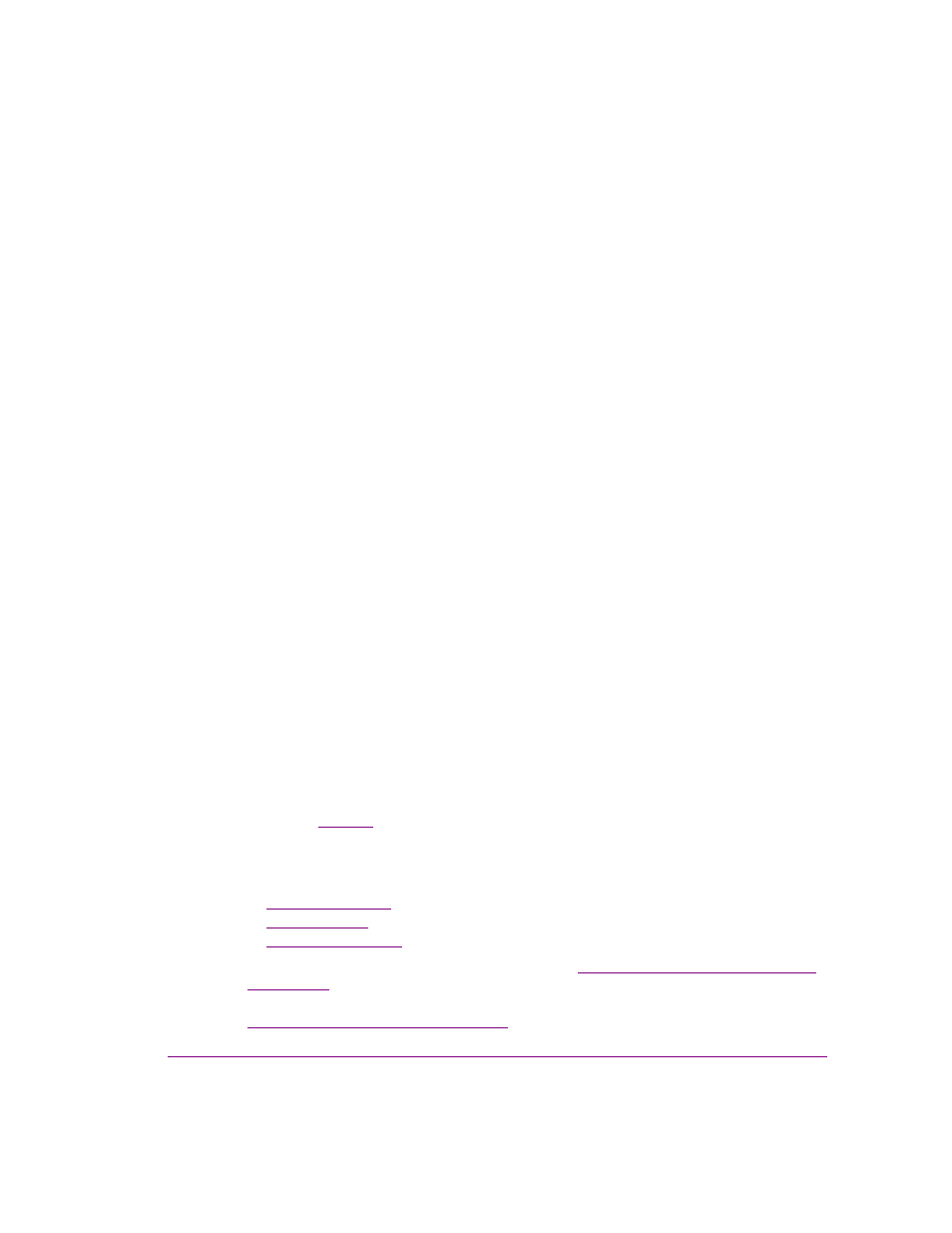
Xpanel User Manual
6-1
6 A
DDING
A
DATA
SOURCE
TO
AN
OBJECT
Xpanel and the Data Server allow you to configure Text Box, Text and Drop-down List objects
to receive content from data sources, like databases, Excel spreadsheet files, delimited text
files or RSS feeds.
When associated with a data source, the object is automatically populated with the most
recent content belonging to the data source. For example, a text box object can be
configured to display “live” information fed to it from an RSS feed. Similarly, the options
within a drop-down list can automatically be updated if it is linked to a spreadsheet,
delimited text file or database that has been edited.
Linking a data source to an object also provides the opportunity for actions to be executed
when the object triggers an event (i.e. O
N
U
PDATE
). For example, when the RSS feed
updates the text belonging to a text box, a device command can be executed to display the
text on a device.
The following procedure provides high-level instructions and link to information for defining
a data source and linking it to a panel object.
To define data sources that can be linked to objects:
1.
Open Xpanel’s Asset Browser (Ctrl+A) and select the D
ATA
tab.
2.
Add a new schema.
A schema is a holding space for one or more data sources. To link data to an object,
Xpanel must first be told where the data is coming from. This is done by setting up one
or more data sources within a container called a schema. Once Xpanel recognizes the
data source’s existence within the schema, the source can be used over and over
again. See
for more information about creating and using schemas.
3.
From your new schema, create a
DATA
ENTITY
.
A data entity combines specific data from a data source with instructions for displaying them.
There are three types of data entities:
•
•
•
4.
Link items from a data entity to the panel’s object. See
“Linking data entities to a panel object”
.
5.
Optional: Add and configure actions to be executed when the object is updated. See
