Grass Valley Xpanel Vertigo Suite v.4.8 User Manual
Page 30
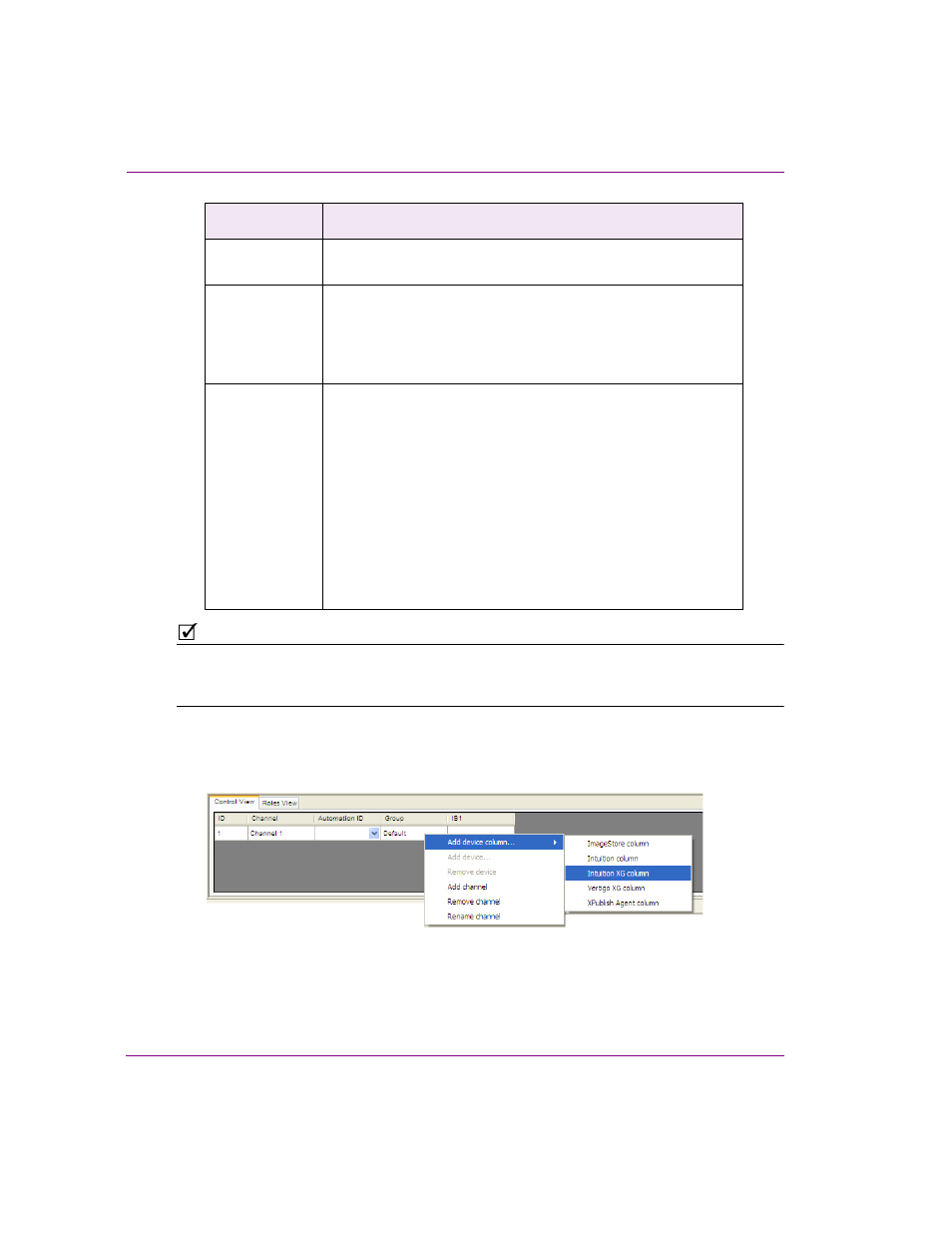
3-6
Xpanel User Manual
Creating and loading a station configuration
N
OTE
The scope of this user manual is limited to explaining the definition of channels on the
Control View tab. Please contact Miranda’s Technical Support for questions regarding the
Station Manager’s Roles View tab.
4.
Add an additional device column for each device in the channel.
Right-click on the channel and select the A
DD
DEVICE
COLUMN
command, as well as the
appropriate device type.
Automation ID
The Automation ID was once used for schedule-based publishing,
but it has since been deprecated.
Group
If all of the channels are left as D
EFAULT
, then they will all be shown
in one view on the Channel Selector. This works well if there are
only a few channels, but if you want to show the channels in groups,
then entering a Group name will separate the channels in the
Channel Selector into their appropriate groups.
IS1
By default, new channels contain a device column called IS1, which
represents an Imagestore device in the channel. If the channel that
you want to define does not contain an Imagestore device, remove
this device column by right-clicking on the column’s heading and
selecting the R
EMOVE
DEVICE
COLUMN
command.
If however the channel will contain an Imagestore device, drag the
appropriate Imagestore device from the Station Manager’s Device
List and drop it onto the channel’s IS1 cell. Another way to assign a
device to a channel’s device column is to right-click within the
recipient cell and select the A
DD
DEVICE
command, which expands
to display all of the available devices from the Device List of that
device type. Select a device from the list.
Column name
Description
