Audio objects and their properties, Audio objects and their properties -24 – Grass Valley Xpanel Vertigo Suite v.4.8 User Manual
Page 58
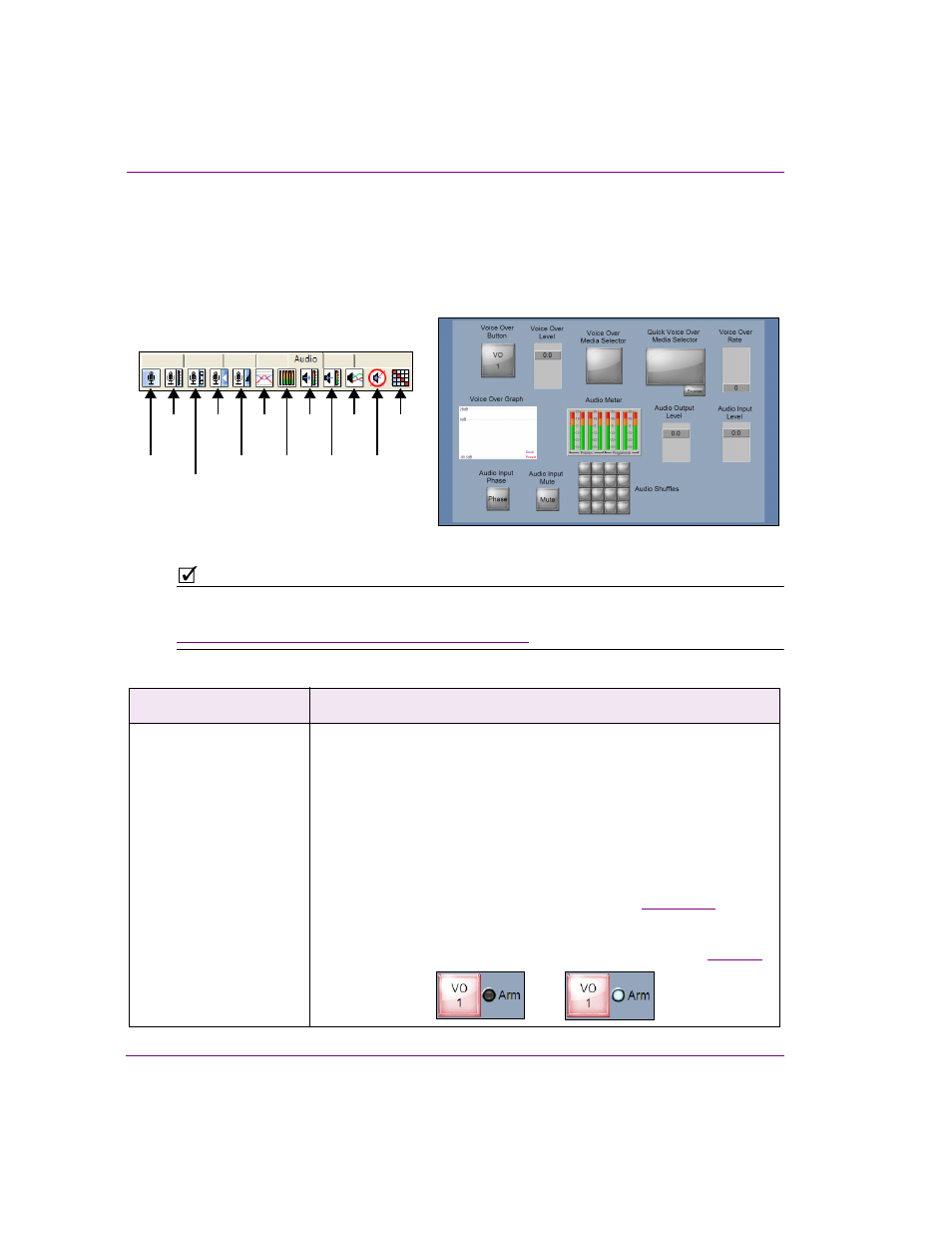
4-24
Xpanel User Manual
Building and editing panels
Audio objects and their properties
Audio objects are panel controls that allow operators to select and control the audio files or
external audio source that are played out as voice overs with the program audio on the
specified playout device(s). Voice-overs adjust the combined levels of the background
audio and incoming voice-over.
Figure 4-6. Xpanel’s Audio objects
N
OTE
Each Audio object that is added to the panel must be assigned to control specific channels,
devices, and a voice-over or Easyplay layer using the object’s C
ONTROL
properties (see
“Configuring an object’s Control properties” on page 4-31
).
The following table provides functional descriptions of each of objects within the Audio tab:
Audio objects
Description
Voice Over Button
The V
OICE
O
VER
B
UTTON
object is a toggle switch that allows operators to
cut up or down the loaded audio file or external audio on the specified
device(s). Which channels, devices and the exact voice-over layer that are
associated with the button is determined by setting the button’s Control
settings (D
EVICES
, C
HANNELS
, V
OICE
O
VER
).
In Production mode, the Voice Over Button appears red when the voice
over is active (i.e. playing) and grey when it is not.
The Voice Over button can also be configured to be in an armed state,
which means that the audio is pre-loaded and immediately ready to be
taken to air when a Take command is triggered (i.e.
clicked). When you set the A
RMABLE
property to T
RUE
, the Arm LED
appears with the Voice Over button. Clicking the Voice Over button arms
or disarms the Voice Over as indicated by the LED’s state (see
Voice Over
Voice Over
Voice Over
Quick
Media Selector
Voice Over
Voice Over
Voice
Rate
Button
Level
Over
Audio
Audio
Audio
Audio
Input
Input
Audio
Audio
Input
Output
Shuffles
Media
Selector
Graph
Meters
Level
Level
Phase
Mute
