Opening panels or projects, Opening a new panel, Opening panels or projects -2 – Grass Valley Xpanel Vertigo Suite v.4.8 User Manual
Page 36: Opening a new panel -2
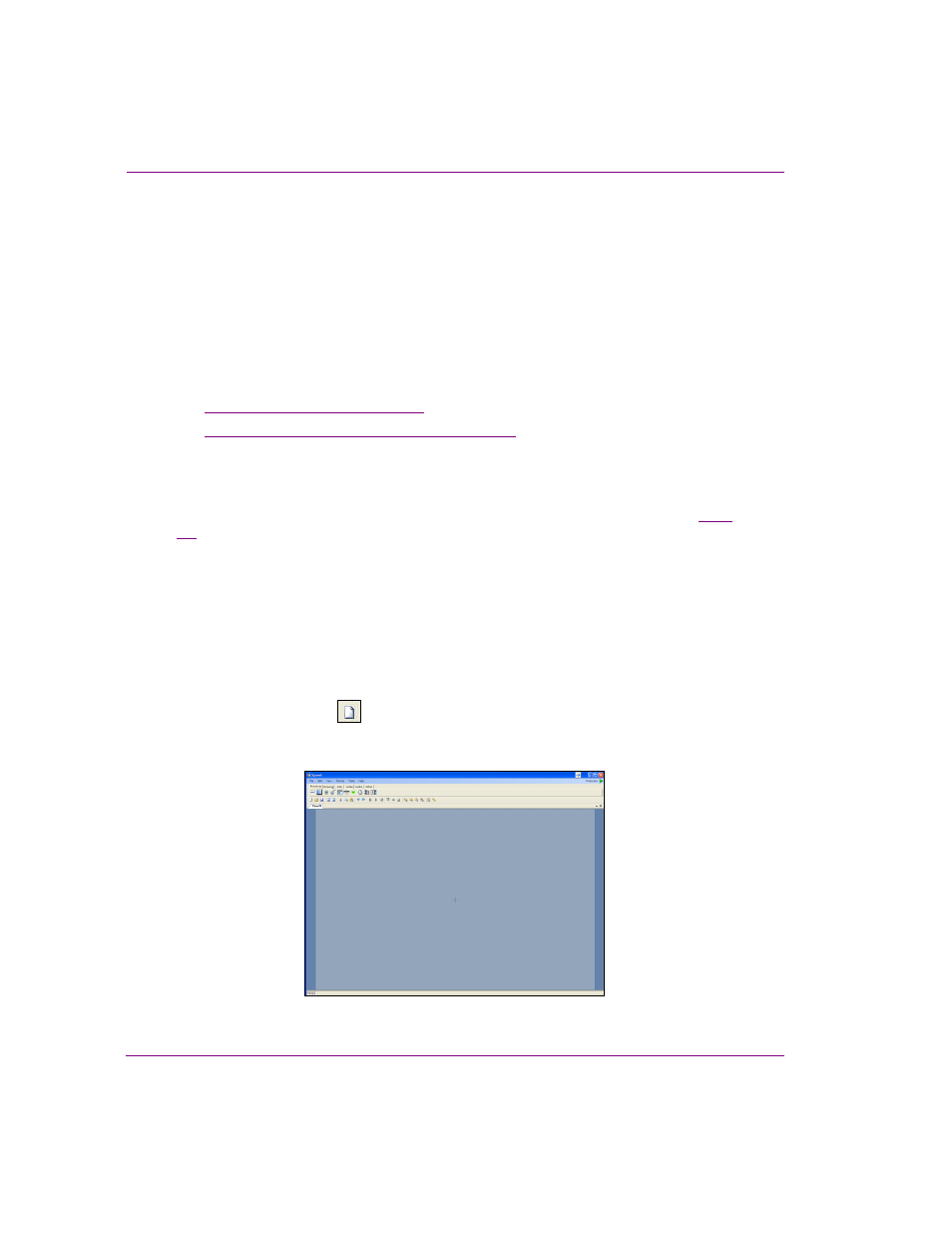
4-2
Xpanel User Manual
Building and editing panels
Opening panels or projects
Xpanel’s Design mode allows you to build new panels and/or edit panels that already exist
on your system.
Xpanel allows you to save multiple panels into one grouped file called a project, which has the
extension .xpp and is not saved on the Xmedia Server, but locally instead. Each individual
panel must already have been saved to the Xmedia Server before becoming part of a project.
When the project is opened, all of the panels belonging to the project load in Xpanel.
The following sections provide instructions for opening a new or existing panels and
projects in Xpanel:
•
“Opening a new panel” on page 4-2
•
“Opening an existing panel or project” on page 4-3
Opening a new panel
When Xpanel’s Startup options are not configured to auto-load a panel or project (see
), each time Xpanel is opened a new panel with a default name of P
ANEL
1 is
automatically created. You can use this empty panel to build a new panel.
If you are already working within Xpanel and you would like to create a new panel, perform
one of the following to open a new panel:
•
Select the F
ILE
>N
EW
menu command.
Or,
•
Press CTRL+N
Or,
•
Click the N
EW
button
located in the Xpanel canvas’ toolbar.
The new panel opens with an empty canvas and a tab that displays a default panel name
(i.e. Panel1).
Figure 4-1. A new panel in Xpanel’s Design mode
