Connecting xpanel to the data server, Connecting xpanel to the data server -2 – Grass Valley Xpanel Vertigo Suite v.4.8 User Manual
Page 104
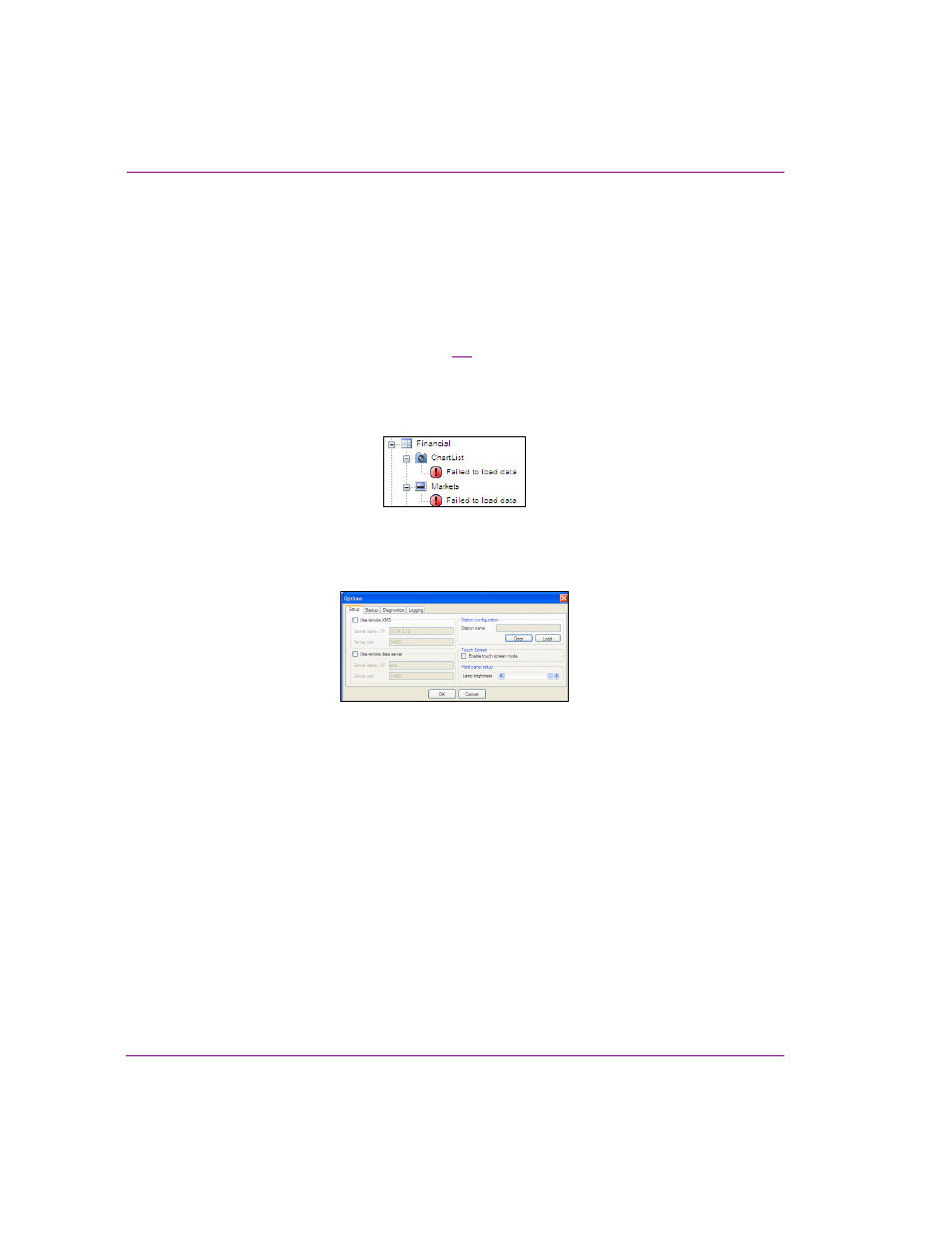
6-2
Xpanel User Manual
Adding a data source to an object
Connecting Xpanel to the Data Server
The Data Server is a service that is responsible for managing data coming from various feeds
by providing live updates of data values when requested, and distributing the data to the
appropriate recipients. The Data Server can run locally on the Xpanel workstation
(automatically installed as part of the Vertigo Suite installation) or it can be run on a
remote/central Xmedia Server device on the same network as the workstation running Xpanel.
The connection to the Data Server is optional, in that Xpanel will run even if the connection to
the Data Server is down. However, as figure
demonstrates data sources and variables will
not work unless the connection is active. Common reasons for losing the connection are that
the Xmedia Server or the machine hosting Xpanel has lost its network connection (network is
down, IP address has changed or network cable disconnected), the Data Server service has
been stopped, or the Xmedia Server machine has been shutdown.
Figure 6-1. Data cannot be retrieved unless Xpanel is actively connected to the Data Server
Setting Xpanel’s connection to the Data Server:
1.
With Xpanel open, select the T
OOLS
>O
PTIONS
window to open and displays the Setup page.
2.
Verify Xpanel’s Data Server connection configuration.
• If you want to connect to the Data Server that is running locally, the U
SE
R
EMOTE
D
ATA
S
ERVER
check box should be unchecked.
If Xpanel is unable to connect to the local Data Server, you should verify that the
Data Server Service is actively running (MS C
ONTROL
P
ANEL
>V
ERTIGO
X
MEDIA
D
ATA
S
ERVER
>S
ERVICE
C
ONTROL
).
• If you want to connect to the Data Server that is running on a remote Xmedia
Server (i.e. central Xmedia Server) that is on the same network as the Xpanel
client workstation, the U
SE
R
EMOTE
XMS check box should be checked.
If Xpanel is unable to connect to the remote Xmedia Server on start up, verify the
accuracy of S
ERVER
NAME
/ IP setting and the S
ERVER
P
ORT
setting (14060). If these
settings are incorrect, make the appropriate edits.
If these settings are correct, verify that the machine hosting the Data Server is operating,
that it is actively connected to the network, and its Xmedia Server Service is actively running.
3.
Click OK.
If you made any changes to the server settings, a message box appears and informs
you that you must restart Xpanel for the new server to take effect.
