Grass Valley Xpanel Vertigo Suite v.4.8 User Manual
Page 50
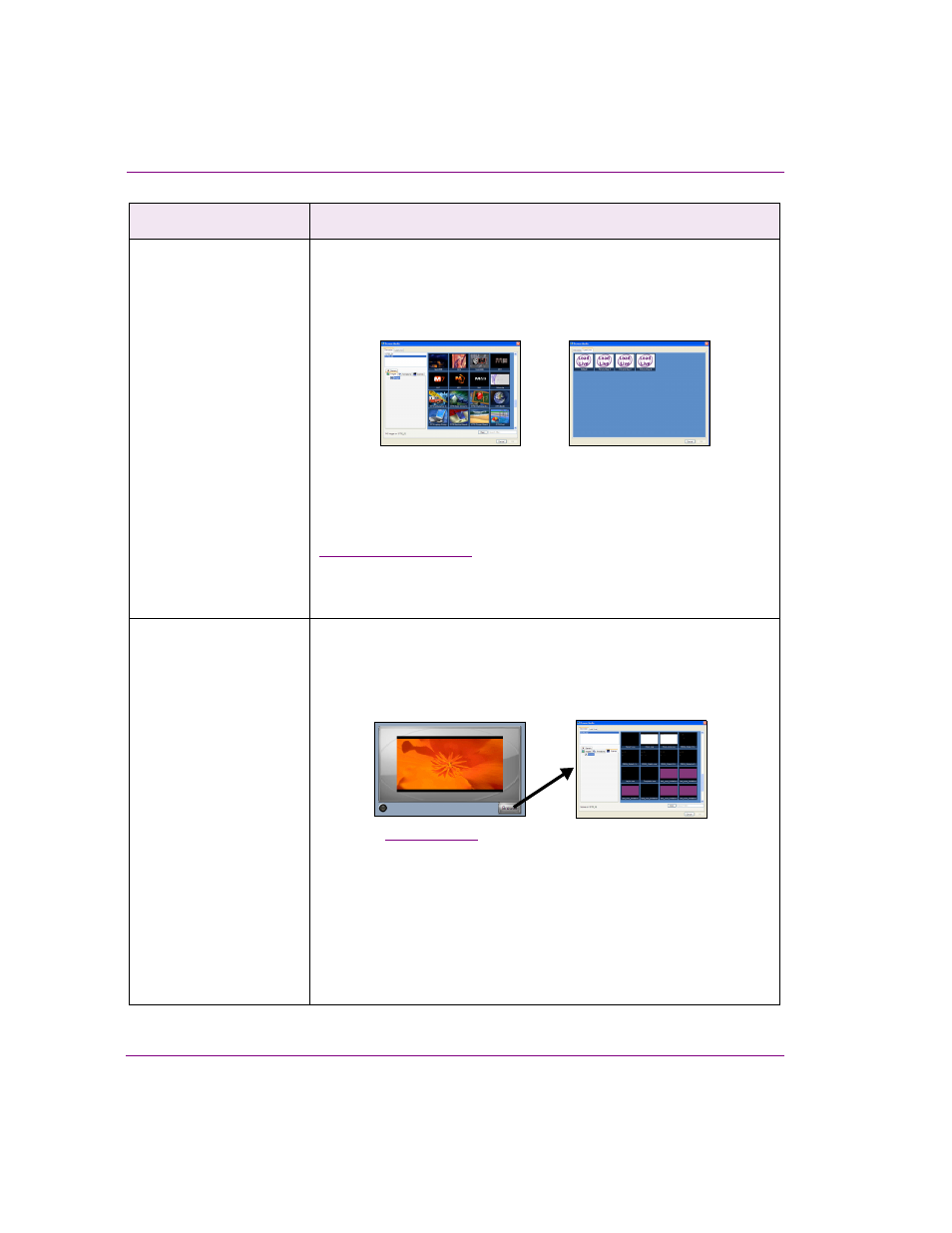
4-16
Xpanel User Manual
Building and editing panels
Media Selector
In Production mode, selecting the Media Selector object opens the
Browse Media Window, which allows you to browse and load Images,
Animations, Scenes and Generic assets that reside on the specified
playout devices or select a L
OAD
L
IVE
to select an external fill and key for
the selected keyer.
Once selected, the media is loaded onto the specified keyer. If the keyer
is up, then the media is immediately taken to air. If the keyer is down, you
must use another object, like the F
ADE
DSK
BUTTON
, or actions triggered
by the O
N
L
OAD
event to take it to air.
When adding a Media Selector object, we suggest that you also add a
object to display a proxy image of the asset that
is loaded by the Media Selector when in Production mode.
When browsing devices that have a lot of media, enter a string in the
Search Filter and only media containing that string is displayed.
Quick Media Selector
In Production mode, selecting the Quick Media Selector’s B
ROWSE
button
opens the Browse Media Window, which allows you to browse and load
Images, Animations, Scenes and Generic assets that reside on the
specified playout devices or select a L
OAD
L
IVE
to select an external fill
and key for the selected keyer.
object, the Quick Media Selector provides an
area for displaying the currently selected asset. Note that the object’s LED
is dark, which indicates that the asset has not yet been loaded to the
device(s). To load the asset, click the proxy image area of the object. The
LED changes color and the asset is loaded. If the keyer is up, then the
media is immediately taken to air. If the keyer is down, you must use
another object, like the F
ADE
DSK
BUTTON
, or actions triggered by the O
N
L
OAD
event to take it to air.
When browsing devices that have a lot of media, enter a string in the
Search Filter and only media containing that string is displayed.
DSK objects
Description
