Grass Valley Xnews Vertigo Suite v.5.0 User Manual
Page 77
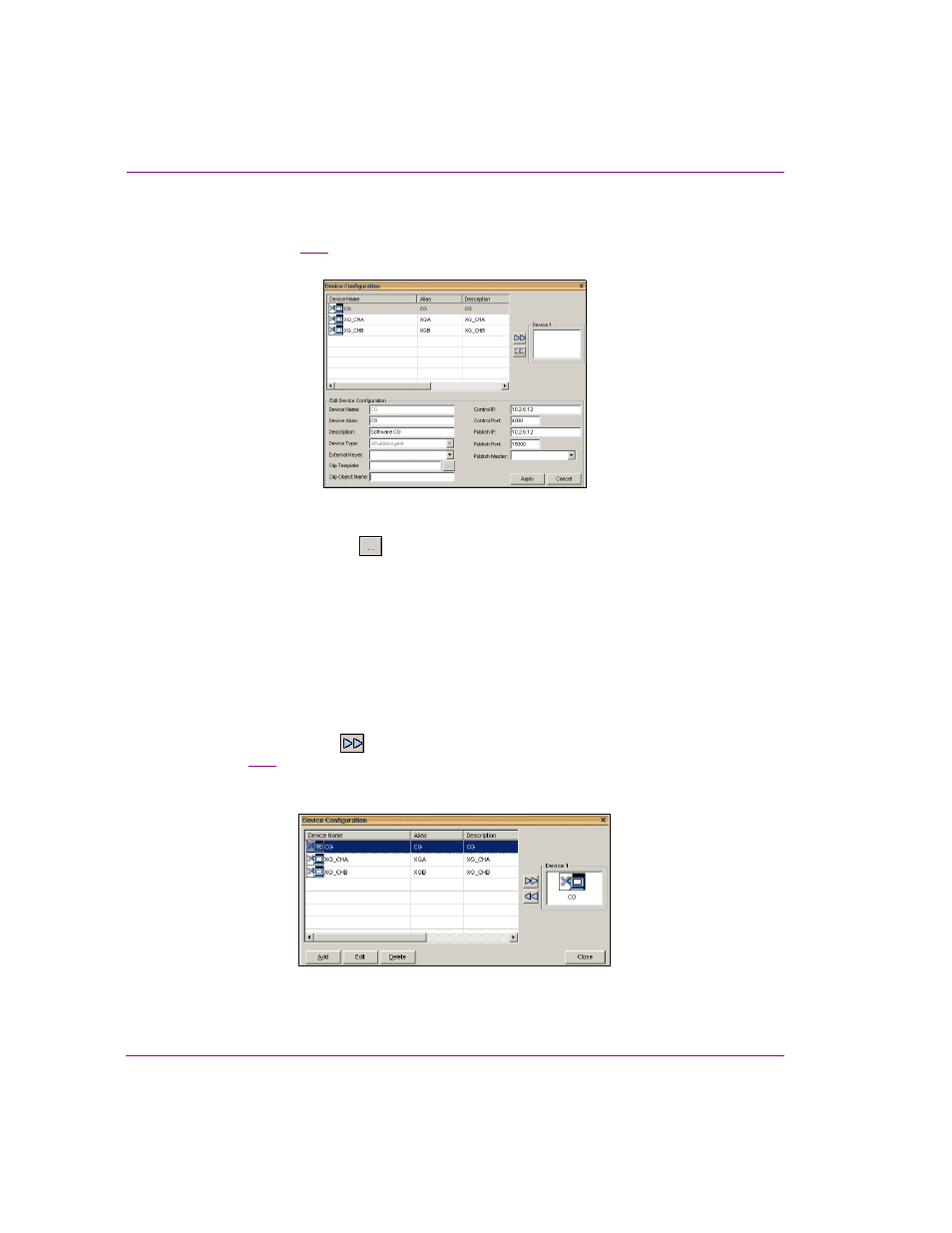
4-10
Xnews User Manual
Preparing to use Xnews
4.
Select the device name in the table and click the E
DIT
button.
The Device Manager window expands to reveal the E
DIT
D
EVICE
C
ONFIGURATION
settings (figure
).
Figure 4-14. The device’s configuration settings
5.
Click the
BROWSE
button
next to the Clip Template field.
The S
ELECT
C
LIP
T
EMPLATE
window appears.
6.
Navigate to the Clip Template, select the asset, and then click OK.
The S
ELECT
C
LIP
T
EMPLATE
window closes and the clip template’s name appears in the
C
LIP
T
EMPLATE
field on the Device Configuration window.
7.
Type the name of the texture on the template side of the clip template in the C
LIP
O
BJECT
N
AME
field.
8.
Click A
PPLY
.
The E
DIT
D
EVICE
C
ONFIGURATION
settings close.
9.
Reconnect the device by selecting the device’s name from the table and then clicking
the right arrow button
. The device now appears in the Device box on the right
(figure
10. Click the C
LOSE
button to close the D
EVICE
C
ONFIGURATION
window.
Figure 4-15. Reconnect the device
