Grass Valley Xnews Vertigo Suite v.5.0 User Manual
Page 65
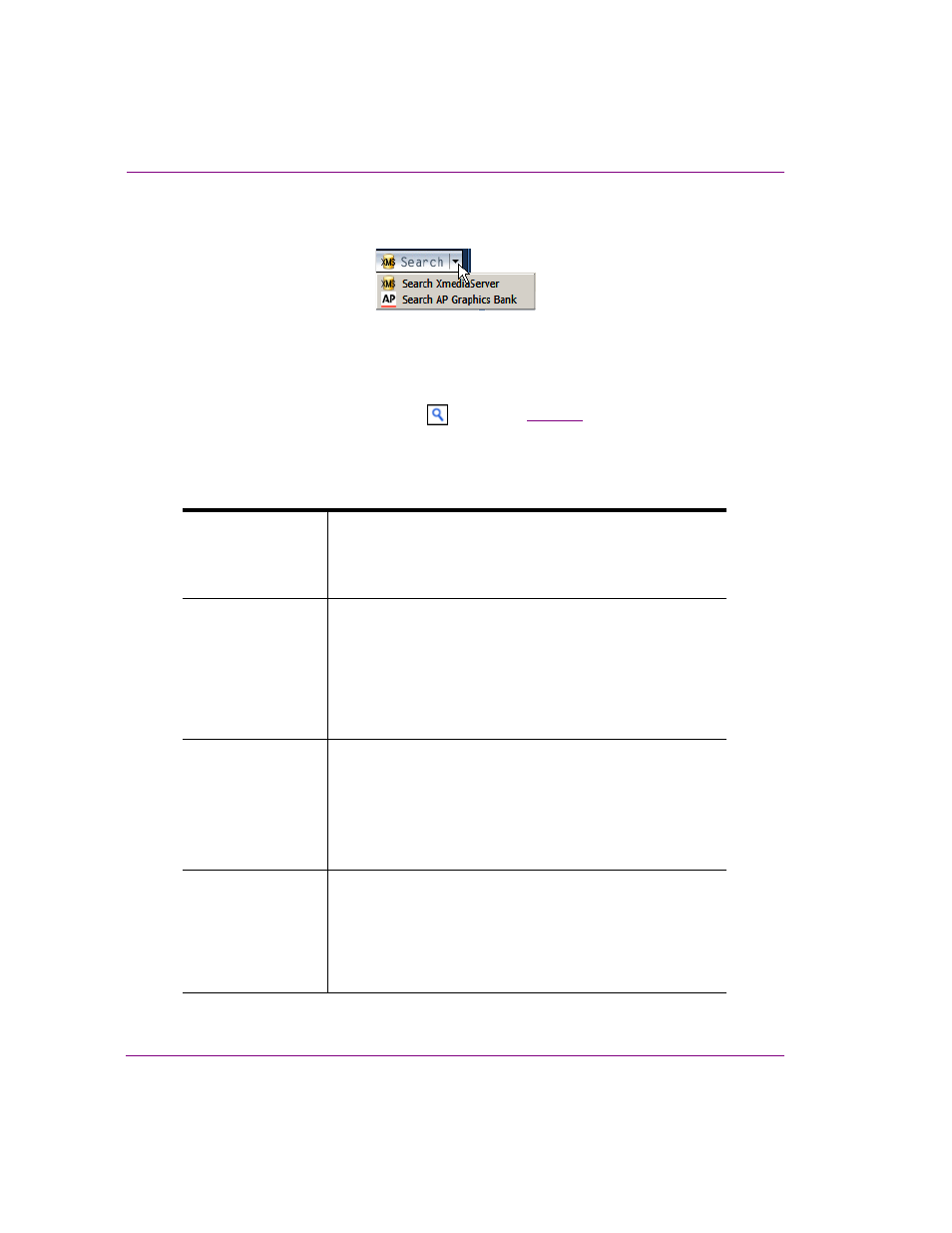
3-32
Xnews User Manual
Familiarizing yourself with the Xnews Interface
The S
EARCH
button in the Work Order window allows searching in both the Xmedia
Server and in the AP Graphics Bank.
If the XMS S
EARCH
button is currently displayed, click the arrow and select the S
EARCH
AP G
RAPHICS
B
ANK
option.
3.
Click the AP S
EARCH
button.
The AP G
RAPHICS
B
ANK
: S
EARCH
window appears.
4.
Search for a suitable image by entering a search query (keyword or boolean string) in
the text box and clicking the search
button. See
about managing the search results.
5.
Once you have found an image that you want to use, select one of the following options
from the drop-down button below the S
ORT
field:
P
URCHASE
AND
I
NGEST
Ingest the full resolution version of the selected image and use
this image to replace the placeholder in the current Job.
This operation constitutes a purchase of the image and the AP
G
RAPHICS
B
ANK
: P
URCHASE
I
MAGES
window appears.
P
URCHASE
, I
NGEST
& A
TTACH
Ingest the full resolution version of the selected image and use
this image to replace the placeholder in the current Job. In
addition, add the image as an attachment in the Job.
This operation constitutes a purchase of the image and the AP
G
RAPHICS
B
ANK
: P
URCHASE
I
MAGES
window appears.
The image added as an attachment to the Work Order job can
be saved to disk.
P
URCHASE
AND
A
TTACH
Download the full resolution version of the selected image and
add the image as an attachment in the Job.
This operation constitutes a purchase of the image.
The image is added as an attachment to the Work Order job
and can be saved to disk.
Note that the image is not ingested into the Xmedia Server.
I
NGEST
P
REVIEW
Ingest the low resolution preview version of the selected
image and use this image to replace the placeholder in the
current Job.
This operation does not constitute a purchase of the image.
However, to finalize the Job using the preview image, the
image must be purchased.
