Grass Valley Xnews Vertigo Suite v.5.0 User Manual
Page 125
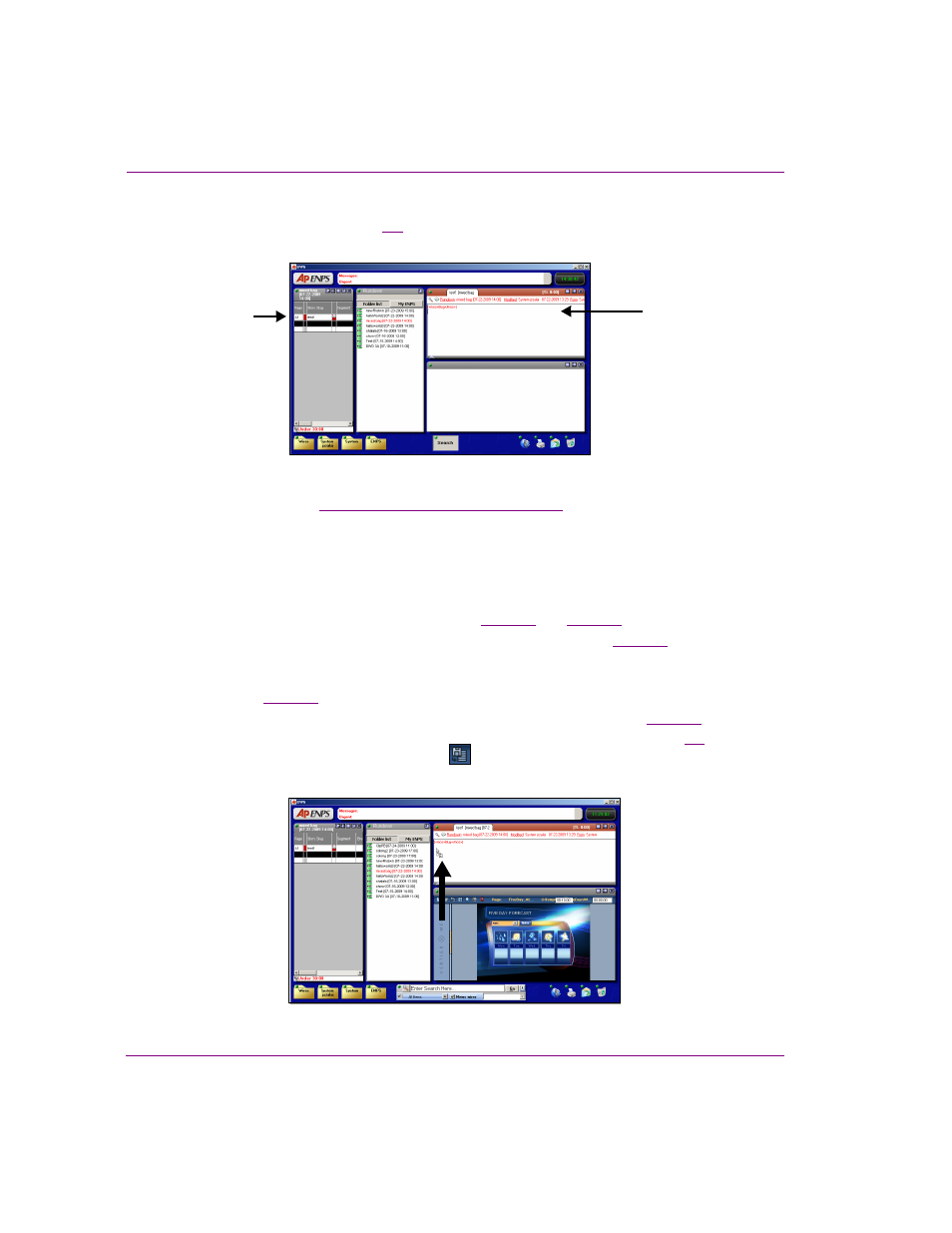
9-6
Xnews User Manual
Creating and working with stories and rundowns in ENPS
3.
Double-click the story’s name in the rundown table and the story’s content is displayed
in an Editing Window (figure
Figure 9-8. Opening a story
4.
“Opening Xnews in ENPS” on page 3-2
5.
Navigate through the Asset Browser to the template, page, or clip that you want to add
to the story.
6.
Open the template, page or clip and make the appropriate edits:
For templates and pages:
a.
Open the page/template/clip by double-clicking on the template/page/clip’s
heading/proxy in the Asset Gallery (see
b.
Make any required changes to the page’s editable fields (see
).
For clips:
a.
Open the clip by double-clicking on the clip’s heading/proxy in the Asset Gallery
(see
).
b.
Optional: Edit the mark in and/or mark out settings for the clip (see
).
7.
Either drag and drop the Xnews Drag bar to the story’s content window (figure
9-9
), or
click the S
AVE
AND
I
NSERT
P
AGE
button
.
The page/clip’s name now appears in the story as the clip is now embedded in the story.
Figure 9-9. Drag and drop the Xnews Drag bar to the story’s content window
Story’s name
Story’s content
in the rundown
