Creating a clip template, Creating a clip template -7 – Grass Valley Xnews Vertigo Suite v.5.0 User Manual
Page 74
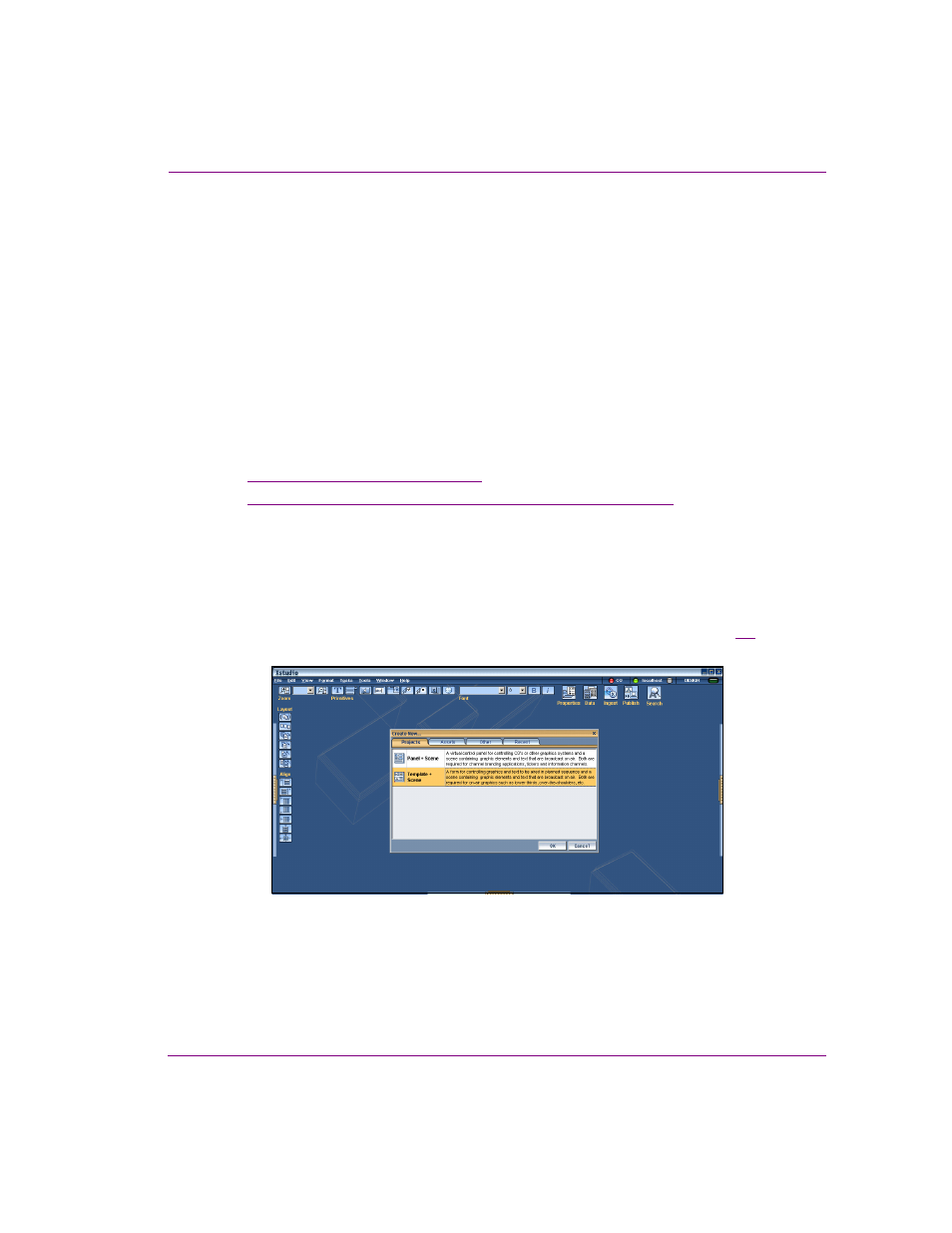
Xnews User Manual
4-7
Preparing to use Xnews
Creating a clip template in Xstudio for clip playout
Clip assets can be directly added to a story and played out as part of the rundown. For the
clip to be cued and played out to a device, you must first create and publish a “clip template”
in Xstudio. The clip template must contain a clip texture on both the template and scene
side. The clip texture on the scene side must then be associated to the clip texture on the
template side. By setting the texture on the template side, we are able to display the clip
proxy on the template in Xplay and the linking takes care of setting the clip object on the
scene side.
Once the clip template is saved to the Xmedia Server and published to the device, you must
set the C
LIP
T
EMPLATE
and C
LIP
O
BJECT
N
AME
fields on the device’s configuration in the
Device Manager.
The following topics provide instructions for how to create a clip template and set the device
configuration settings for clip playback:
•
“Creating a clip template” on page 4-7
•
“Specifying the clip template on a device’s configuration” on page 4-9
Creating a clip template
To create a clip template in Xstudio:
1.
Open Xstudio by selecting S
TART
>P
ROGRAMS
>V
ERTIGO
X
MEDIA
>X
STUDIO
.
The C
REATE
N
EW
window appears in the Xstudio window upon opening (figure
).
Figure 4-8. Xstudio’s initial screen
