Grass Valley Xnews Vertigo Suite v.5.0 User Manual
Page 132
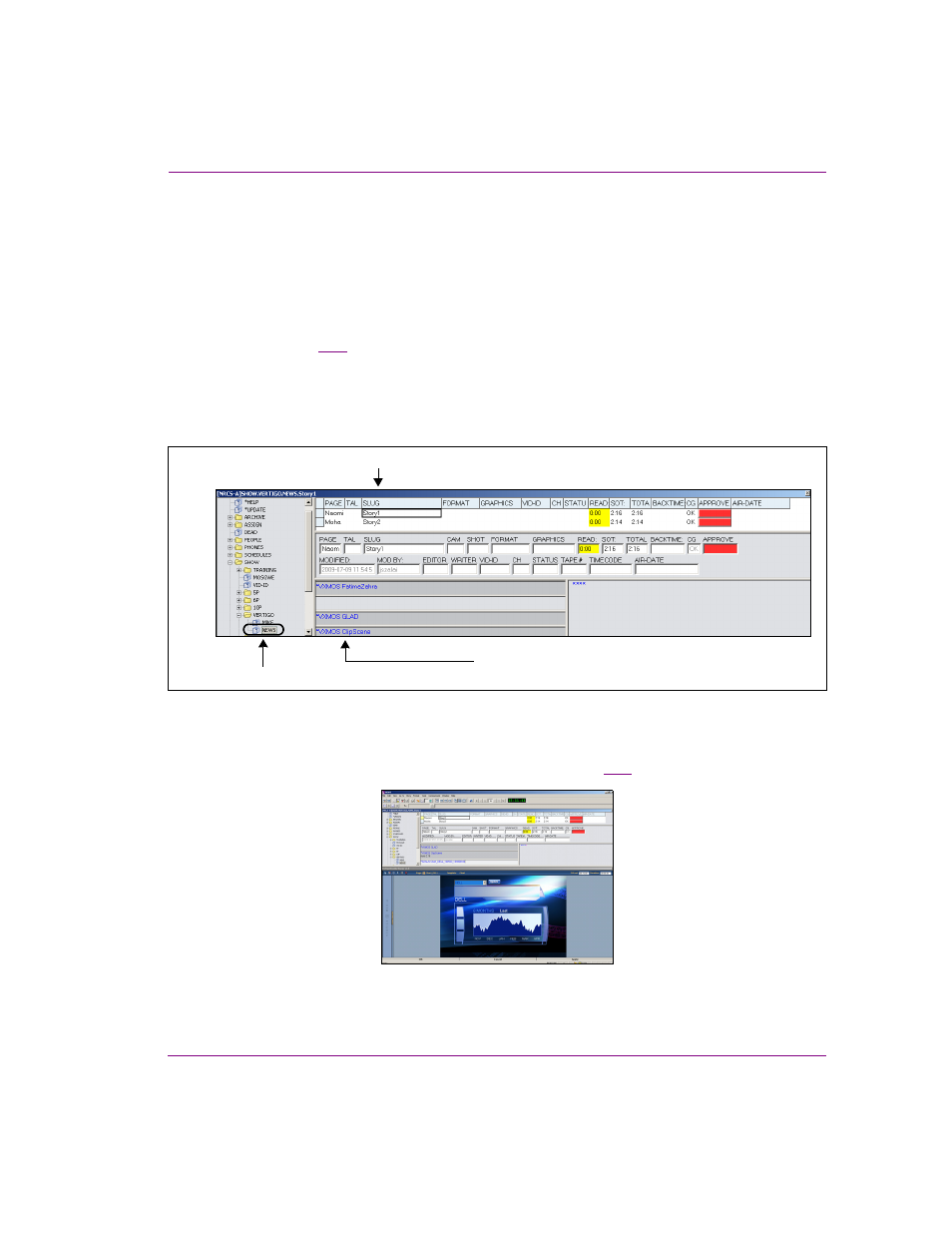
Xnews User Manual
10-5
Creating and working with stories in INEWS
Opening a page or clip that belongs to a story in iNEWS
To open a page or clip that belongs to a story:
1.
Open the story that contains the page or clip that you want to open.
a.
Navigate through the Directory Panel to the queue folder that contains the desired
story (e.g. NRCS-A>SHOW>VERTIGO).
b.
Open the queue by double-clicking the queue’s heading in the Directory Panel
(figure
The stories belonging to the queue are listed in the Queue Panel.
c.
Select the slug name of the story that contains the page or clip that you want to open.
The pages and clip belonging to the story are listed in the Instruction Panel side of
the Story Panel.
Figure 10-4. Open the story that contains the page or clip that you want to open in Xnews
2.
Double-click the page’s or clip’s name in the Instruction Panel.
If Xnews was not already open in the iNEWS workspace, Xnews launches automatically.
The page or clip appears in the Xnews home area (figure
).
Figure 10-5. The story’s page or clip opens in Xnews
3.
click the A
PPLY
button along the bottom of the iNEWS interface.
Queue in the Directory Panel
Stories in the Queue Panel
Pages & Clips in the Instruction Panel of the Story Panel
