Preferences settings, Preferences settings -15, User interface options – Grass Valley Xnews Vertigo Suite v.5.0 User Manual
Page 26: Automatic behavior options
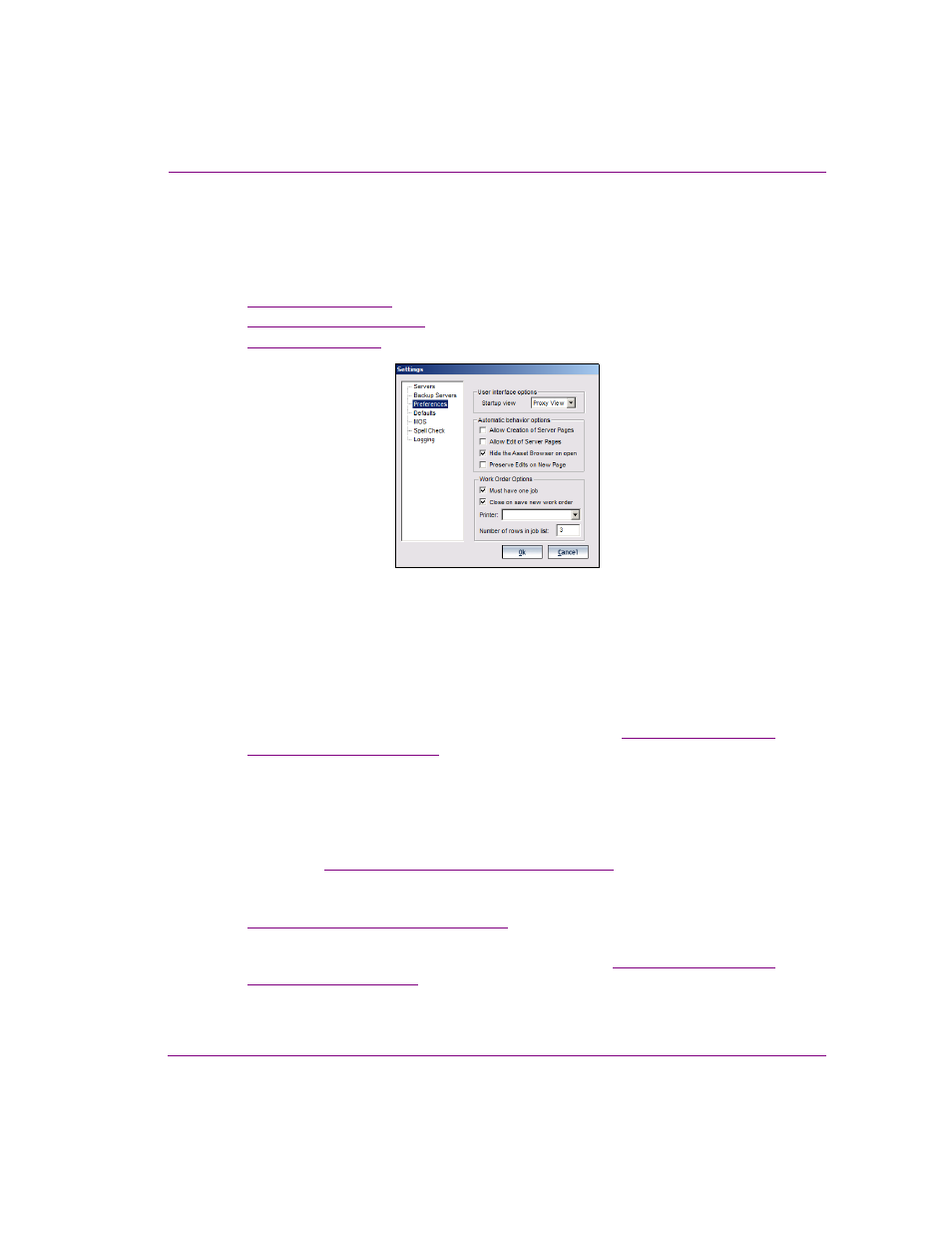
Xnews User Manual
2-15
Installing and integrating Xnews into your NCS System
Preferences settings
The P
REFERENCES
page contains settings that allow you to determine some of the behavior
and appearance defaults for the Asset Gallery, Asset Browser, and Work Order
Management system in Xnews.
•
•
•
Figure 2-9. Xnews’ Preferences settings
User interface options
•
Startup view - This setting allows you to specify the default view for the Xnews Asset
Gallery. When P
ROXY
V
IEW
is selected, the contents of the Pages and Templates root
categories are displayed in the Asset Gallery as thumbnail images. When D
ETAIL
V
IEW
is selected, the contents of the Pages and Templates root categories are displayed in
the Asset Gallery as a list of the assets’ basic properties. See
(Detail or Proxy)” on page 3-15
Automatic behavior options
•
Allow Creation of Server Pages - This setting is a mechanism for granting or
restricting permission for users to create and save new shared pages to the Xmedia
Server. See
“Allow Creation of Server Pages” on page 3-17
for more information.
•
Allow Edit of Server Pages - This setting is a mechanism for granting or restricting
permission for users to edit shared pages that are stored on the Xmedia Server. See
“Allow Edit of Server Pages” on page 3-18
for more information.
•
Hide the Asset Browser on open - When this setting is enabled, the Asset Browser
will collapse (hide) when a page or template is opened. See
for instructions on how to reopen the Asset Browser once
it is hidden. When this setting is disabled, the Asset Browser remains open when a
page or template is opened in the Home Area.
