Work order options – Grass Valley Xnews Vertigo Suite v.5.0 User Manual
Page 27
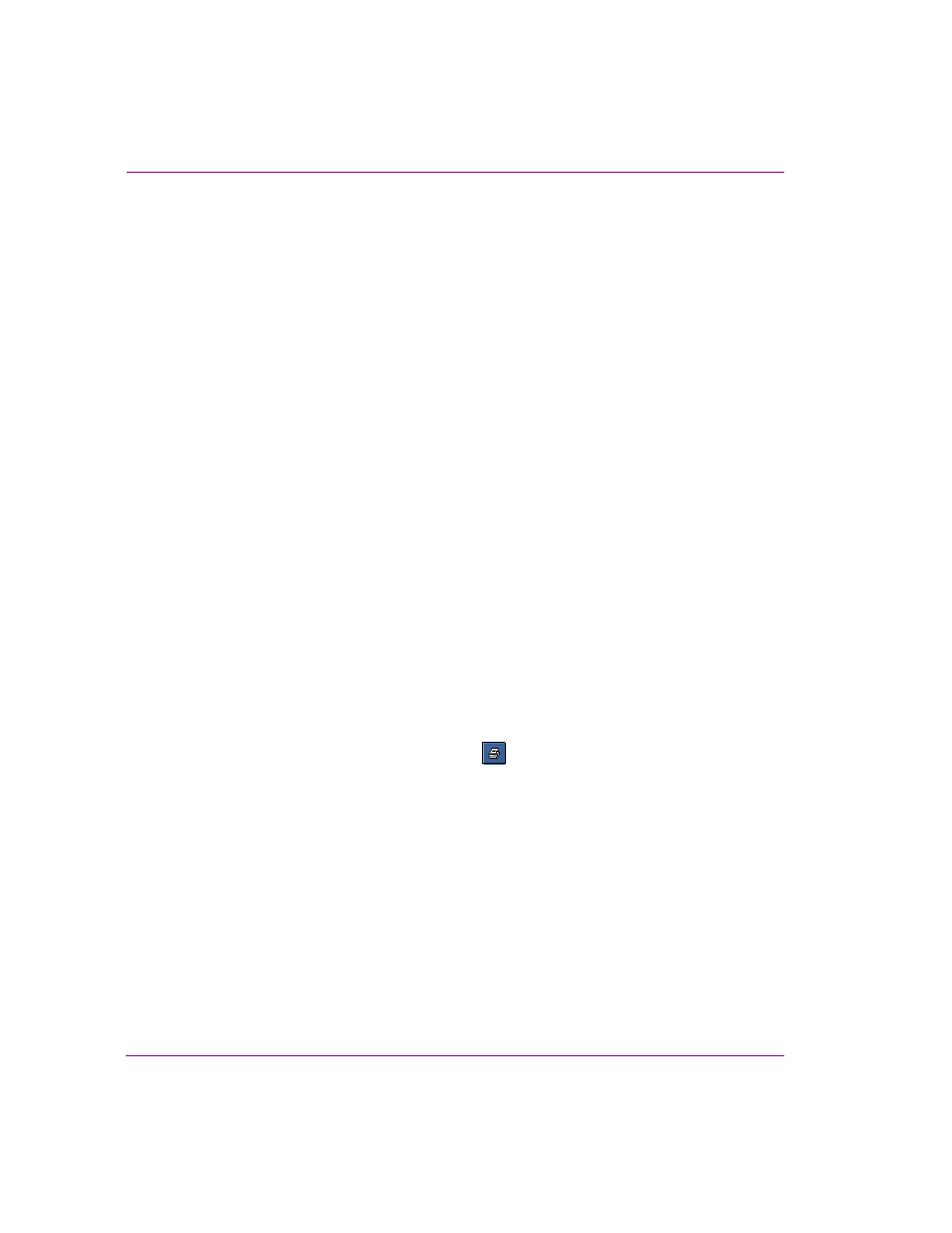
2-16
Xnews User Manual
Installing and integrating Xnews into your NCS System
•
Preserve Edits on New Page - Creates a new page based on a page that was just
edited and inserted into a story. Its functionality only applies to new pages created
using the following methods:
• holding down SHIFT and dragging the page into a story
or,
• holding down SHIFT and clicking the SAVE-AND-INSERT button.
Enabling the PRESERVE EDITS ON NEW PAGE setting and using one of the Shift
sequences (listed above), creates a new page that is identical to the page just dragged
out, including all edits that were made to the previous page. The practical use of this
feature is that the new page remains open in Xnews’ Home Area and is available for
editing starting from the previous page rather than the template.
Disabling the PRESERVE EDITS ON NEW PAGE setting and using one of the Shift
sequences (listed above), creates a new page that is identical to the template on which
it is based, discarding all edits that were made in the previous page.
Work Order Options
•
Must have one job - When this setting is enabled, the first job is automatically created
when the new work order is requested. Enable this setting, as well as the C
LOSE
ON
SAVE
NEW
WORK
ORDER
setting (see below), when you want to be able to quickly create
work orders containing only one job.
Disable this setting, as well as the C
LOSE
ON
SAVE
NEW
WORK
ORDER
setting, if you want
to use automatic job creation through auto-create-job assets, and create work orders
with multiple jobs.
Note that for changes to this setting to take effect, Xnews must be restarted.
•
Close on save new work order - When this setting is enabled, the Work Order window
closes when the work order is saved. When this setting is disabled the Work Order
Window remains open after the work order has been saved.
•
Printer - This setting allows you to specify a default printer to which work orders will be
printed when the P
RINT
W
ORK
O
RDER
button
is selected from the Work Order
window.
•
Number of rows in job list - This setting determines the number of rows that are
always visible in the job list portion of the Work Order window. Since most work orders
contain a small number of jobs, the default value of 3 is reasonable. If there are more
than three jobs in the work order, you can always scroll down through the list to view
the additional jobs. If you routinely add numerous jobs to a work order, this setting can
be set to a larger number so that you can see all the jobs without having to scroll. Note
that the minimum permitted value is 3 and the maximum permitted value is 10.
