Using cue points for playback, About using cue points – Grass Valley K2 AppCenter v.7.2 User Manual
Page 70
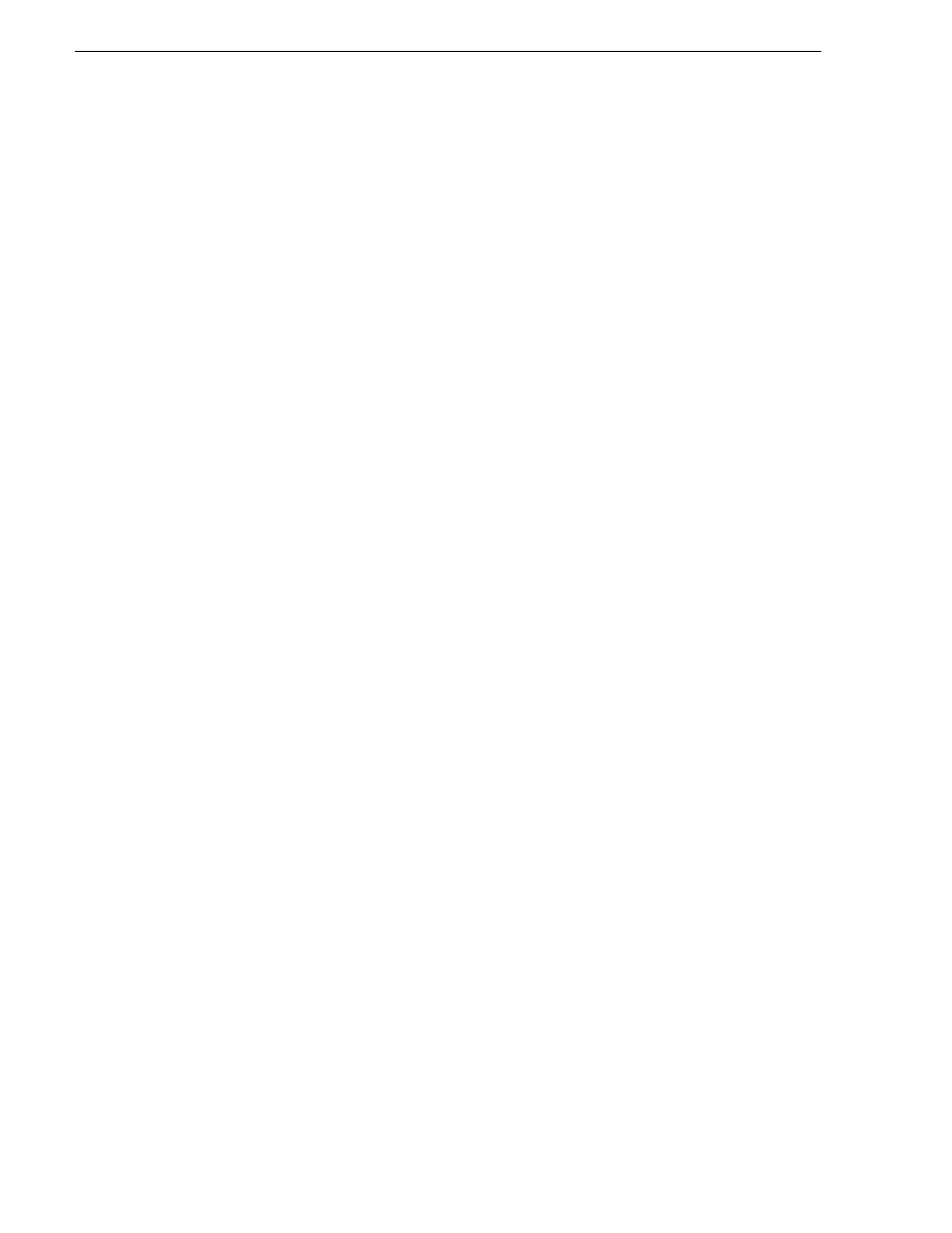
70
K2 AppCenter User Manual
05 April 2010
Chapter 5 Playing and editing clips
Using cue points for playback
Cue view allows you to add cue points to a clip. You can use cue points to manage
clip play out or create subclips. The following sections describe how to work with cue
points.
Topics included here:
• “About using cue points” on page 70
• “Viewing the cue list” on page 71
• “Adding a cue point” on page 71
• “Removing a cue point” on page 71
• “Jump to the selected cue point” on page 71
• ““Jump to the next cue point” on page 71
• “Renaming a cue point” on page 71
About using cue points
When you select Cue view, a chronological list of cue points is displayed. The list
begins with the mark-in point and ends with the mark-out point. You can add
additional cue points to mark other frames within the clip. You can add cue points
while the clip is playing or in stop mode. When you add a cue point, it is listed by a
default name (such as “cue_1”) and timecode value.
Cue points cannot be moved; however, you can remove a cue point and use the
transport controls, or Goto Timecode dialog box to enter a new cue point at the current
position.
Cue points can be used to:
• Manage clip playout– jump to the selected cue or next cue.
• Create subclips– You can create a subclip from the selected cue point. The
selected cue point becomes the mark-in point, while the mark-out point is the same
as the source clip. If more than one cue point is selected, a subclip is created using
the first and last cue points. See “Creating subclips in Cue view” on page 60.
When working with cue points, keep these considerations in mind:
• Cue points are retained when a clip is copied or transferred (GXF or
Streams)– With using GXF or streams, cue points are stored with the clip. All the
cue points of the original clip are retained when the clip is copied or transferred to
another server. Cue points are not retained for other file transfers.
• Cue points and trimming– After you trim a clip by moving the mark-in or
mark-out points, the cue points outside the new mark-in and mark-out points are
cleared and must be reinserted.
• Cue points and subclips– Subclips created from a clip with cue points retain all
cue points that fall between the marks of the new subclip. The subclip has its own
mark in and mark out points.
“Creating subclips in Cue view” on page 77
.
• Cue points and programs– Cue points cannot be added to a program.
