Using channel ganging – Grass Valley K2 AppCenter v.7.2 User Manual
Page 175
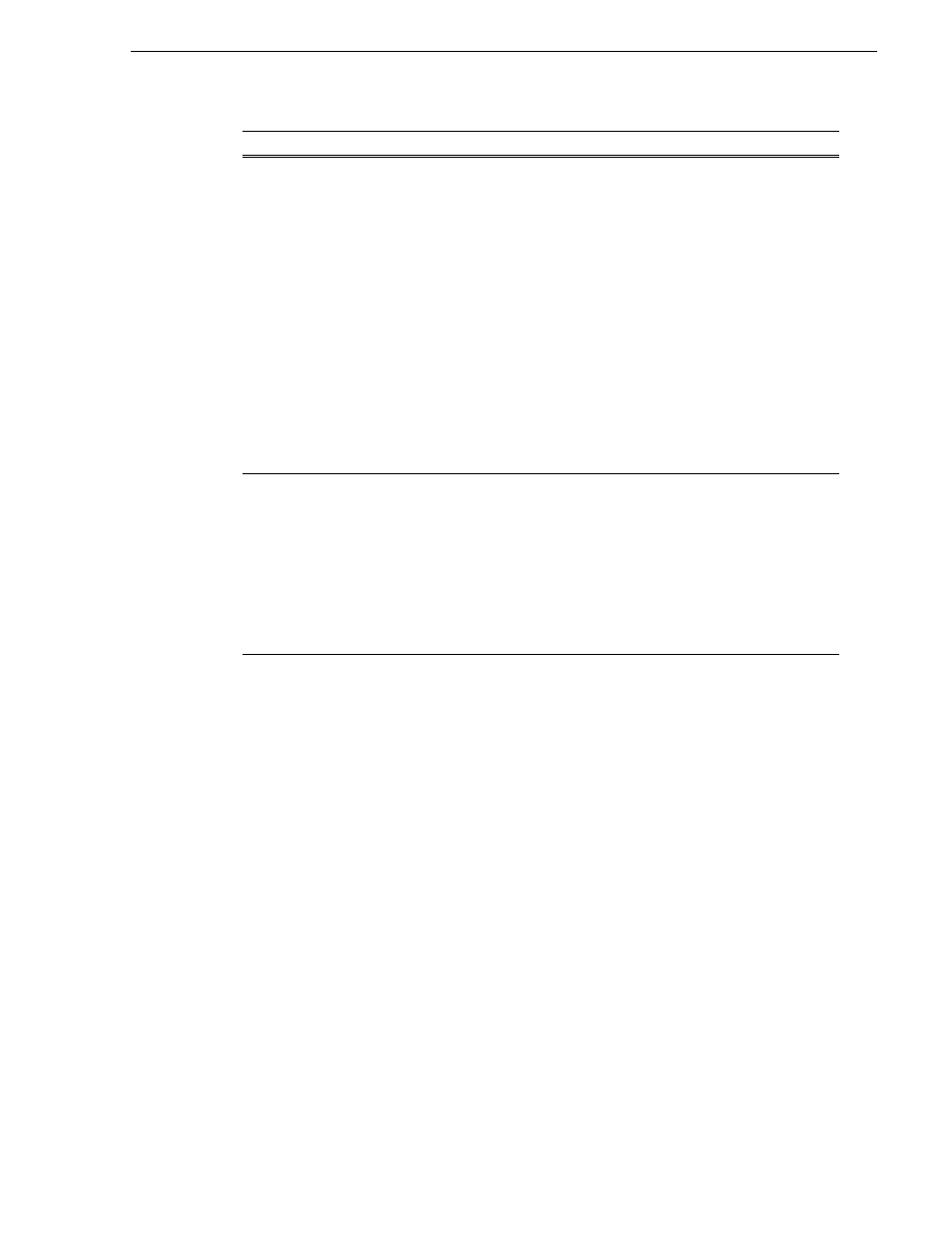
05 April 2010
K2 AppCenter User Manual
175
Using channel ganging
Using channel ganging
Ganging record channels allows you to create multi-track clips with one record
session. Ganging play channels allows you to play different audio or video
simultaneously on two different channels. For example, you could have an English
audio track on one play channel, while another channel played a Spanish audio track.
Or you could play one video on two channels, with SD output on one channel and HD
output on the other. (If using HD video, the SD channel would down-convert and the
HD channel would pass the video through.) Once configured, a gang of channels can
be controlled by clicking on the channel controls. You cannot gang play and record
channels together, or playlists.
The following illustration shows two gangs: the first gang (G1) recording a clip and
the second gang (G2) playing another clip. Both gangs have been configured to record
audio and video on more than one channel. In G1, if you click the
Record
button on
the first channel pane, both channels record the clip. Any of the controls in the first
channel affect both channels in the gang, including settings for loop playback,
continuous record, and E-to-E.In G2, the same clip is playing out on both channels.
The first channel displays the name of the clip and a thumbnail of the video. The
monitor pane for each channel displays the channel number, machine name, and is
outlined in red or green to indicate whether the gang is a play or a record.
Record
audio from
all
channels to
same clip
If this box is checked:
The audio from more than one channel in the gang is recorded. Up to 32 audio tracks can
be recorded on one clip: for example tracks 1-16 from the first channel and tracks 17-32
from the second channel, or four tracks from each channel in a gang of four channels, and
so on. To direct the routing, you can assign label tags to the audio tracks before or after
the clip is recorded. When you play the clip, unless you specify otherwise, the first 16
audio tracks play on the first channel and the second 16 audio tracks (tracks 17-32) play
on the second channel. If there is only one video track and you play the clip on a gang of
player channels, the video plays on the first channel only. The other video channels, if
any, play black. (For more information on input or output audio tags, see
If this box is not checked:
The audio from the first channel in the gang is recorded, up to a total of 16 audio tracks.
If there is only one video track and you play the clip on a gang of player channels, the
video plays on all the channels in the gang.
This box is disabled if any of the channels in the gang are configured as ChannelFlex
channels.
Record
video from
all
channels to
same clip
If this box is checked:
Video from all channels in the gang is recorded. You can record up to four video tracks
on one clip. The order of video tracks in the clip is determined by the order of channels in
the group. (For information on how to rearrange the video tracks, see
order of the tracks” on page 183
.)
If this box is not checked:
Only video from the first channel in the gang is recorded.
This box is disabled if any of the channels in the gang are configured as ChannelFlex
channels.
Feature
Description
