Managing playlists – Grass Valley K2 AppCenter v.7.2 User Manual
Page 101
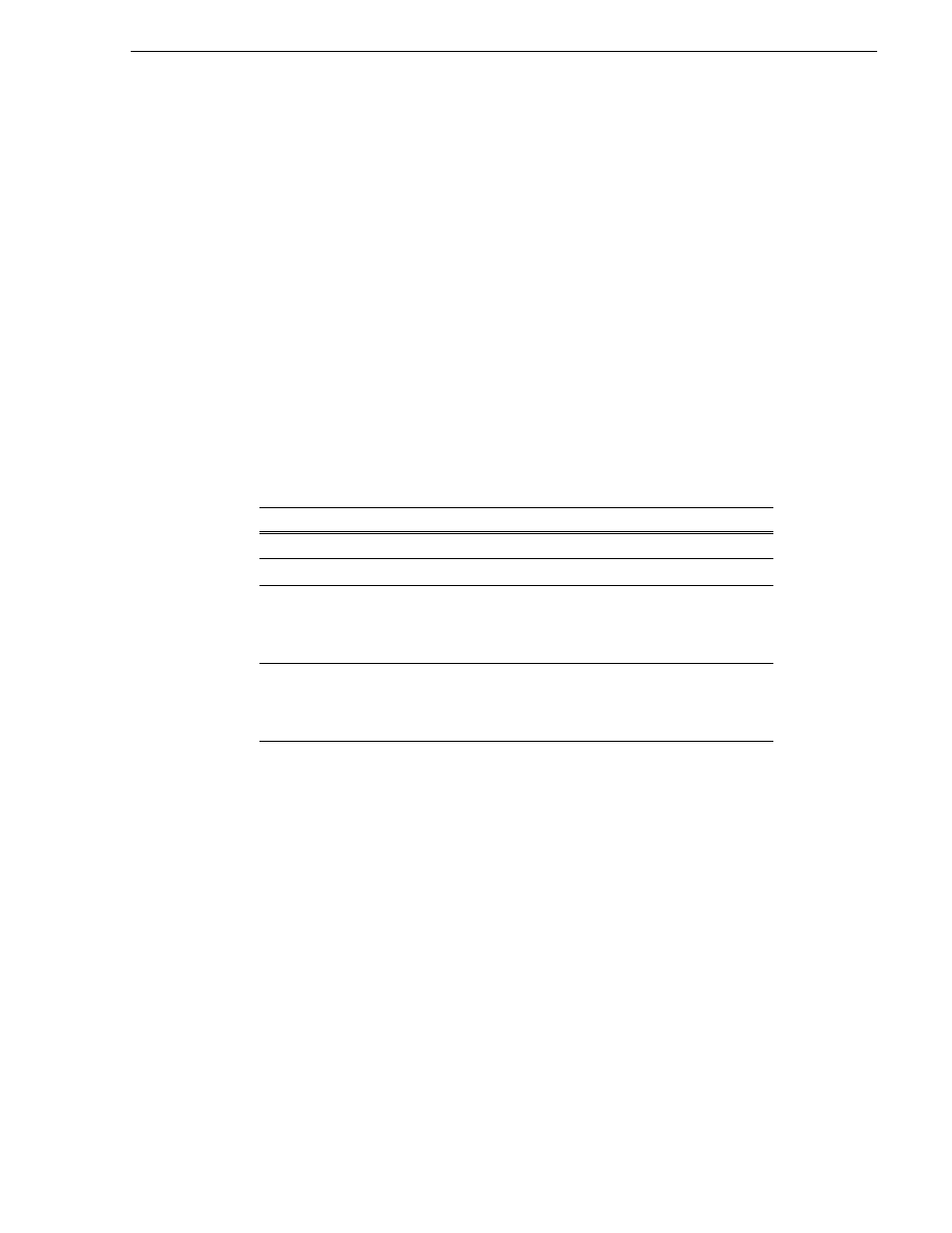
05 April 2010
K2 AppCenter User Manual
101
Managing playlists
applicable channels use the same names, otherwise the GPI triggers will not occur.
Using identical GPI naming also allows copying and pasting sections and events
between lists to be played on different channels.
To trigger GPI outputs:
1. Use Configuration Manager to assign GPI outputs to the current Playlist channel.
• Select
System | Configuration
. Make the changes to the GPI settings.
2. Select an event or section in the playlist, then open the properties dialog box by
doing one of the following:
• Click t
he
Properties
button.
• Right-click on an event or section and select
Properties
.
3. Select Trigger GPI, then use the drop-down list to select a GPI output. If no GPI
outputs are listed, use Configuration Manager to assign GPI outputs to the current
channel, then return to this step.
4. Select the trigger action for the GPI output:
5. Click
OK
to save settings.
Managing playlists
Managing lists includes the following tasks:
•
“Saving a copy of a playlist” on page 102
•
“Renaming a playlist” on page 102
•
“Locking a playlist” on page 102
•
“Locking a playlist” on page 102
•
“Setting the playlist timecode” on page 103
•
“Locating a playlist in the Clips pane” on page 103
•
“Viewing playlist properties” on page 103
Action
Trigger point
Start of event or section
First frame of event or section
End of event or section
Last frame of event or section
Start plus
Start of event or section plus the time you enter.
Offset should not exceed the event or section total
length.If the offset time entered exceeds the event
or section length, a warning message is displayed.
End minus
End of event or section minus the time you enter.
Offset should not exceed the event or section total
length. If the offset time entered exceeds the event
or section length, a warning message is displayed.
