Clearing metadata, Deleting asset metadata, Deleting asset – Grass Valley K2 AppCenter v.7.2 User Manual
Page 130
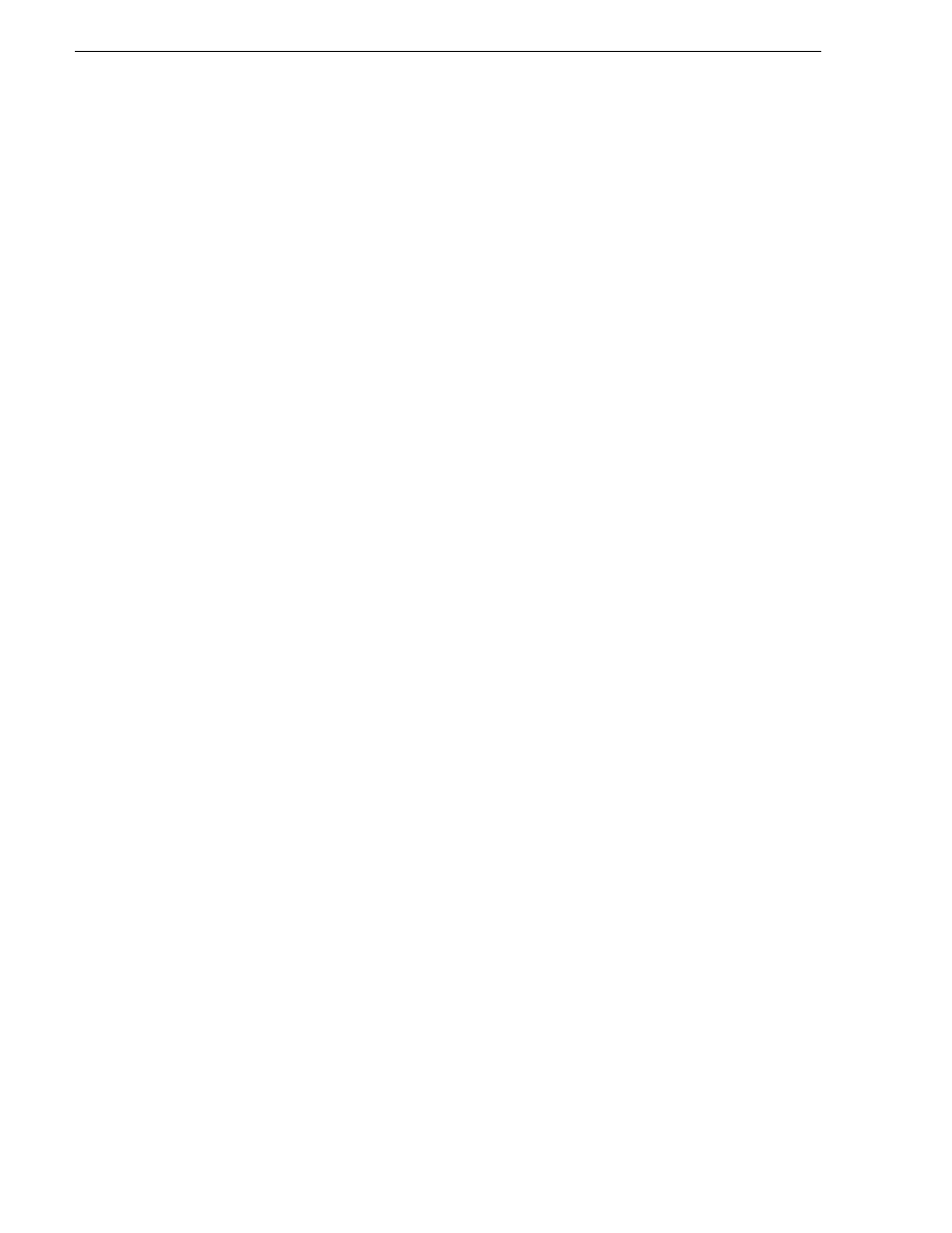
130
K2 AppCenter User Manual
05 April 2010
Chapter 7 Managing clip media
d. Click
OK
to close the Add or Modify dialog box and save changes.
Clearing metadata
Clearing metadata removes the value entered for the selected metadata but does not
delete the metadata name from the properties data page.
1. Select the asset in the Clips pane asset list.
2. Open the Properties dialog box using one of the following:
• Select
Clips | Properties
, or
• Select
Properties
in the asset context menu, or
• Click t
he
Properties
button in the Clips pane.
If the Properties button is not displayed in the Clips pane, refer to assignable
buttons in
“Guide to using the Clips pane” on page 108
.
The properties dialog box appears:
3. Click the
Data
tab, then scroll to locate and select the metadata entry you want to
clear.
4. Click
Clear
.
The metadata value is now blank.
5. Repeat step 3 and step 4 to clear other metadata values.
6. Click
OK
.
If the metadata name is used by any other asset, that is, a value has been entered on
another properties page, the metadata name will remain on all properties pages. See
“Deleting asset metadata” on page 130
.
Deleting asset metadata
You may need to delete a metadata name, that is, remove it from all properties pages
when it becomes obsolete, or to repair a typographical error. There is no “delete
metadata” feature; however, metadata names are checked every time you close a
properties dialog box. If a metadata name is not being used, that is, no values are
entered for the metadata name on any asset properties page, the metadata name is
automatically deleted and removed from all metadata pages.
To delete a metadata name you just created:
1. In the asset Properties dialog box, click
Data
.
2. Select the metadata name you want to delete.
3. Click
Clear
.
4. Click
OK
.
The metadata name is removed from all asset properties pages since no metadata
value exists for any asset.
