Applying afd settings – Grass Valley K2 AppCenter v.7.2 User Manual
Page 154
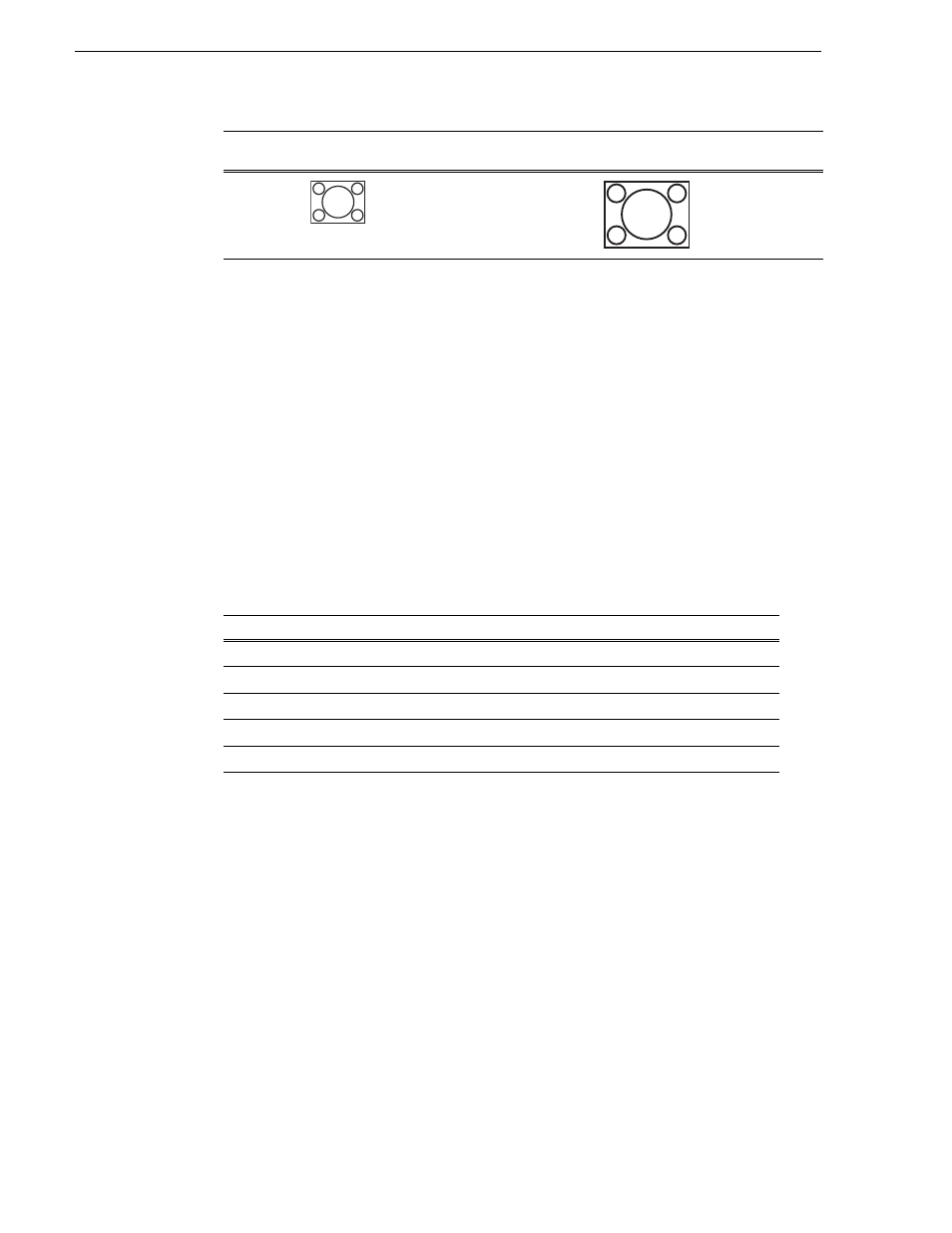
154
K2 AppCenter User Manual
05 April 2010
Chapter 10 Audio/Video Configuration
Applying AFD settings
Active Format Description (AFD) can be used to automatically determine the proper
aspect ratio to use for up- and down-conversions. Previously you could set the aspect
ratio conversion (ARC) on a clip-by-clip basis or per channel. Now, you can use the
AFD code to set the aspect ratio of the clip. If no AFD was set on the incoming SDI
input, you can assign the AFD setting.
In AppCenter, you can specify the AFD settings:
• in the Clip Properties dialog box, for that clip only
• in the Channel Options dialog box, for newly recorded clips on that channel
You can also set up the Configuration Manager to specify under what conditions
AppCenter should process AFD (for output only, on a per-channel basis). For more
information, see
“Setting AFD in the Configuration Manager” on page 155
When recording, the following AFD settings are available:
Channels with HD licenses need to set the AFD values when aspect ratio conversion
has been performed while playing out video. Channels that are SD-only do not
perform aspect ratio conversion; AFD values do not need to be adjusted on those
channels.
Clips with AFD recorded on a K2 Media Client will play on a K2 Summit Production
Client, and vice versa.Clips will have either ARC or AFD properties, not both. AFD
in ancillary data is preserved in the data track during recording.
NOTE: Other methods of expressing AFD, such as video index or bar data, are not
supported.
For more information about AFD, see
“Active Format Description (AFD)
.
The following sub-sections describe how to apply the AFD settings in AppCenter.
SD
(16:9)
(16:9)
NA
If widescreen has
been selected, no
information lost.
Image scales up.
SD
HD
Undefined
a
a.
Undefined means no AFD has been set; the clip remains as is.
Undefined
16:9 Full screen
4:3 Pillarbox
4:3 Full screen
16:9 Full screen
16:9 Letterbox
14:9 Pillarbox
14:9 Letterbox
16:9 Full screen with 4:3 center
Clip
Clip
Example
Play Channel
Aspect Ratio
conversion
Mode Setting
Output
Example
Comments
