2 touch screen with digipots, Touch screen with digipots, Touch screen – Grass Valley Indigo AV Mixer v.1.2.2 User Manual
Page 38: Button displays the, Submenu of the, Auto menu delegation, Effects, Transition, Figure 23. control panel
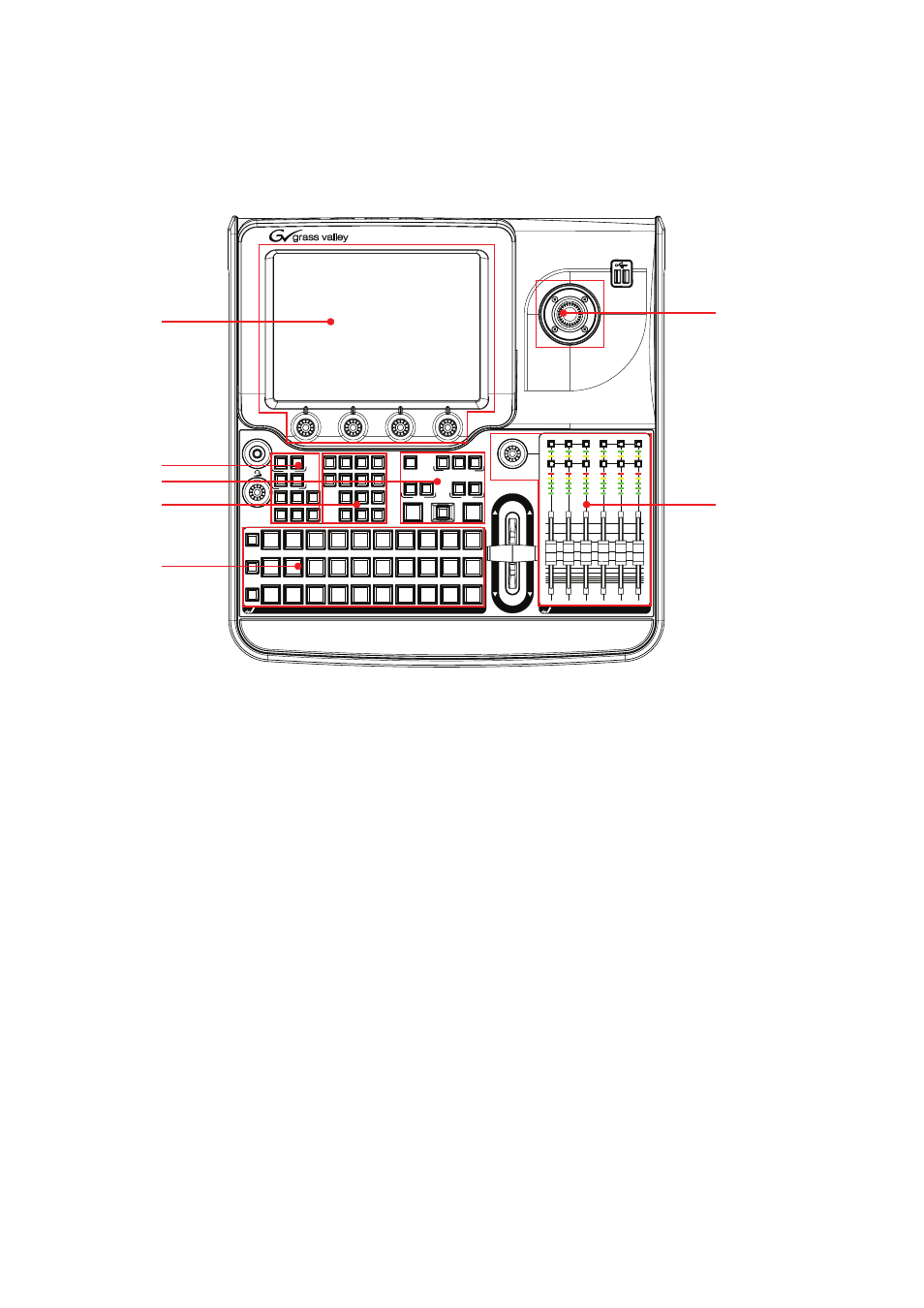
38
INDIGO AV Mixer
User Manual
Section 5 — Basic Operation
The following figure shows the Control Panel of the INDIGO AV Mixer
with its various control features:
Figure 23. Control Panel
5.1.2 Touch Screen with Digipots
Touch Screen
The Touch Screen allows direct interaction with menu controls displayed
on the screen. The screen is designed to work with a finger or other soft
objects. The Touch Screen is sensitive to a single pressure location only, so
only one touch surface control can be adjusted at a time.
CAUTION Do not apply any sharp or rigid object (no pens or pencils) to the Touch
Screen display surface.
If
Auto Menu Delegation
in the lower left corner is unlocked (see Auto Menu
Delegation on page 77), the menus will follow the related Control Panel
buttons. For example, pressing the
FX
button displays the
EFFECTS
submenu of the
TRANSITION
main menu on the screen.
See General Handling of the Menus on page 73 for detailed information on
how to use the menus.
BGD
Key 1
Key 2
Cut
Auto
Cut
Auto
FX
FTB
CUT
AUTO
1
2
3
4
5
6
7
8
9
10
Shift
1
2
3
4
5
6
7
8
9
10
Shift
1
2
3
4
5
6
7
8
9
10
Shift
Learn
Shift
Del
Enter
7
8
9
4
5
6
1
2
3
0
1
2
SD
Hi-Res
Key 1
Key 2
FS
Aux 1
Aux 2
Aux 3
ON
PFL
1
2
3
4
5
6
-00
-50
-40
-30
-20
-15
-10
-5
+5
+10
dB
+0
-00
-50
-40
-30
-20
-15
-10
-5
+5
+10
+0
MASTER VOLUME
BUS DELEGATION
NEXT TRANSITION
KEY 2
KEY 1
USER
DELEGATE
BUS
BACKGROUND
BACKGROUND PRESET
INDIGO
AV MIXER
+/-
ON
PFL
1
2
3
4
5
6
-00
-50
-40
-30
-20
-15
-10
-5
+5
+10
dB
+0
-00
-50
-40
-30
-20
-15
-10
-5
+5
+10
+0
MASTER VOLUME
BUS DELEGATION
NEXT TRANSITION
KEY 2
KEY 1
USER
DELEGATE
BUS
BACKGROUND
BACKGROUND PRESET
7
2
5
4
6
3
1
