Making a still, Saving a still – Grass Valley Indigo AV Mixer v.1.2.2 User Manual
Page 114
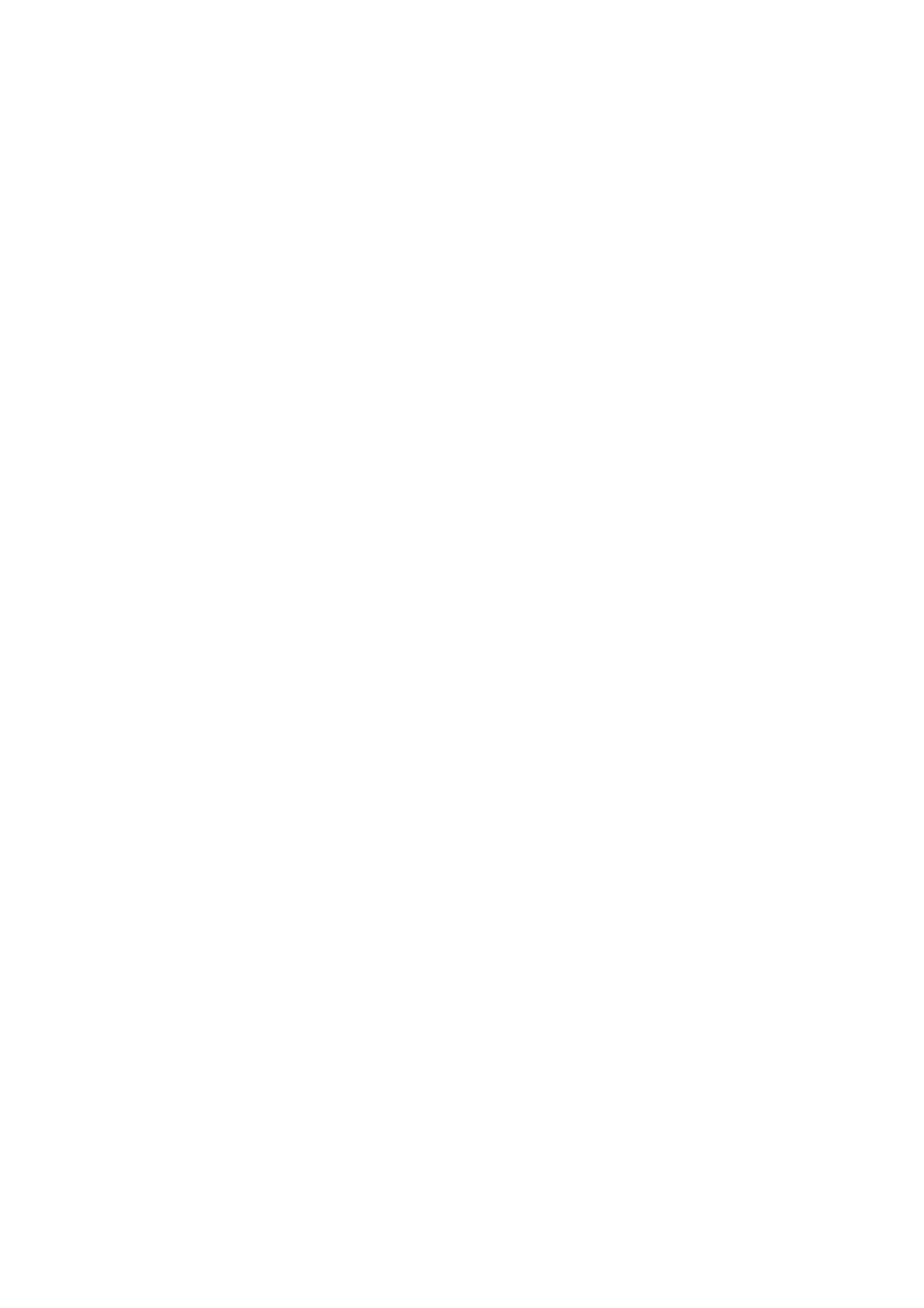
114
INDIGO AV Mixer
User Manual
Section 7 — Menus
Making a Still
To make a Still:
1.
Select the video signal input source from the
Sources
list.
2.
Select the destination memory cell by touching one of the twelve pads
on the right side of the screen.
3.
Press
Freeze
.
The Still automatically receives the name of the corresponding input
source and a thumbnail is shown.
Alternatively, you can make a Still using the
FS
button on the Delegation
Subpanel (see Delegation Subpanel on page 39):
1.
Select a video source in SD or HR mode
2.
Press
FS
to capture a frame of the video input and store it into the next
unused Still Store.
To confirm the storage of the Still, the
FS
button flashes shortly and the
STILL STORE
menu appears (if Auto Menu Delegation is active).
Note
You can only capture Stills from a video source. Color Mattes and already
existing Stills cannot be stored into a Still Store.
Saving a Still
To save a Still to an external USB device:
1.
Select the still to be saved by touching one of the twelve pads on the
right side of the screen.
2.
Press
Save
to open the save dialog.
3.
Navigate to the desired directory.
The currently selected directory is shown in the Current Directory dis-
play.
4.
If desired, press Current Filename to change the name.
5.
Select
JPEG
or
PNG
as file format.
6.
Press
Save
to save the still.
