3 audio settings, Audio settings – Grass Valley Indigo AV Mixer v.1.2.2 User Manual
Page 34
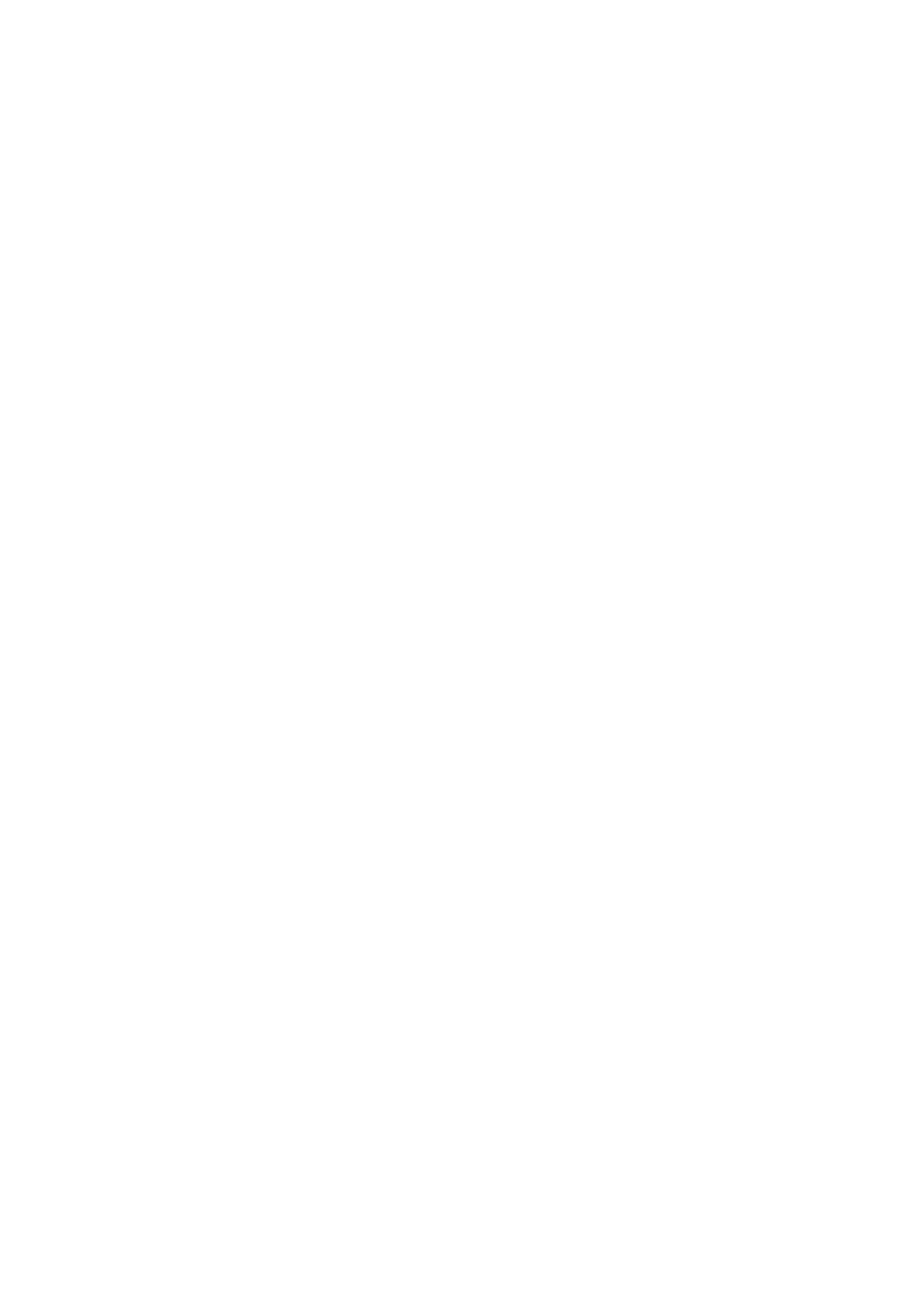
34
INDIGO AV Mixer
User Manual
Section 4 — Initial Settings
4.
If desired, in the
CONTROL PANEL
submenu (see Control Panel Submenu on
Button Assign
and set the video signal routing, i.e. which
video Sources are routed to which Buttons on the Background
crossbar.
By default, the buttons are assigned corresponding to the number of
the video signal input channel, for example, the signal from video
input 2 is routed to button
2
, SD stills are assigned to buttons
Shift+3
to
Shift+10
.
4.3 Audio Settings
To adjust the audio settings:
1.
Select the
SETUP
main menu (see Setup Main Menu on page 116).
2.
In the
AUDIO
submenu (see Audio Submenu on page 129), press the
Operation Mode
button to select one of the following modes:
•
8 Stereo
: You can use the audio signals of eight stereo sources,
deriving from RCA, TRS 1/4’’, XLR, AES/EBU signals or even de-
embedded audio from video streams.
•
7 Stereo, 2 Mic
: You can use seven stereo audio signals (deriving
from RCA, TRS 1/4’’, XLR, AES/EBU signals or even de-
embedded audio from video streams) and two microphones that
are connected to LINE/MIC IN inputs.
•
6 Stereo, 4 Mic
: You can use six stereo audio signals (deriving from
RCA, TRS 1/4’’, XLR, AES/EBU signals or even de-embedded
audio from video streams) and up to four microphones that are
connected to LINE/MIC IN inputs.
Note
When assigning an XLR connector to a Mic Input, the corresponding Gain
parameter in Audio Mixer changes from Channel Gain to Mic Gain, indicating
the individually used pre-amplifier circuits.
3.
If desired, in the
CONTROL PANEL
submenu (see Control Panel Submenu on
Fader Assign
and set the audio signal routing (i.e. which
audio source is routed to which fader in the Audio Control Subpanel
(see Tutorials on page 67).
By default, the faders are assigned according to the number of the
audio signal input channel, for example, the signal from audio input 3
is routed to fader
3
.
