Grass Valley Indigo AV Mixer v.1.2.2 User Manual
Page 123
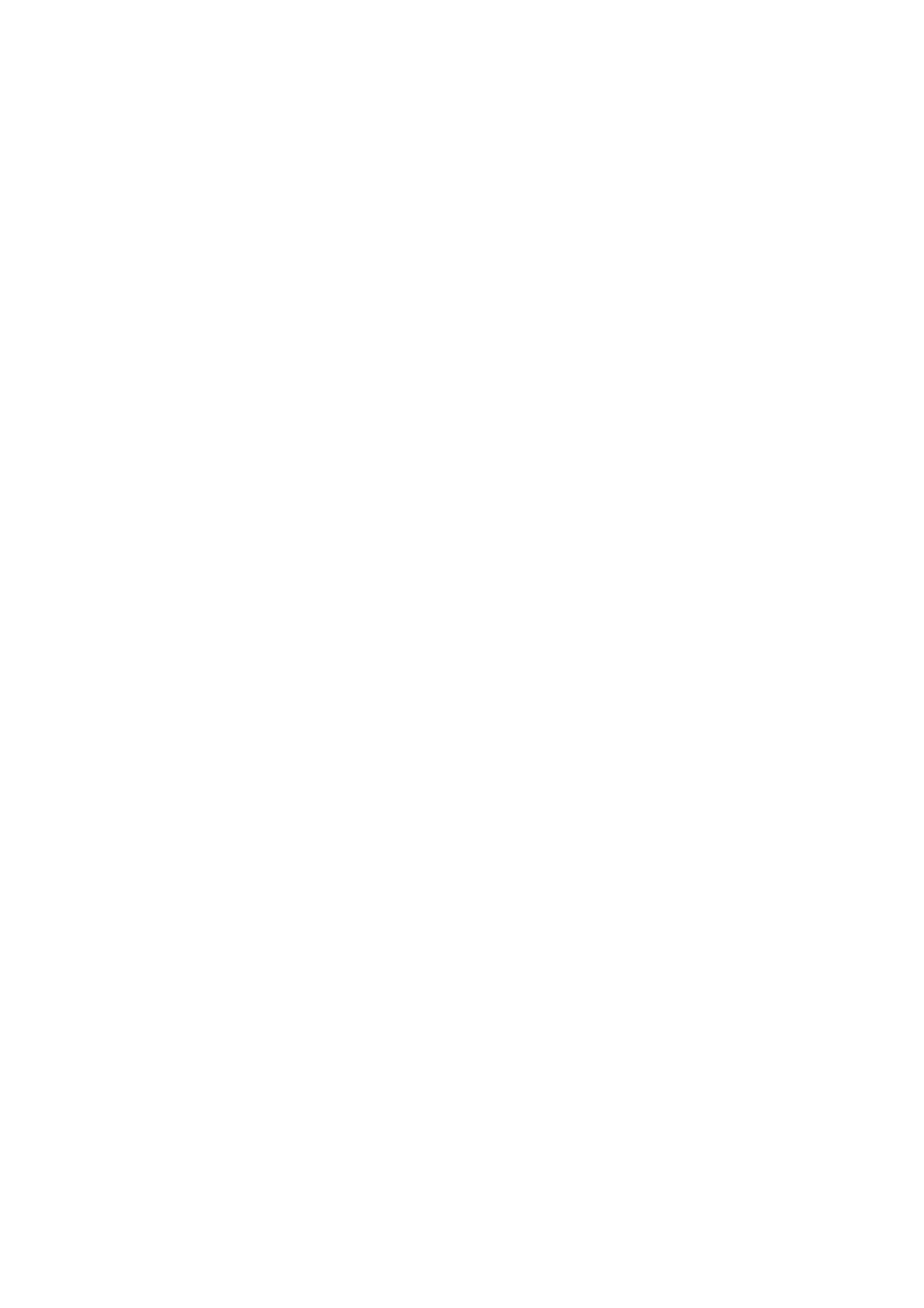
INDIGO AV Mixer
User Manual
123
Setup Main Menu
Sync Status indication
The display beneath the type selection shows the sync status of the
selected source.
Depending on the sync status, the display shows the following:
•
Nothing
The display is empty. This means, that
Ext. Lock Enable
in the Video
Output Settings
section is not active (see Video SD Output Settings on
•
White message (“Input is asynchronous”)
If this message is shown, the input is not in range for framesync
bypass, and you should not activate the
Bypass Framesync
button.
•
Yellow message
This means that no proper bypass can be guaranteed. In this case, try
to improve the sync signal:
a.
Activate the
Ext. Lock Enable
button in the Video Output Settings
section (see Video SD Output Settings on page 126).
b.
Increase the Phases values in the Video Output Settings section.
Note
If you consider the incoming video signal to be in sync with the reference,
try to set the V phase to a value between 5 and 7.
c.
Check, if the Sync Status color changes to green and the message
“Input is in range for framesync bypass” is shown.
d.
If necessary, repeat steps b and c.
•
Green message (“Input is in range for framesync bypass”)
If this message is shown, bypass will work properly and you can acti-
vate the
Bypass Framesync
button.
