Grass Valley iControlEdge v.1.20 Installation User Manual
Page 95
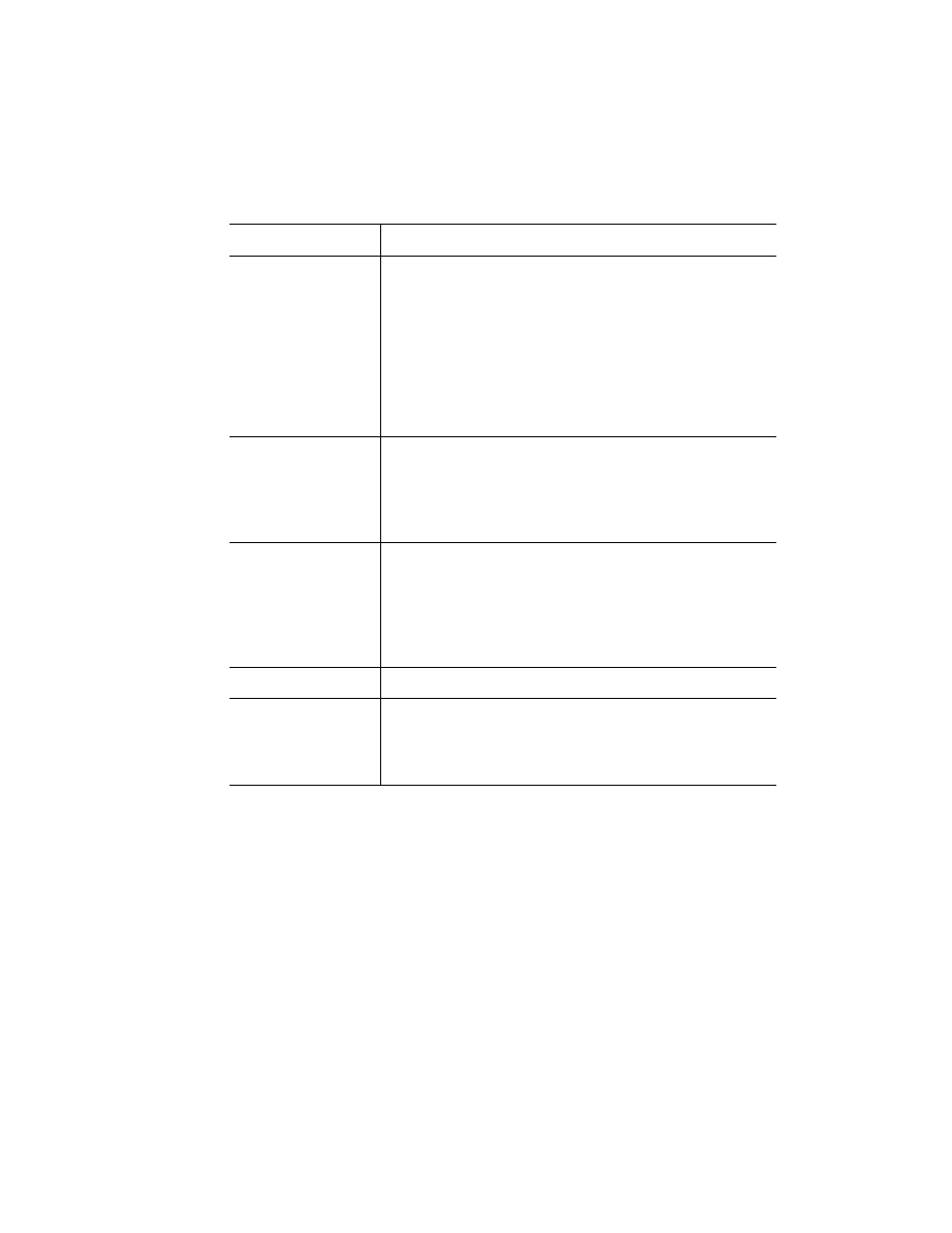
Verifying Device Connectivity
91
No audio at the client PC
• Verify that the Audio Mute button in the monitoring page is not in the Mute
position. Mute is ON any time a new stream is selected.
• Click Monitor this stream on the Allégro System Status page (see “Allégro
System Status page” on page 45). When the Miranda Streaming Player
window opens, check to see if the audio level meter indicates any activity. If
there is no activity, then it is likely that the Allégro is not receiving audio input.
• On the Allégro Streaming Encoder Configuration page (see “Streaming Encoder
Configuration page (Video/Audio)” on page 47), verify that Audio is set to: (i)
Enabled=Yes, (ii) MAC2 - 44100 samp./sec, 16 bit, and (iii) stereo.
No video at the client PC
• Verify that the RCA composite video input cable is connected to port 1 (right-
hand side) of the video capture card on the back of the Allégro.
• Verify that the video encoder is running on the Allégro Streaming Encoder
Status page (from the Allégro Web interface, under Streaming Encoder in the
left navigation bar, click Status).
Java Web Start application
reports errors
If the Java Web Start application reports errors regarding the inability to find files,
it is important to clear the Internet Explorer cache.
Open the client PC’s Java Control Panel. Click the Java tab, and then click View
under Java Application Runtime Settings. Verify that the User version numbers
under Platform and Product are the same as what was installed with iControl.
Disable any newer versions (by clicking the corresponding check boxes).
Allégro stream not available
Verify that DHCP has not been used to allocate the Allégro TCP/IP address.
iControl Edge Web interface
does not load
• If this is a new client, verify that Java Runtime Environment (JRE for Windows)
has been installed. See “Software Requirements” on page 9.
• Verify that the default page has been set. See “Step 10: Launching the iControl
Symptom
Action
