Configuring a client pc or laptop – Grass Valley iControlEdge v.1.20 Installation User Manual
Page 22
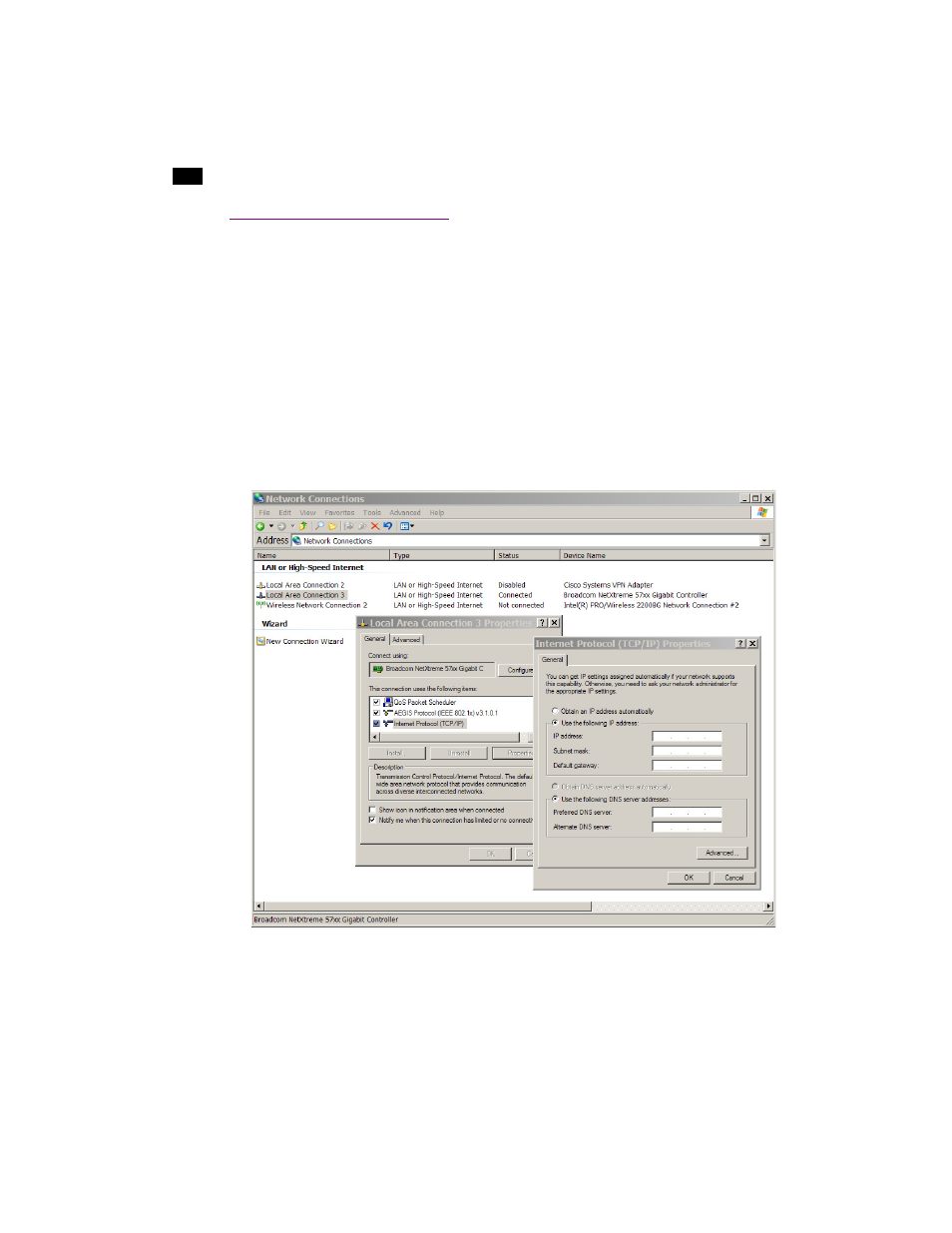
18
Installation & Setup
33
Configuring a Client PC or Laptop
You will use a client PC or laptop to configure the various devices in your iControl Edge system. This client
must have network configuration settings that will allow it to communicate with each device in its default
state.
To configure the TCP/IP network settings of a client PC or laptop:
1. Open your PC’s Network Connections control panel (on the Windows XP Start menu, point to Control
Panel, and then click Network Connections).
2. Right-click the currently active Local Area Connection, and then click Properties on the shortcut
menu.
3. In the Local Area Connection Properties window, select Internet Protocol (TCP/IP), and then click
Properties:
Configuring TCP/IP settings on a PC running Windows XP.
4. In the Internet Protocol (TCP/IP) Properties window, click Use the following IP address.
5. Type an IP address in the same range as the default IP address of the targeted device. For example, if
the device is using the default address 10.0.3.6, type 10.0.3.10 (refer to “Network Configuration” on
