Grass Valley iControlEdge v.1.20 Installation User Manual
Page 32
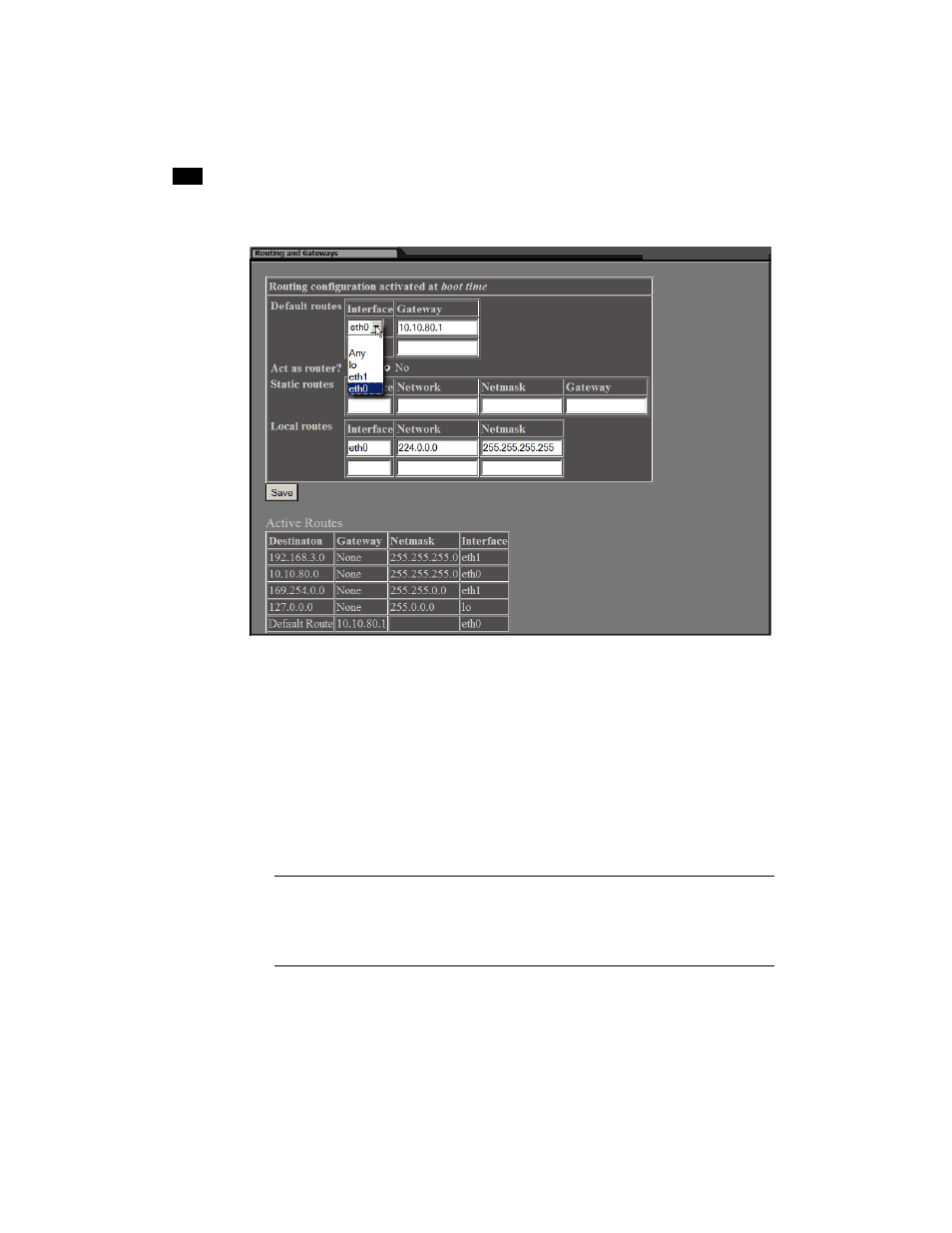
28
Installation & Setup
33
The Routing and Gateways page appears:
2. Select eth0 from the Interface list in the Default routes area.
3. Ask your system administrator for the IP address of the network gateway that this Application Server
will use, and then type this address in the Gateway box. If a gateway is not being used, then leave the
Gateway box empty.
4. Click No beside Act as Router.
5. Leave the Static routes boxes blank.
6. In the Local routes boxes, do not change the value that appears for the eth0 interface unless your
system administrator advises it.
7. Click Save.
8. Return to the Network Configuration page by clicking the Return arrow at the bottom of the Routing
and Gateways page.
Note: Clicking Save does not update the Application Server with the new configuration. To
apply your changes, you still need to click Apply Configuration on the Network Configuration
page or restart the system through Webmin (see “Restarting the System and Verifying the
Configuration” on page 31).
