Locations spreadsheet, Locations worksheet – Grass Valley iControlEdge v.1.20 Installation User Manual
Page 65
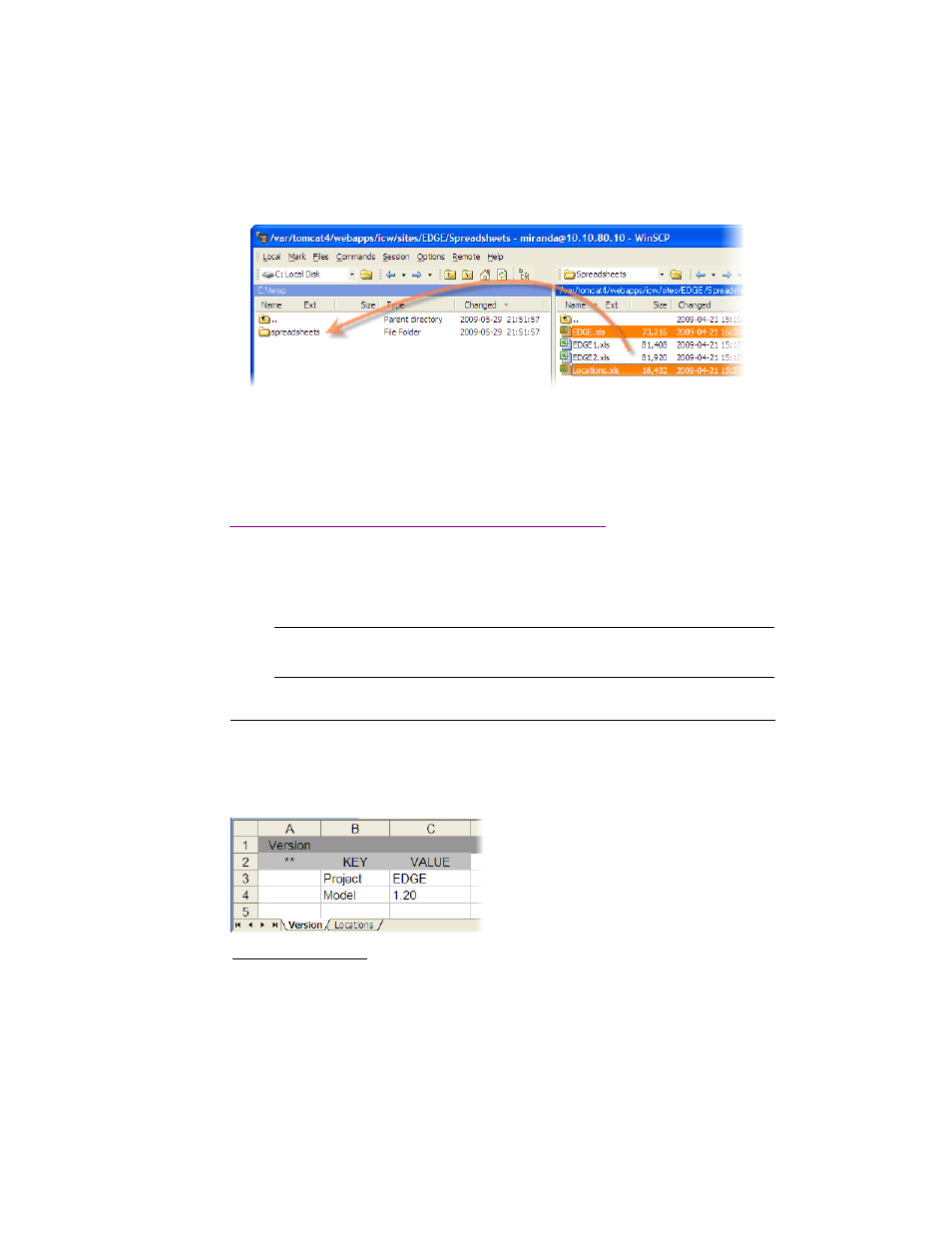
Modifying the iControl Edge Configuration Spreadsheets
61
5. A confirmation window may appear. Click Copy to continue.
6. When you are done, close the main WinSCP window. If prompted, click OK to close the application.
You have successfully downloaded a copy of the configuration spreadsheets. Refer to “Modifying the
iControl Edge Configuration Spreadsheets” on page 61 for information on how to edit these files.
Modifying the iControl Edge Configuration Spreadsheets
You can edit the configuration spreadsheets on any client PC or laptop with the Microsoft® Excel®
spreadsheet software installed. Once the files have been edited, you will transfer them back to the
Application Server as described on page 77.
Locations Spreadsheet
When you open the
Locations.xls
file, you will see that it contains two worksheets, corresponding to
the Locations and Version tabs at the bottom of the Excel window. The Locations worksheet contains data
describing each of the remote locations that are part of your iControl Edge system. The Version worksheet
determines how the Devices spreadsheets will be parsed throughout the system.
Locations Worksheet
To define the locations monitored in your iControl Edge configuration:
1. Open the Locations Spreadsheet in Excel, and then click the Locations tab.
Note: Before editing a configuration spreadsheet, make a backup copy that can be used to
restore the system to its previous state.
