Specifying a network gateway, Er (see “specifying a network gateway – Grass Valley iControlEdge v.1.20 Installation User Manual
Page 31
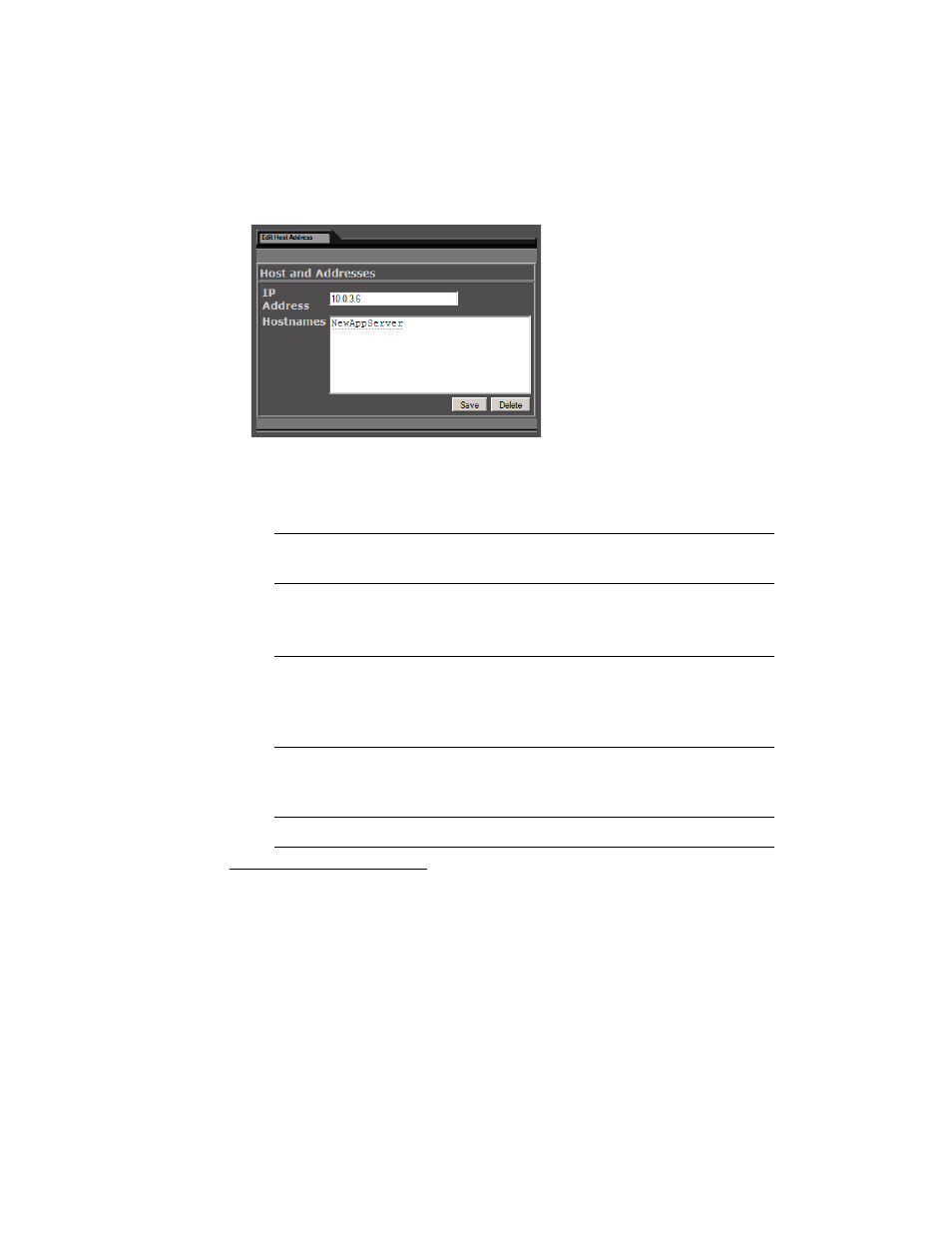
Specifying a Network Gateway
27
3. In the IP Address box, type the IP address you would like to give to this Application Server.
4. In the Hostnames box, make sure the listed host name is the correct one, and then (if required) type
one or more other names that will refer to this IP address.
5. Click Save.
The Host Addresses page reappears. The saved host names will appear in the list.
6. Return to the Network Configuration page by clicking the Return arrow at the bottom of the Host
Addresses page.
Specifying a Network Gateway
In order for an Application Server to be able to send to (or receive data from) devices outside its own subnet,
it must use a network gateway.
Before beginning this procedure, make sure you have navigated to the Network Configuration page of
Webmin (see “Navigating to the Network Configuration Page” on page 24).
To specify a network gateway to be used by the Application Server:
1. On the Network Configuration page, click Routing and Gateways.
Note: If the host name you entered on the Host Name and DNS Client page is not accurately
listed here, correct this name in the Edit Host Address page, now.
Note: Clicking Save does not update the Application Server with the new configuration. To
apply your changes, you still need to click Apply Configuration on the Network Configuration
page or restart the system through Webmin (see “Restarting the System and Verifying the
Configuration” on page 31).
Note: Do not click Apply Configuration on the Network Configuration page.
