Configuring tcp proxy, Recommended configuration procedure, Performing global tcp proxy setting – H3C Technologies H3C SecBlade LB Cards User Manual
Page 243
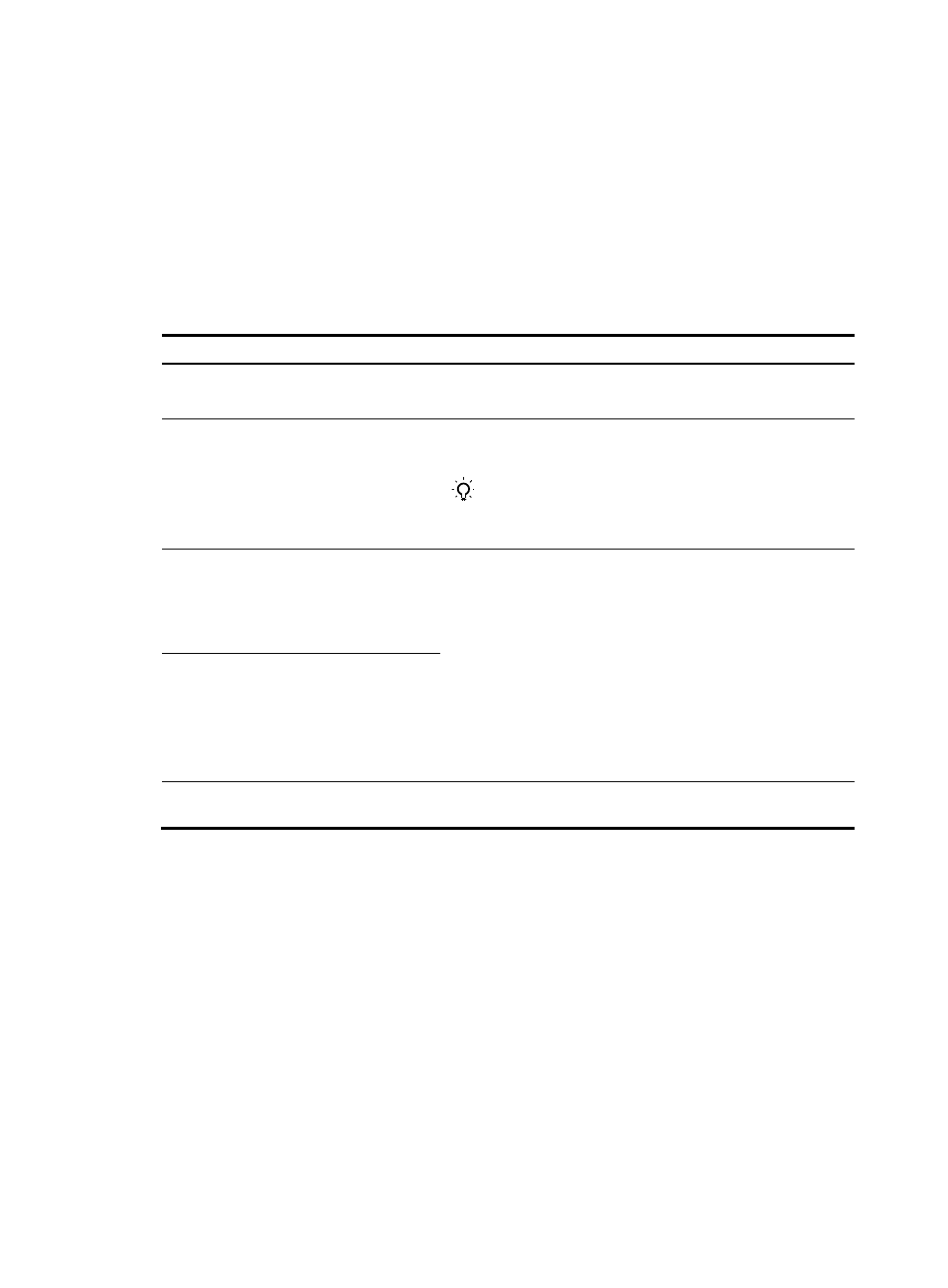
232
Detection > Statistics from the navigation tree to view how many times that a connection limit per
destination IP address has been exceeded and the number of packets dropped.
•
If a SYN flood attack is initiated to the DMZ, the device outputs alarm logs and discards the attack
packets. You can select Security > Intrusion Detection > Statistics from the navigation tree to view
the number of SYN flood attacks and the number of packets dropped.
Configuring TCP proxy
Recommended configuration procedure
Task Remarks
1. Performing global TCP proxy setting
Optional.
By default, bidirectional proxy is used.
2. Enabling TCP Proxy for a Security
Required.
By default, the TCP proxy feature is disabled globally.
TIP:
The TCP proxy feature takes effect only for the incoming traffic of
the security zone.
3. Adding a protected IP address entry
At least one method is required.
You can add protected IP address entries by either of the
methods:
•
Static—Add entries manually. By default, no such entries are
configured in the system.
•
Dynamic—Select Security > Intrusion Detection > Protected IP
Configuration, and then select the Add protected IP entry to
TCP Proxy check box. After the configuration, the TCP
proxy-enabled device automatically adds protected IP address
entries when detecting SYN flood attacks. For more
information, see "
Configuring SYN flood detection
."
4.
Configure to automatically add a
protected IP address entry
5. Displaying information about
Optional.
Performing global TCP proxy setting
1.
From the navigation tree, select Security > Intrusion Detection > TCP Proxy Configuration to enter
the page shown in
2.
In the Global Configuration area, select Unidirection or Bidirection for TCP proxy.
3.
Click Apply.
