Enabling session logging, Setting session logging thresholds, Configuring session log export – H3C Technologies H3C SecBlade LB Cards User Manual
Page 213
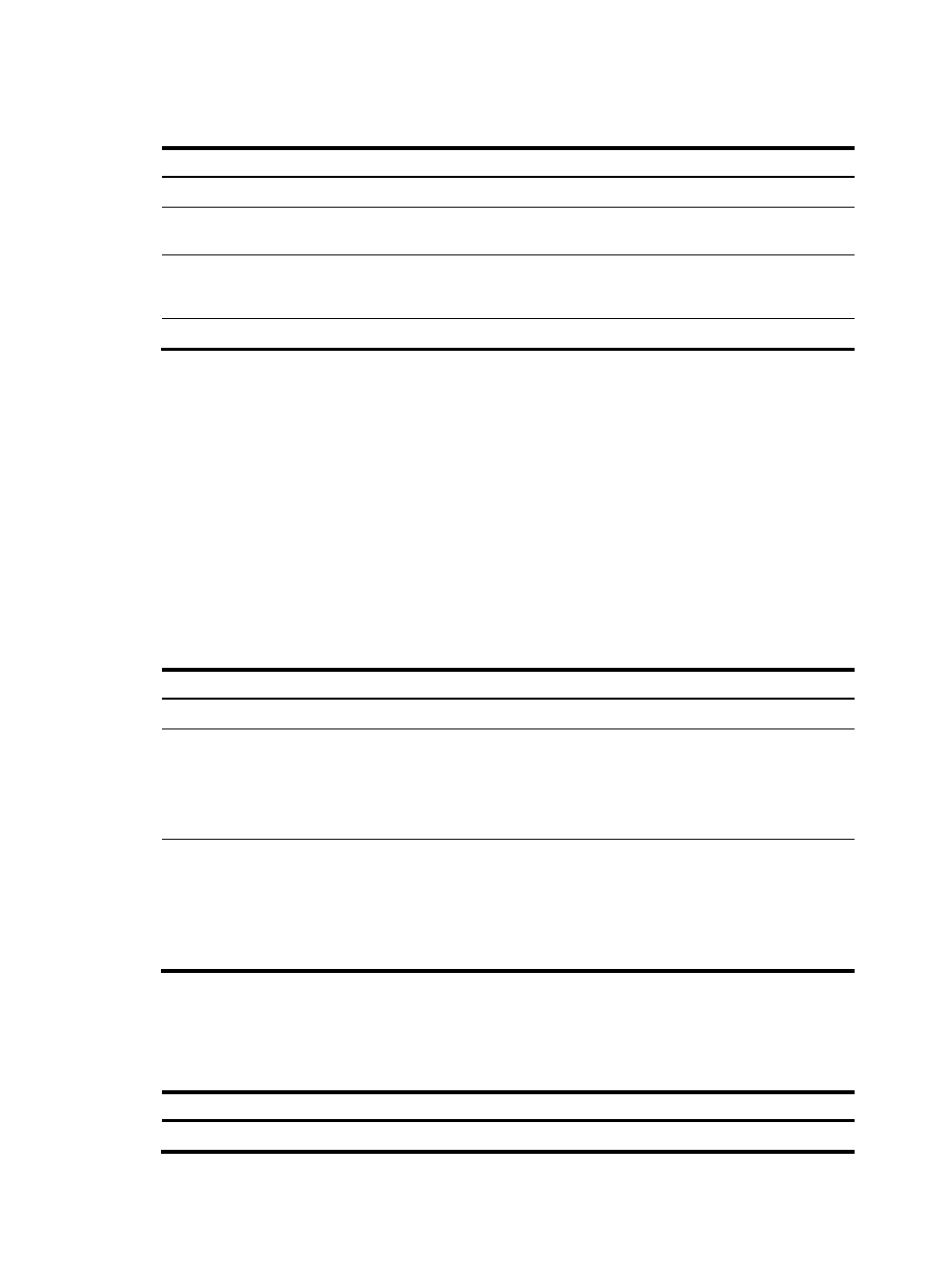
202
Enabling session logging
Step Command
Remarks
1.
Enter system view.
system-view
N/A
2.
Enter system view of the
virtual device.
switchto vd vd-name
Required for non-default virtual
devices.
3.
Create an interzone
instance and enter
interzone view.
interzone source source-zone-name
destination destination-zone-name
By default, no interzone
instances exist.
4.
Enable session logging. session log enable [ acl acl-number ]
Disabled by default.
Setting session logging thresholds
You can set thresholds to trigger recording and outputting session logs. The thresholds include:
•
Holdtime threshold—The system outputs a session log when the holdtime of a session reaches the
preset threshold.
•
Traffic threshold—The system outputs a session log when the number of packets or byte count of a
session reaches the preset threshold.
If you specify both the holdtime threshold and traffic threshold, the system performs session logging
according to the threshold that is first reached, and then clears all statistics.
If you specify both the packet count threshold and byte count threshold, only the one specified last takes
effect.
To set session logging thresholds:
Step Command
Remarks
1.
Enter system view.
system-view
N/A
2.
Set the holdtime threshold
for session logging.
session log time-active time-value
Optional.
0 by default, which means that
the system does not output
session logs based on session
holdtime threshold.
3.
Configure the traffic
threshold for session
logging.
•
Set the packet count threshold:
session log packets-active
packets-value
•
Set the byte count threshold:
session log bytes-active bytes-value
Optional.
0 by default, which means that
the system does not output
session logs based on packet
count threshold or byte count
threshold.
Configuring session log export
Session logs are exported in the form of flow logs.
To configure session log exporting:
Step Command
Remarks
1.
Enter system view.
system-view
N/A
