Displaying public keys, Public key configuration examples, Network requirements – H3C Technologies H3C SecBlade LB Cards User Manual
Page 114: Configuration procedure
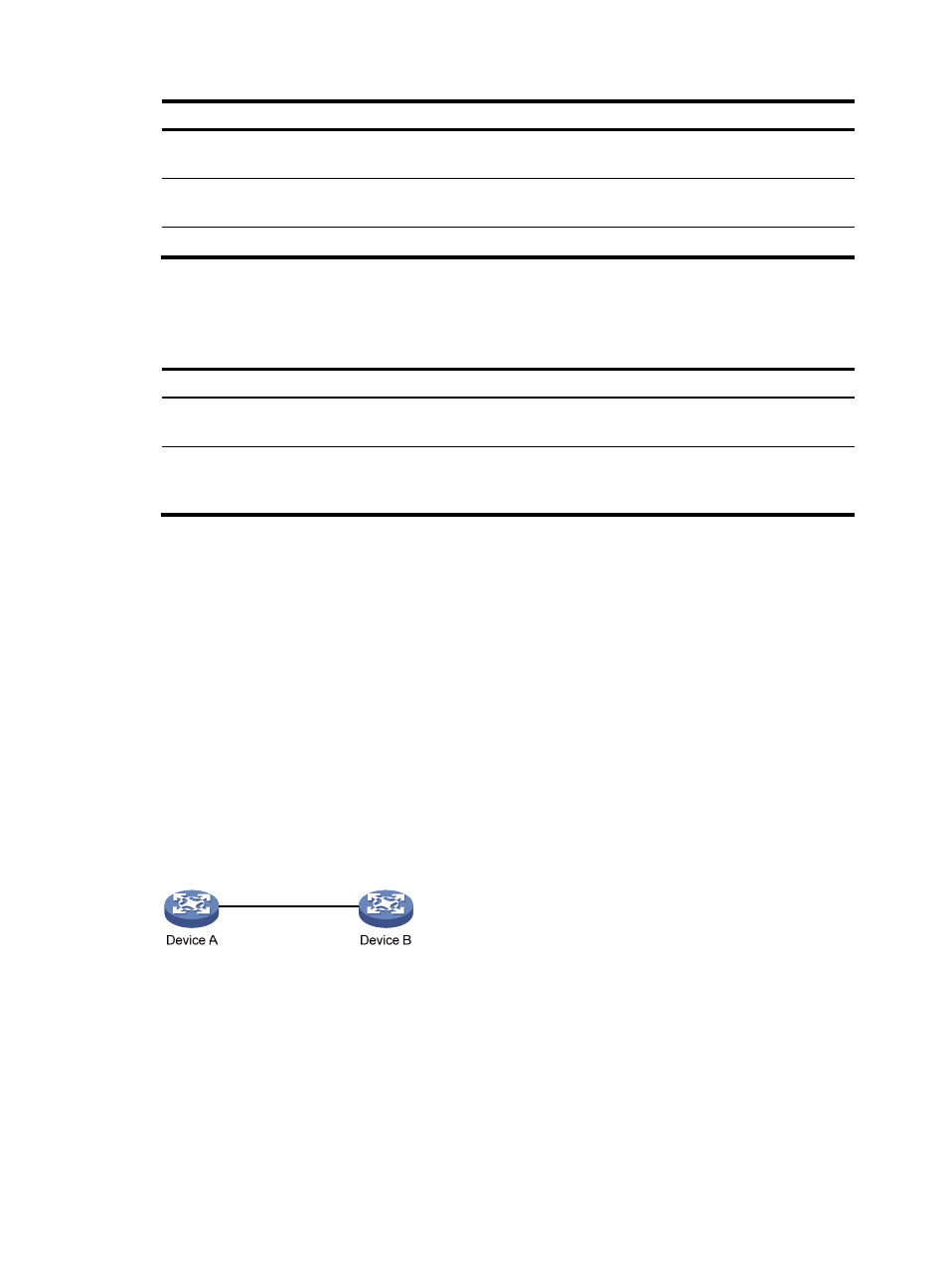
103
Step Command
Remarks
4.
Configure the peer public key. Type or copy the key
Spaces and carriage returns are allowed
between characters.
5.
Return to public key view.
public-key-code end
When you exit public key code view, the
system automatically saves the public key.
6.
Return to system view.
peer-public-key end
N/A
Displaying public keys
Task Command
Remarks
Display the local public keys
display public-key local rsa public [ | { begin
| exclude | include } regular-expression ]
Available in any view.
Display the specified or all peer
public keys on the local device.
display public-key peer [ brief | name
publickey-name ] [ | { begin | exclude |
include } regular-expression ]
Available in any view.
Public key configuration examples
Manually specifying the peer public key on the local device
In this example, Device A is the LB product.
Network requirements
As shown in
, to prevent illegal access, Device B (the local device) authenticates Device A (the
peer device) through a digital signature. Before configuring authentication parameters on Device B,
configure the public key of Device A on Device B.
•
Configure Device B to use the asymmetric key algorithm of RSA to authenticate Device A.
•
Manually specify the host public key of Device A's public key pair on Device B.
Figure 37 Network diagram
Configuration procedure
1.
Configure Device A:
# Create local RSA key pairs on Device A, setting the modulus length to the default, 1024 bits.
[DeviceA] public-key local create rsa
The range of public key size is (512 ~ 2048).
NOTES: If the key modulus is greater than 512,
It will take a few minutes.
