H3C Technologies H3C SecBlade LB Cards User Manual
Page 141
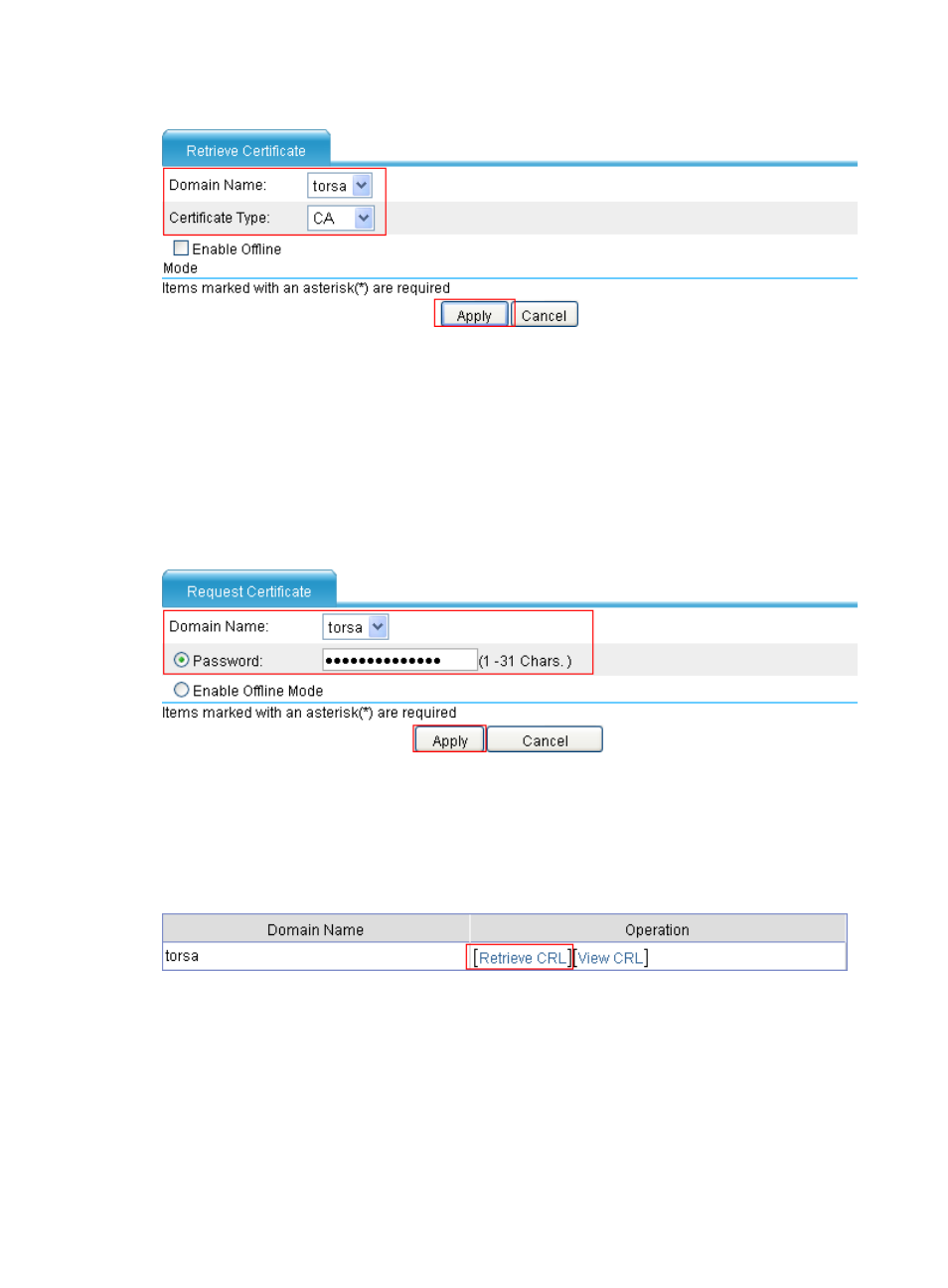
130
Figure 64 Retrieving the CA certificate
e.
Request a local certificate:
{
From the navigation tree, select Security > Certificate Management > Certificate.
{
Click Request Cert.
{
Select torsa as the PKI domain, select Password and then enter "challenge-word" as the
password, and click Apply.
{
The system displays "Certificate request has been submitted."
{
Click OK to confirm.
Figure 65 Requesting a certificate
f.
Retrieve the CRL:
{
From the navigation tree, after retrieving a local certificate, select Security > Certificate
Management > CRL.
{
Click Retrieve CRL for the PKI domain torsa.
Figure 66 Retrieving the CRL
4.
Verifying the configuration
You can select Security > Certificate Management > Certificate from the navigation tree to display
detailed information about the retrieved CA certificate and local certificate, or select Security >
Certificate Management > CRL from the navigation tree to display detailed information about the
retrieved CRL.
