Enabling the sftp server function, Configuring the user interfaces for ssh clients – H3C Technologies H3C SecBlade LB Cards User Manual
Page 171
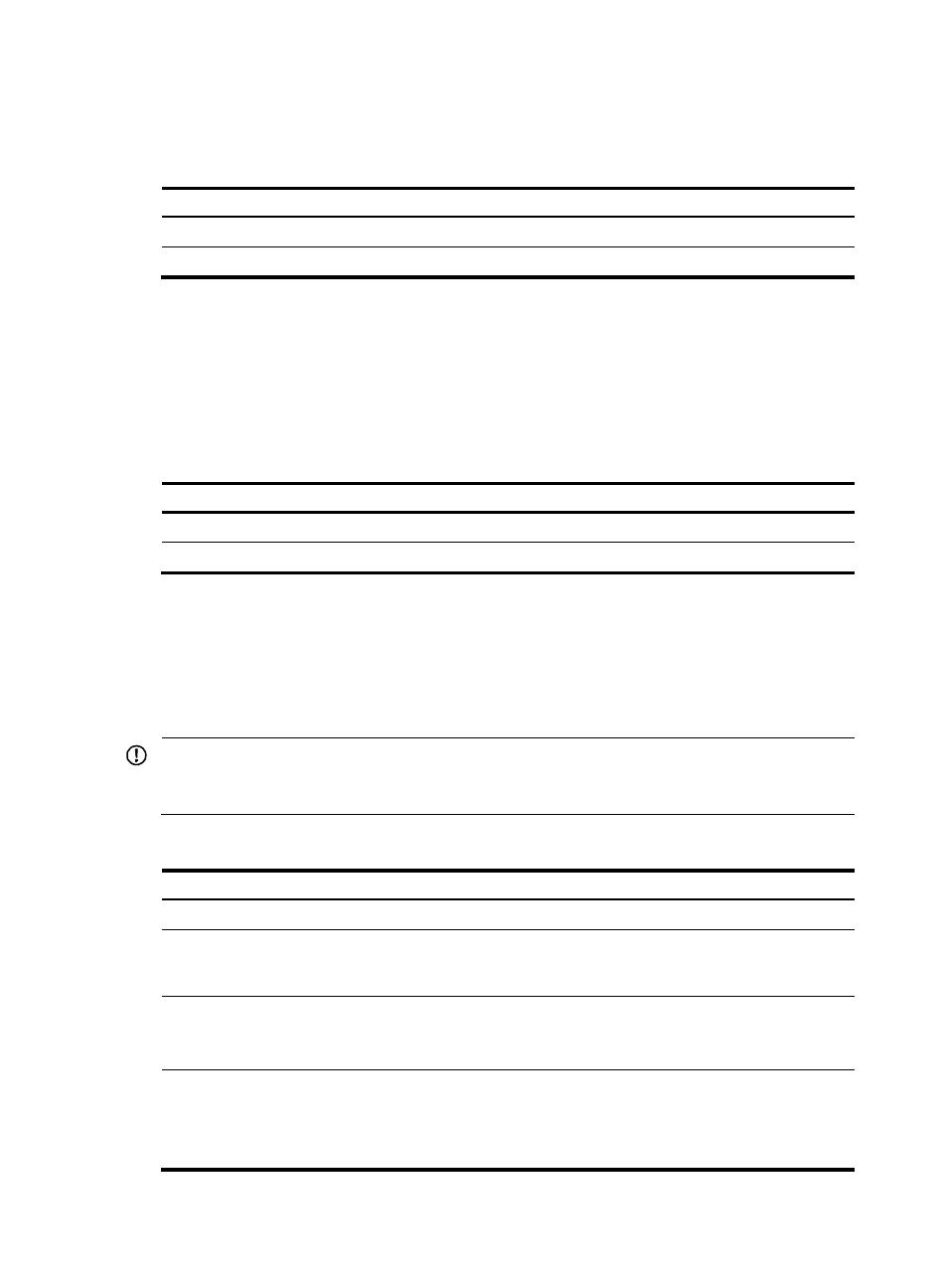
160
When the device acts as an SCP server, only one SCP user is allowed to access to the SCP server at one
time.
To enable the SSH server function:
Step Command
Remarks
1.
Enter system view.
system-view
N/A
2.
Enable the SSH server function.
ssh server enable
Disabled by default.
Enabling the SFTP server function
This SFTP server function enables clients to log in to the SFTP server through SFTP.
When the device functions as the SFTP server, only one client can access the SFTP server at one time and
the SFTP server does not have restrictions on the user privilege.
To enable the SFTP server function:
Step Command
Remarks
1.
Enter system view.
system-view
N/A
2.
Enable the SFTP server function.
sftp server enable
Disabled by default.
Configuring the user interfaces for SSH clients
An SSH client accesses the device through a VTY user interface. You must configure the user interfaces for
SSH clients to allow SSH login. The configuration takes effect only for the clients logging in after the
configuration.
IMPORTANT:
Before you configure a user interface to support SSH, you must configure its authentication mode to
scheme. Otherwise, the protocol inbound command fails.
To configure the user interface for SSH clients:
Step Command
Remarks
1.
Enter system view.
system-view
N/A
2.
Enter VTY user interface view.
user-interface vty
number
[ ending-number ]
N/A
3.
Set the login authentication
mode to scheme.
authentication-mode
scheme
By default, the authentication mode is scheme.
For more information about this command, see
System Management Command Reference.
4.
Configure the user interface to
support SSH login.
protocol inbound { all |
ssh }
Optional.
By default, Telnet and SSH are supported.
For more information about this command, see
System Management Command Reference.
