Working with sftp directories – H3C Technologies H3C SecBlade LB Cards User Manual
Page 179
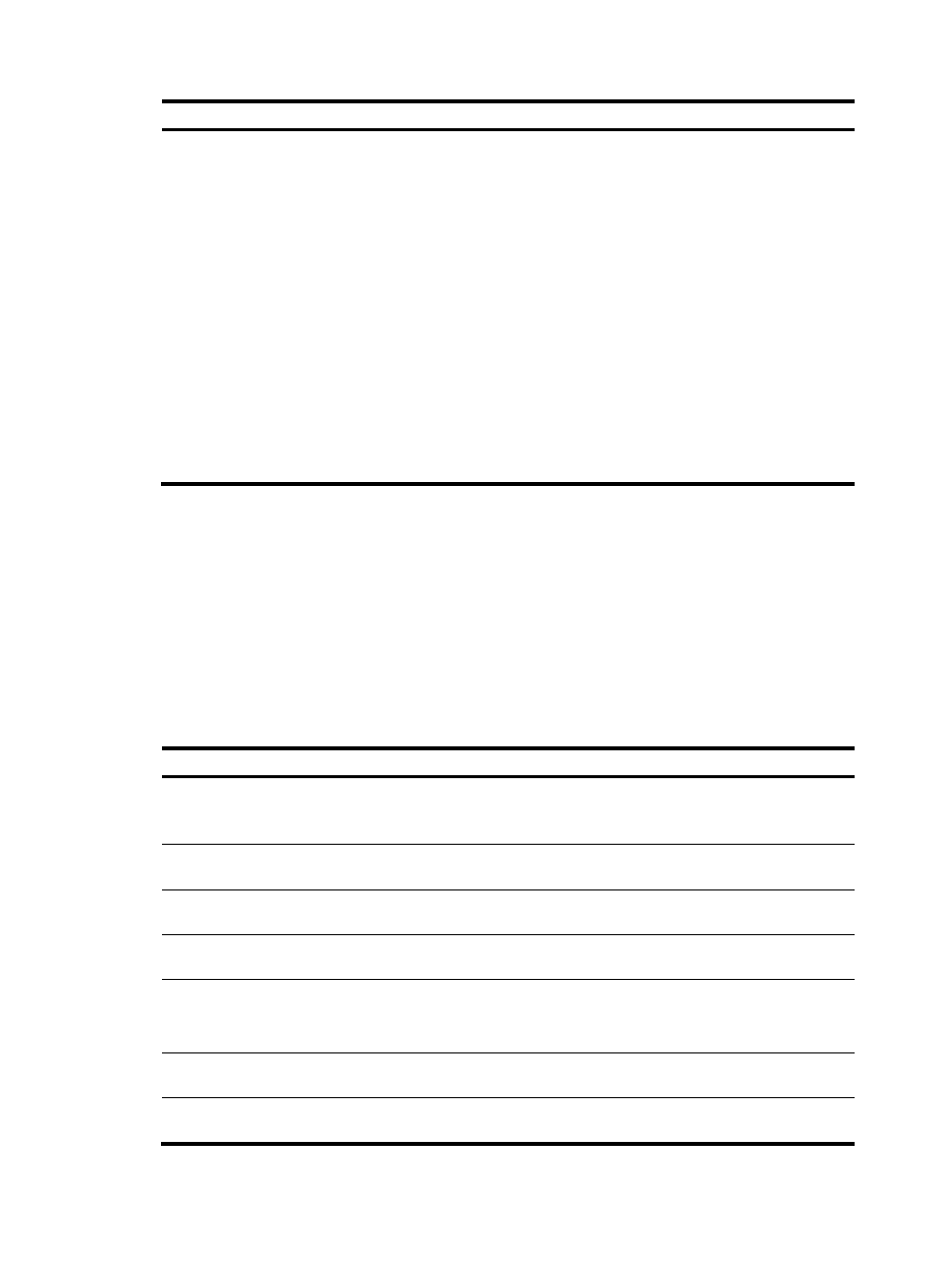
168
Task Command
Remarks
Establish a connection
to an SFTP server and
enter SFTP client view.
•
Establish a connection to an IPv4 SFTP server:
sftp server [ port-number ] [ vpn-instance
vpn-instance-name ] [ prefer-compress { zlib |
zlib-openssh } |prefer-ctos-cipher { 3des | aes128
| des } | prefer-ctos-hmac { md5 | md5-96 | sha1
| sha1-96 } | prefer-kex { dh-group-exchange |
dh-group1 | dh-group14 } | prefer-stoc-cipher
{ 3des | aes128 | des } | prefer-stoc-hmac { md5 |
md5-96 | sha1 | sha1-96 } ] *
•
Establish a connection to an IPv6 SFTP server:
sftp ipv6 server [ port-number ] [ vpn-instance
vpn-instance-name ] [ prefer-compress { zlib |
zlib-openssh } | prefer-ctos-cipher { 3des | aes128
| des } | prefer-ctos-hmac { md5 | md5-96 | sha1
| sha1-96 } | prefer-kex { dh-group-exchange |
dh-group1 | dh-group14 } | prefer-stoc-cipher
{ 3des | aes128 | des } | prefer-stoc-hmac { md5 |
md5-96 | sha1 | sha1-96 } ] *
Use either command in
user view.
Working with SFTP directories
SFTP directory operations include:
•
Changing or displaying the current working directory
•
Displaying files under a directory or displaying directory information
•
Changing the name of a directory on the server
•
Creating or deleting a directory
To work with the SFTP directories:
Step Command
Remarks
1.
Enter SFTP client view.
For more information, see
"
Establishing a connection to an
."
N/A
2.
Change the working directory
of the remote SFTP server.
cd [ remote-path ]
Optional.
3.
Return to the upper-level
directory.
cdup
Optional.
4.
Display the current working
directory on the SFTP server.
pwd
Optional.
5.
Display files under a
directory.
•
dir [ -a | -l ] [ remote-path ]
•
ls [ -a | -l ] [ remote-path ]
Optional.
The dir command functions as the
ls command.
6.
Change the name of a
directory on the SFTP server.
rename oldname newname
Optional.
7.
Create a new directory on the
SFTP server.
mkdir remote-path
Optional.
