Configuration prerequisites – H3C Technologies H3C S5560 Series Switches User Manual
Page 207
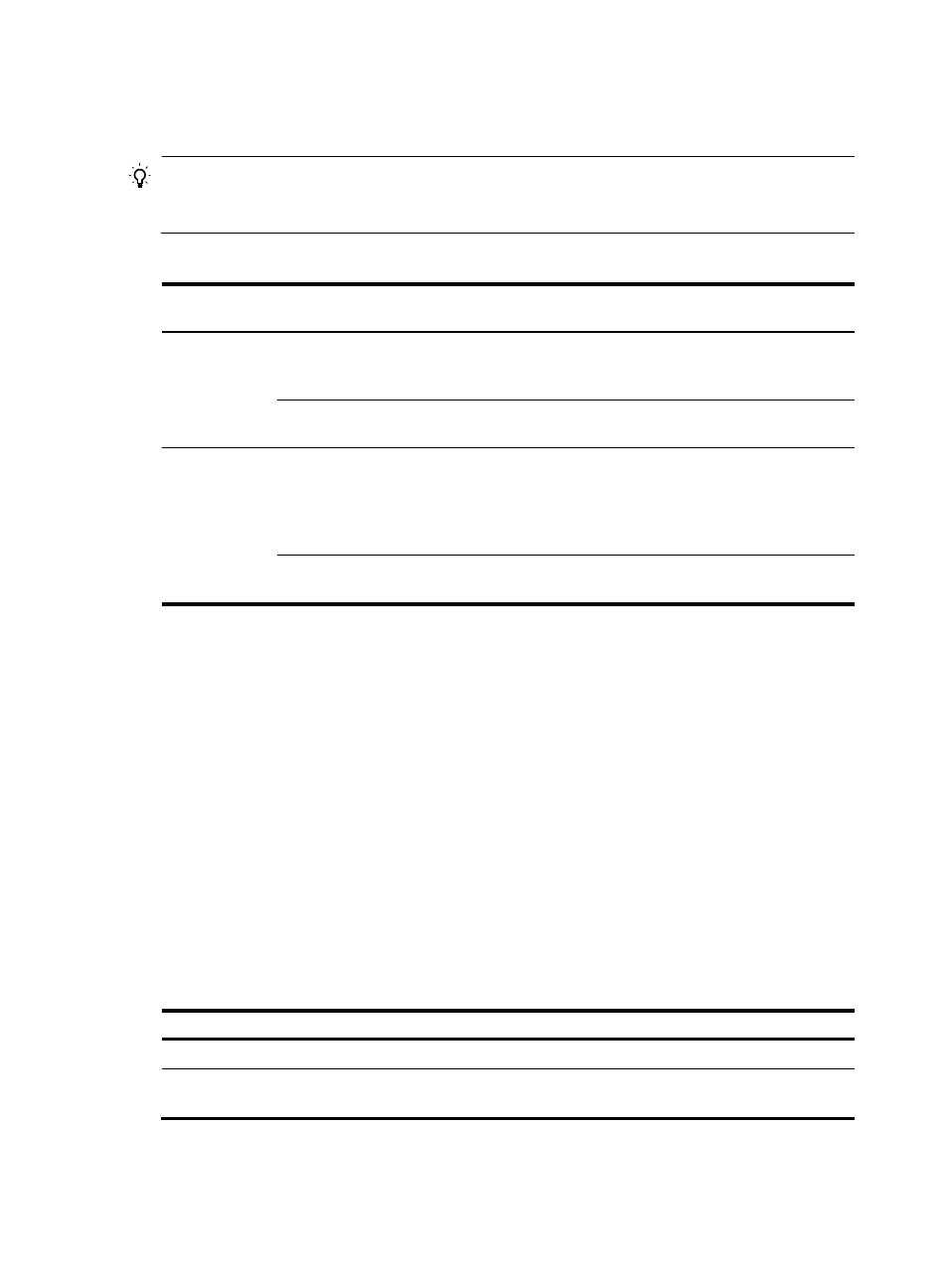
173
In a safe network, you can configure the voice VLANs to operate in normal mode to reduce the system
resource consumption in source MAC address checking.
TIP:
H3C recommends not transmitting both voice traffic and non-voice traffic in a voice VLAN. If you must
transmit different traffic in a voice VLAN, make sure the voice VLAN security mode is disabled.
Table 15 Packet processing on a voice VLAN-enabled port in normal and security mode
Voice VLAN
mode
Packet type
Packet processing
Normal
Untagged packets or
packets with the voice
VLAN tags
The port does not examine the source MAC addresses of
incoming packets. Both voice traffic and non-voice traffic can
be transmitted in the voice VLAN.
Packets with other VLAN
tags
Forwarded or dropped depending on whether the port allows
packets from these VLANs to pass through.
Security
Untagged packets or
packets with the voice
VLAN tags
•
If the source MAC address of a packet matches an OUI
address on the device, the packet is forwarded in the voice
VLAN.
•
If the source MAC address of a packet does not match an
OUI address on the device, the packet is dropped.
Packets with other VLAN
tags
Forwarded or dropped depending on whether the port allows
packets from these VLANs to pass through.
Configuration prerequisites
Before you configure a voice VLAN, complete the following tasks:
•
Create a VLAN.
•
Determine the QoS priority settings for voice VLAN traffic.
•
Determine the voice VLAN assignment mode.
Configuring the QoS priority settings for voice traffic
The QoS priority settings carried in voice traffic include the CoS and DSCP values. You can configure the
device to modify the QoS priority settings for voice traffic.
Before you configure the QoS priority settings for voice traffic on a port, make sure the voice VLAN
feature is disabled on it.
To configure the QoS priority settings for voice traffic:
Step Command
Remarks
1.
Enter system view.
system-view
N/A
2.
Enter Layer 2 Ethernet
interface view.
interface interface-type
interface-number
N/A
- H3C S5130 Series Switches H3C S5120 Series Switches H3C SR8800 H3C SR6600-X H3C SR6600 H3C MSR 5600 H3C MSR 50 H3C MSR 3600 H3C MSR 30 H3C MSR 2600 H3C MSR 20-2X[40] H3C MSR 20-1X H3C MSR 930 H3C MSR 900 H3C WX6000 Series Access Controllers H3C WX5000 Series Access Controllers H3C WX3000 Series Unified Switches H3C LSWM1WCM10 Access Controller Module H3C LSWM1WCM20 Access Controller Module H3C LSQM1WCMB0 Access Controller Module H3C LSRM1WCM2A1 Access Controller Module H3C LSBM1WCM2A0 Access Controller Module
